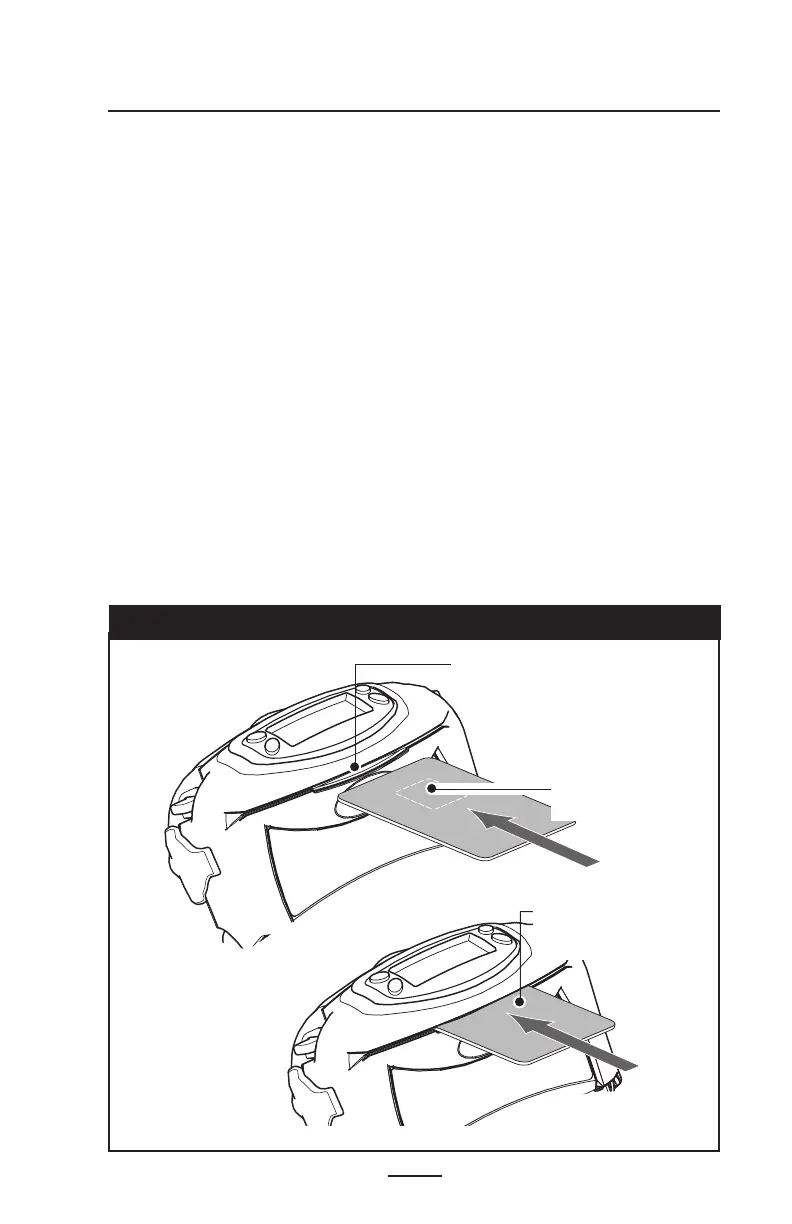43
RW Series User Guide
Smart Card Reader
The optional Smart Card reader is used as follows:
1. The LCD will display “RDR” to indicate the Smart Card
reader is active. (Some reader applications may flash the
display backlight and/or chime three times to indicate the
reader status is “ready.”) At this time, the Printer is acting
only as a Smart Card reader connected to the host termi-
nal; all other printer functions are suspended.
2. Insert the card into the reader slot as shown in Figure 18.
The microchip imbedded in the card must be oriented
facing the bottom of the printer and must be completely
inserted into the Reader Slot to scan successfully .
3. Depending on the application software, the printer will
sound a chime after a successful transaction.
4. After the card has been successfully read the Printer can
resume normal printing operations and the Smart Card
can be removed.
Figure 18: Using the Smart Card Reader
Smart Card Reader
Slot
Insert Smart Card
with microchip
facing down.
Insert Smart Card
completely into
Printer.
