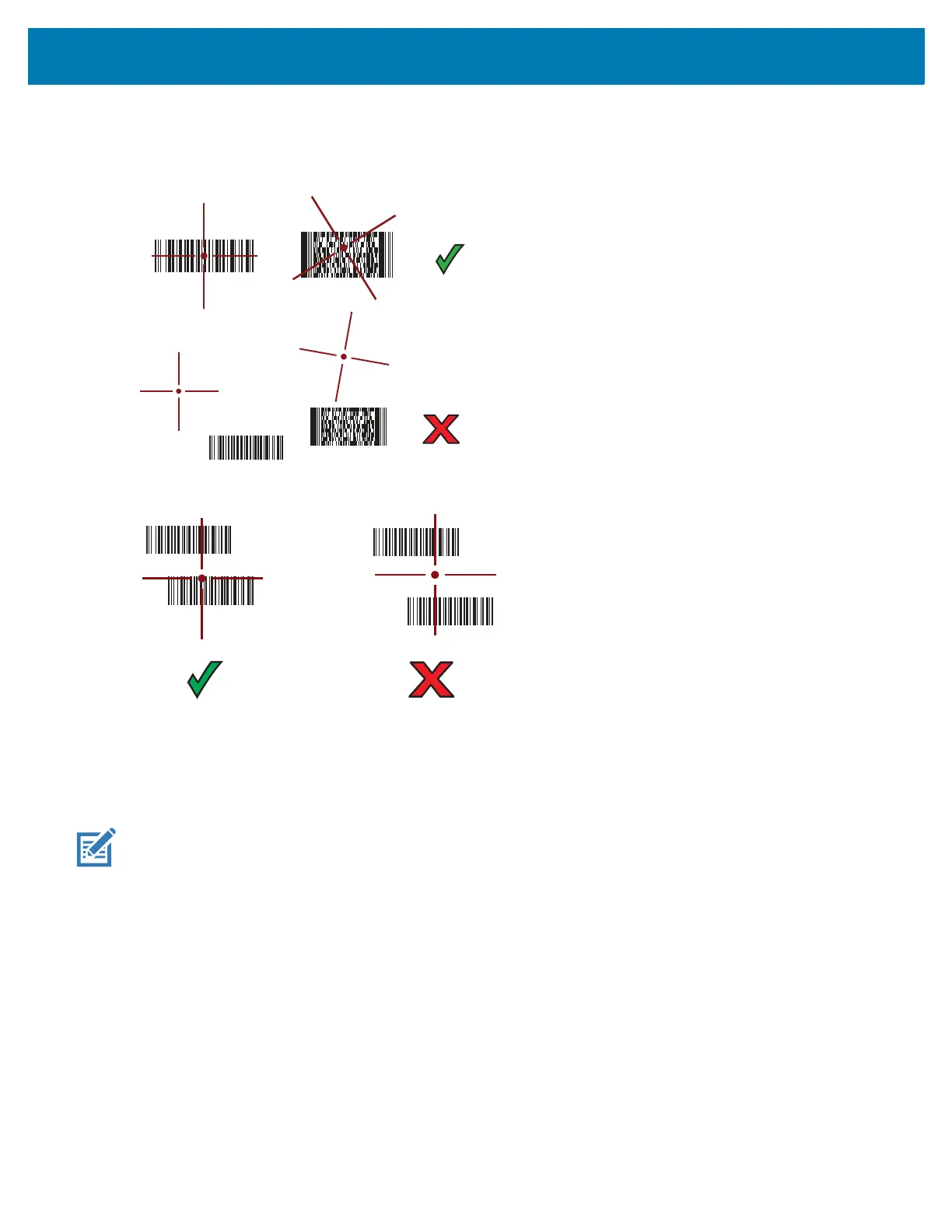TC72/TC77 Quick Start Guide
29
4. Ensure the bar code is within the area formed by the crosshairs in the aiming pattern. The aiming dot is
used for increased visibility in bright lighting conditions.
Figure 26 Aiming Pattern
Figure 27 Pick List Mode with Multiple Barcodes
5. The Data Capture LED lights green and a beep sounds, by default, to indicate the bar code was decoded
successfully.
6. Release the scan button.
The bar code content data displays in the text field.
NOTE: Imager decoding usually occurs instantaneously. The device repeats the steps required to take a digital picture (im-
age) of a poor or difficult bar code as long as the scan button remains pressed.
