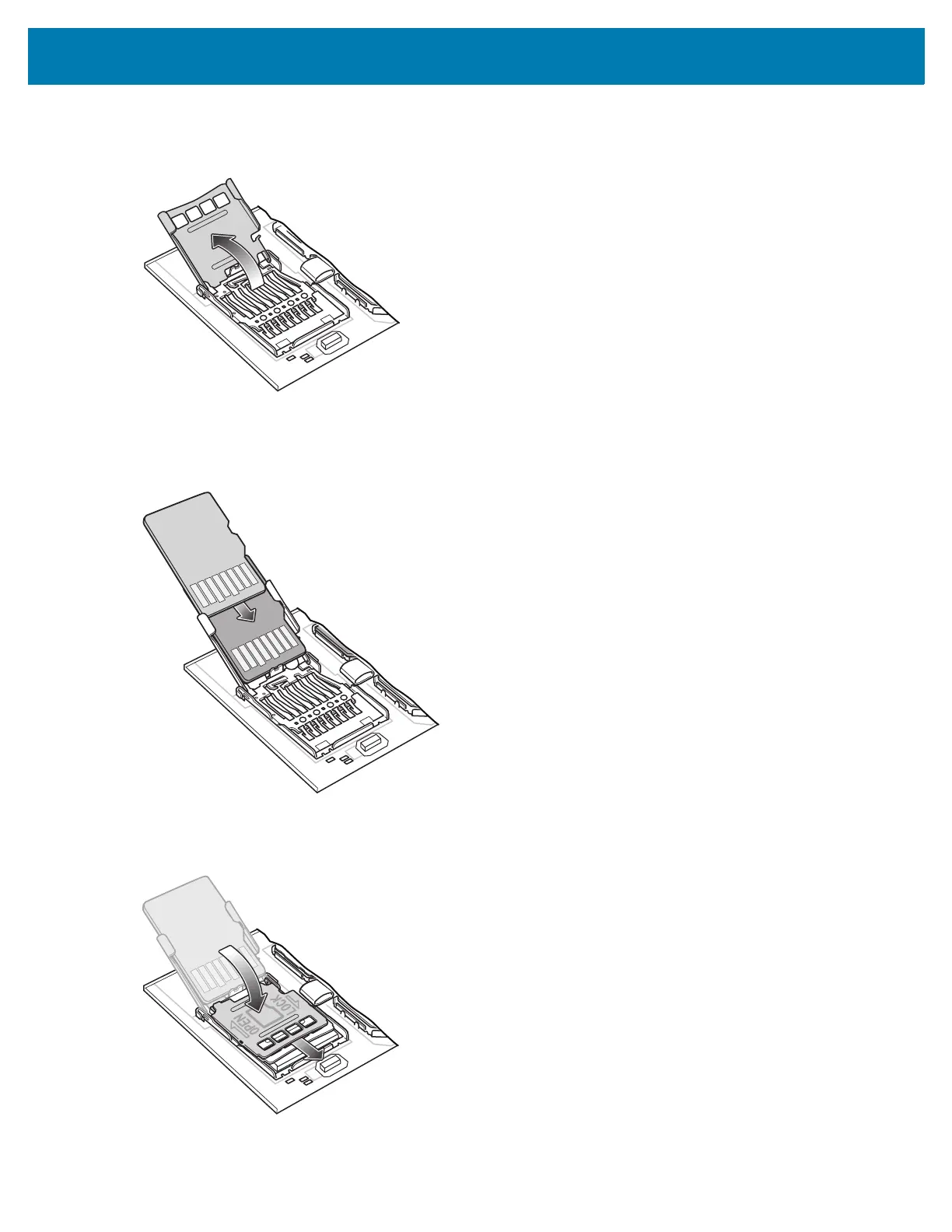TC72/TC77 Quick Start Guide
18
4. Lift the microSD card holder.
Figure 14 Lift microSD Card Holder
5. Insert the microSD card into the card holder door ensuring that the card slides into the holding tabs on each
side of the door.
Figure 15 Insert microSD Card into Holder
6. Close the microSD card holder door and slide the door to the Lock position.
Figure 16 Close and Lock microSD Card in Holder
