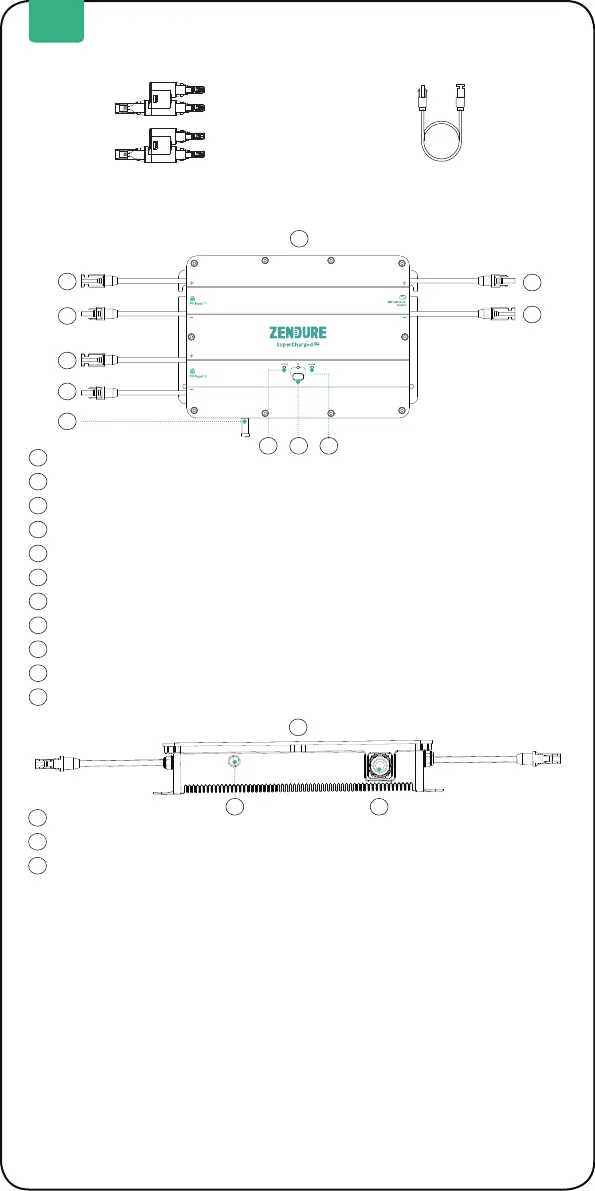6
IoT Connection: Press and hold the IoT button 3 seconds to to start Wi-Fi
connection.
Turn ON SolarFlow System:Press and hold the IoT button 2 seconds to turn
on PVHub & AB1000
Turn OFF SolarFlow System: Press and hold the IoT button 6 seconds to
turn off PVHub & AB1000
PVHub & AB1000 Hardware Reset:Press and hold the Iot button 10 seconds
to reset PVHub & AB1000.
Tips:
• Both Solar panels and AB1000 power supply can wake up PVHub.
• In order to reduce standby power consumption, AB1000 will sleep, so please
press Iot button 2 seconds to turn on SolarFlowfor the rst use.
• Before unplugging a connection, please turn off SolarFlow.
Bottom
Aerial Port
Battery Port
1
1
2
2
3
3
Button:
accessory pack
TOP
MC4 Connector PV Input 1 positive electrode
MC4 Connector PV Input 1 negative electrode
MC4 Connector PV Input 2 positive electrode
MC4 Connector PV Input 2 negative electrode
Aerial
PVHub Status Indicator
IOT Button & Indicator
AB1000 Status Indicator
MC4 Connector Micro-Inverter Output positive electrode
MC4 Connector Micro-Inverter Output negative electrode
5.2 Product Overview
1
1
2
2
6
6
3
3
7
7
8
8
9
9
10
10
11
11
4
4
5
5
EN
2 * Microinverter
Cable 0.6m
a set of MC4 Y connectors
1-to-2