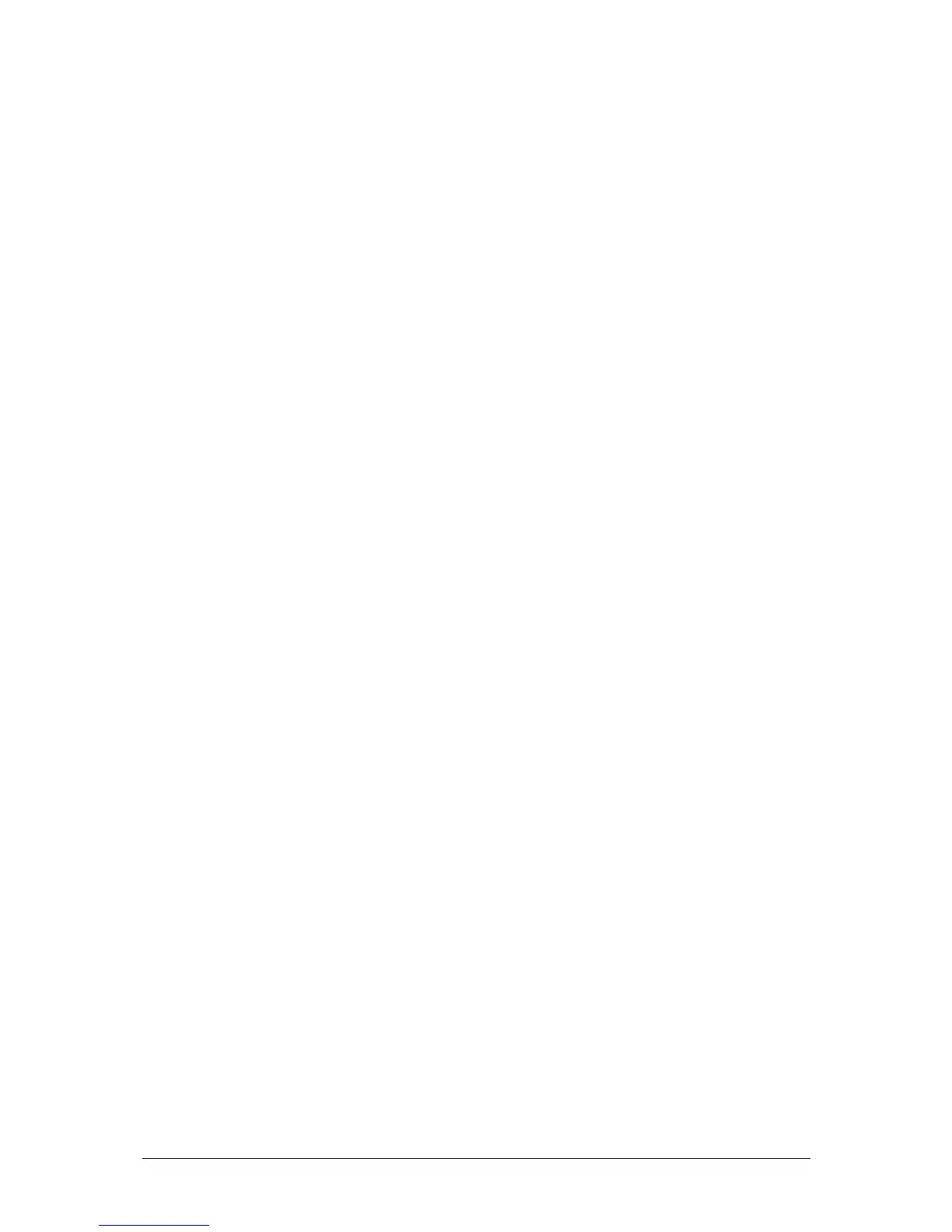Program Mode JesterML Operating Manual
73-406-00 Issue 3.0 15 of 85
Program Controls and Displays
PRESET A AND PRESET B
The PRESET A faders control the first half of the channels. The PRESET B faders
control the second half of the channels.
CHANNEL FLASH BUTTONS
Each of the PRESET faders has a corresponding CHANNEL FLASH button. They
are used to select a submaster for editing. By pressing PAGE B, the Multi-Function-
Keys can also be used to select submasters.
A MASTER and B MASTER
The A and B MASTER faders are disabled in PROGRAM mode.
Main LCD
The Main LCD indicates the selected memory, submaster or palette number and the
current step number (if applicable). An asterix (*) after the number indicates that the
item is unprogrammed, whilst a plus (+) indicates the memory or submaster includes
captured DMX data from the DMX-in port. DMX-Input data is not recorded into
palettes.
MONITOR
The monitor displays the selected memory or submaster with a yellow bar and the
current step number, in the ‘steps’ column. An asterix (*) after a number indicates
that the item is unprogrammed. Names for both submasters and memories are
displayed on the monitor output, as are the fade up & down times for a memory, and
the output levels.
CLEAR
This button is used to clear a memory, submaster or palette, or to clear a step from a
chase memory/submaster. Hold the button for 1 second to delete a scene, step or
palette, hold for 1s with SHIFT to delete a chase, and tap to backspace when
entering names.
PROGRAM/GO
In Program Mode, this button is used to save the output levels and fade times into
the selected memory or submaster (no fade times are stored for palettes). If the
memory or submaster is a chase, the output levels are saved into the current step
and the chase modifiers are stored for the entire chase. The Program button is also
used to record palettes.
EDIT
This button loads the currently selected item onto the outputs. If it is a chase, then
the chase is run. When EDIT is active, the LED in the button is lit. To save changes
back to the original location, simply press the button again, and the LED will go out.
To save changes to a new location, first select that location using:
• Memory: cursor buttons
• Submaster: Flash buttons, or PAGE B then Multi-Function-Keys
• Palette: COLOUR, BEAMSHAPE or POSITION then Multi-Function-Keys