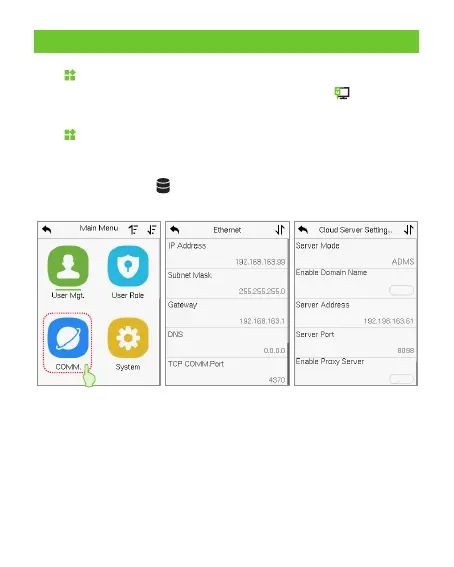11.Ethernet and Cloud Server Settings
Click > [COMM.] > [Cloud Server Setting] to set the server address and
server port, that is, the IP address and port number of the server after the
software is installed. If the device communicates with the server
successfully, the icon will be displayed in the upper right corner of
the standby interface.
Click > [COMM.] > [Ethernet] to set the network parameters. If the
TCP/IP communication of the device is successful, the icon will be
displayed in the upper right corner of the standby interface.
While pairing the device with ZKBioAccess software. Make sure that
the option Enable Domain Name is disabled and the correct server
address and port are entered.
Server Address: Set as the IP address of the ZKBioAccess server.
Note:
Server Port: Set as the service port of ZKBioAccess.
9
