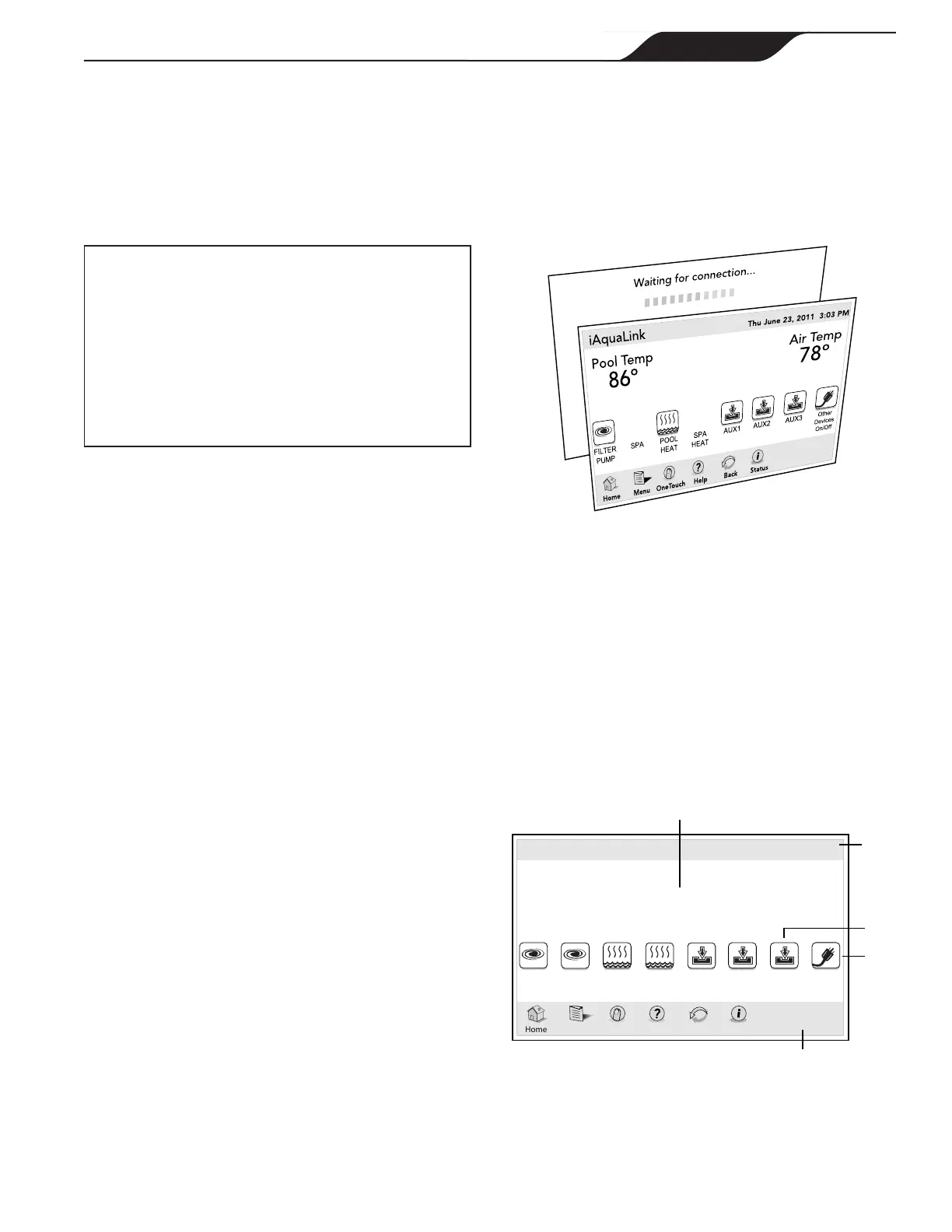4.7 Account & Location setup
NOTE Make sure all three (3) LED status indicator
lights are illuminated before attempting to add
the device to the iAquaLink user account.
4.8 iAquaLink Apps and Web Interface
IMPORTANT
Prior to accessing the Smart Device Apps and Web
Browser Interfaces, make sure the installation and
Account setup have been completed.
After the account has been set up, the location
(the specific iAquaLink device) must be added to at
least one user account. The following steps must be
taken using either the homeowner's or the installer's
iAquaLink account.
Mobile Smart Device Apps
The smart device apps offer basic automation solution to
control the pool and spa features anytime, anywhere.
Free iAquaLink smart device apps are available for
devices such as Android
®
, iPhone
®
, iPad
®
, iPod Touch
®
,
or any other HTML5 enabled device.
To get your App:
• The easiest way to nd the app, is to go to iAquaLink.
com, and select MOBILE APPS from the menu bar or
dropdown menu. The site features links to take you
directly to the app on the appstore for that device.
• Or, from the App Store (iOS devices), or Google Play
(Android devices), use the search term: iAquaLink.
For instructions on how to use the smart device app, see
the Welcome Brochure (P/N H0369500) included in your
iAquaLink package.
Web Browser Interface (AquaLink RS systems only)
Using any computer or mobile device, the iAquaLink
web interface may be used to program, configure,
& control every device and feature available in the
AquaLink RS system.
How to Access the Web Browser Interface using a
computer
There are two ways to access the Web Browser interface:
1. From a web browser, go to www.iAquaLink.com and log
in to your account.
2. From a mobile device app, click the "Web" tab.
(If multiple locations are on the account, the location must
be selected rst).
• If the location to be programmed or controlled is shown,
click on the location name. If it is not shown, click the
[Add Location] button, and follow the prompts to add the
device / location to the account.
• Once your device is added to the list, click on it then
a separate window browser will display a "Waiting for
connection..." message followed by the HOME screen of
your iAquaLink Web Interface.
Section 5. Web Interface Home
Screen (AquaLink RS
systems only)
This screen functions primarily as the starting point for
each session, providing access to the navigation bar. It
displays the current time, date, temperature, and some
user defined features as shown below.
iAquaLink
Menu OneTouch Help Back Status
FILTER
PUMP
SPA
POOL
HEAT
Pool Temp
86º
Air Temp
78º
SPA
HEAT
AUX1
AUX2
AUX3
Other
Devices
On/Off
Title Bar
Customize
Buttons
Navigation BarWeb Interface Home Screen
Devices
ON/OFF
Middle
Info Panel
Thu June 23, 2011 3:03 PM
Page 11
iAquaLink™
2.0
Web Connect Device for AquaLink
®
Control Systems
|
Installation Manual
ENGLISH
