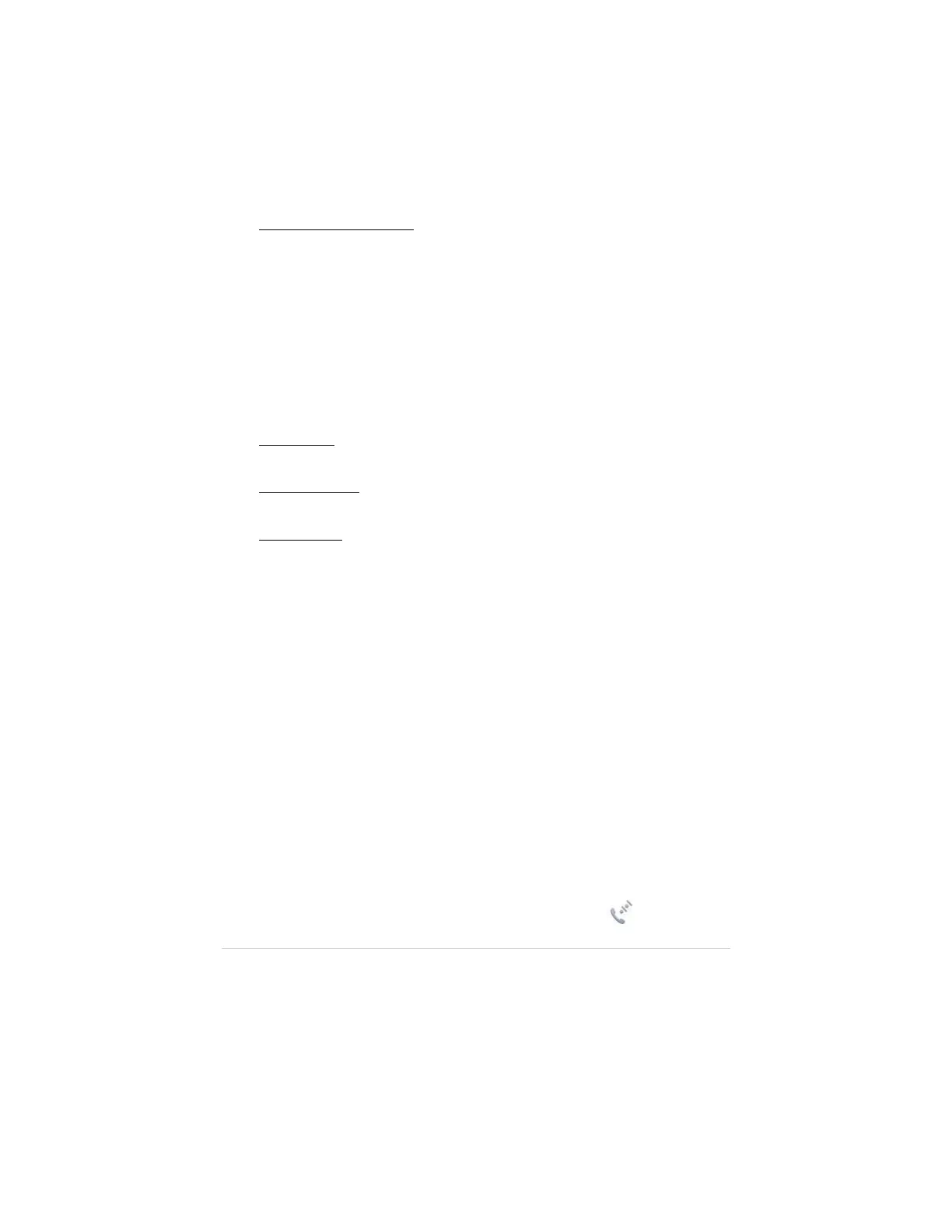4
1 Download the drivers for your modem from
http://www.zoomtel.com/4630support .
2 Unzip the drivers to a folder on your desktop.
3 Double click setup.exe to install the drivers.
Windows 10 Users only: A Windows message may appear that states
“Windows SmartScreen prevented an unrecognized app from starting.”
Click More info, then click Run Anyway.
4 If the Windows User Control dialog box appears, click Yes, and then the
install program will copy the drivers onto your computer.
5 Plug your modem into an available USB port on your computer.
Windows will then install the drivers.
6 To connect to the Internet, you need to set up a Dial-up connection. To
set up a connection, follow the steps for your OS.
Windows 7: Go to the Control Panel / Network and Sharing Center
and click on Setup a New Connection.
Windows 8.1/8: From the charms bar, select Settings / Control Panel /
Network and Sharing Center and click on Setup a New Connection.
Windows 10: From the Start button, select Settings / Network and
Internet / Dial-up and then click Setup a New Connection.
7 Follow the prompts to set up your new dial-up connection. When you
come to the screen that asks you to enter the phone number, user
name, and password, enter
*
99# as the phone number and leave the
user name and password boxes empty.
8 Click Connect to connect to the Internet. Once connected, you may
open your browser and go to a familiar Web site. If it works,
Congratulations! Your installation is complete. If your modem is NOT
working, please see Troubleshooting your Internet Connection
below.
Installing Your Modem on a Macintosh Computer
1 Plug your modem into an available USB slot.
2 From the Apple menu select System Preferences. Then click Network.
3 The modem installs as multiple devices. The names will start with ELSx
followed by a number. Click on the ELSx device that is at the top of the
list. This device should have a Dial-up icon next to it:
