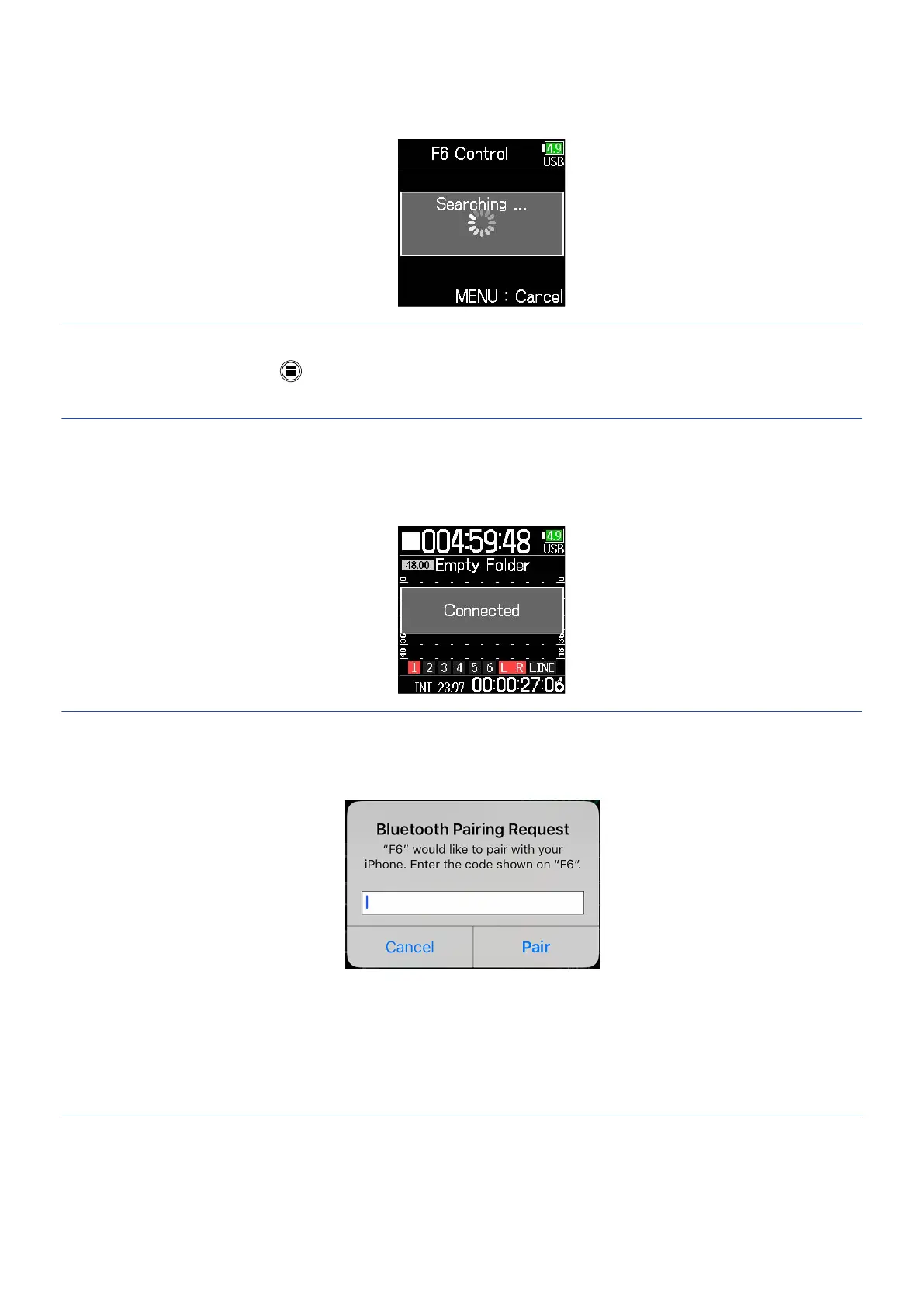1. Turn on the F6.
The automatic connection screen will open.
HINT
To not use F6 Control, press to cancel automatic connection.
Canceling automatic connection will open the Home Screen.
2. Launch F6 Control on the IOS/iPadOS device.
When the Bluetooth device list appears in F6 Control, tap the device name/ID to start connection.
When connection completes, “Connected” will appear on the F6 display.
HINT
• When using a device running iOS 9 – 12
If a request for pairing appears from F6 Control, input the password shown on the recorder.
• If connection is not successful, move the iOS device closer to the recorder or move both to a place where
nothing interferes with radio waves and start F6 Control again.
Confirm also that the Bluetooth function of the iOS/iPadOS device can be used.
If connection is still not possible, follow the instructions in the iOS/iPadOS device operation manual to
unregister the F6 as a Bluetooth device on it. Then, repeat the procedures from the beginning.
11
