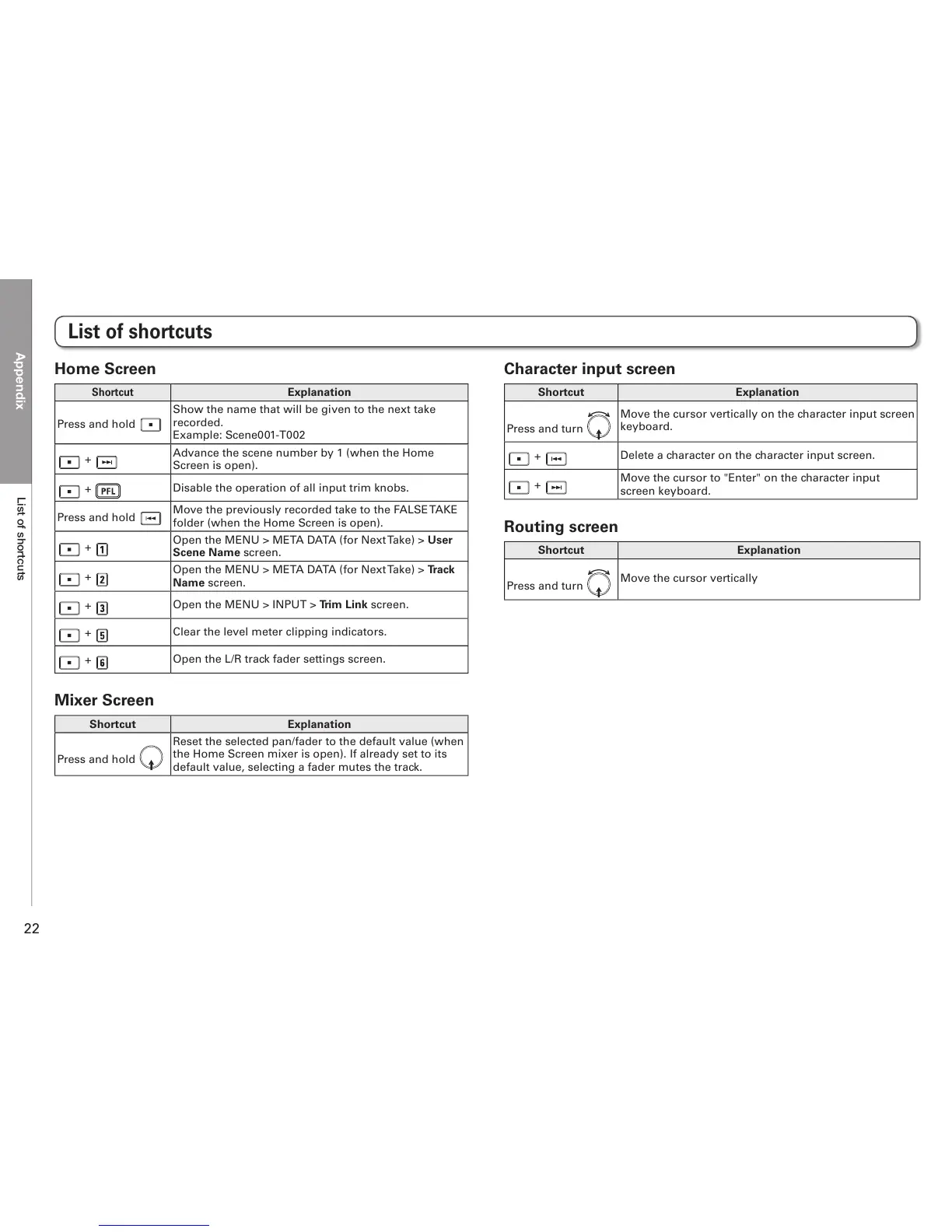Appendix
List of shortcuts
22
Home Screen
Shortcut
Explanation
Press and hold
Show the name that will be given to the next take
recorded.
Example: Scene001-T002
+
Advance the scene number by 1 (when the Home
Screen is open).
+
Disable the operation of all input trim knobs.
Press and hold
Move the previously recorded take to the FALSE TAKE
folder (when the Home Screen is open).
+
Open the MENU > META DATA (for Next Take) > User
Scene Name screen.
+
Open the MENU > META DATA (for Next Take) > Track
Name screen.
+
Open the MENU > INPUT > Trim Link screen.
+
Clear the level meter clipping indicators.
+
Open the L/R track fader settings screen.
Mixer Screen
Shortcut Explanation
Press and hold
Reset the selected pan/fader to the default value (when
the Home Screen mixer is open). If already set to its
default value, selecting a fader mutes the track.
Character input screen
Shortcut Explanation
Press and turn
Move the cursor vertically on the character input screen
keyboard.
+
Delete a character on the character input screen.
+
Move the cursor to "Enter" on the character input
screen keyboard.
Routing screen
Shortcut Explanation
Press and turn
Move the cursor vertically
List of shortcuts
