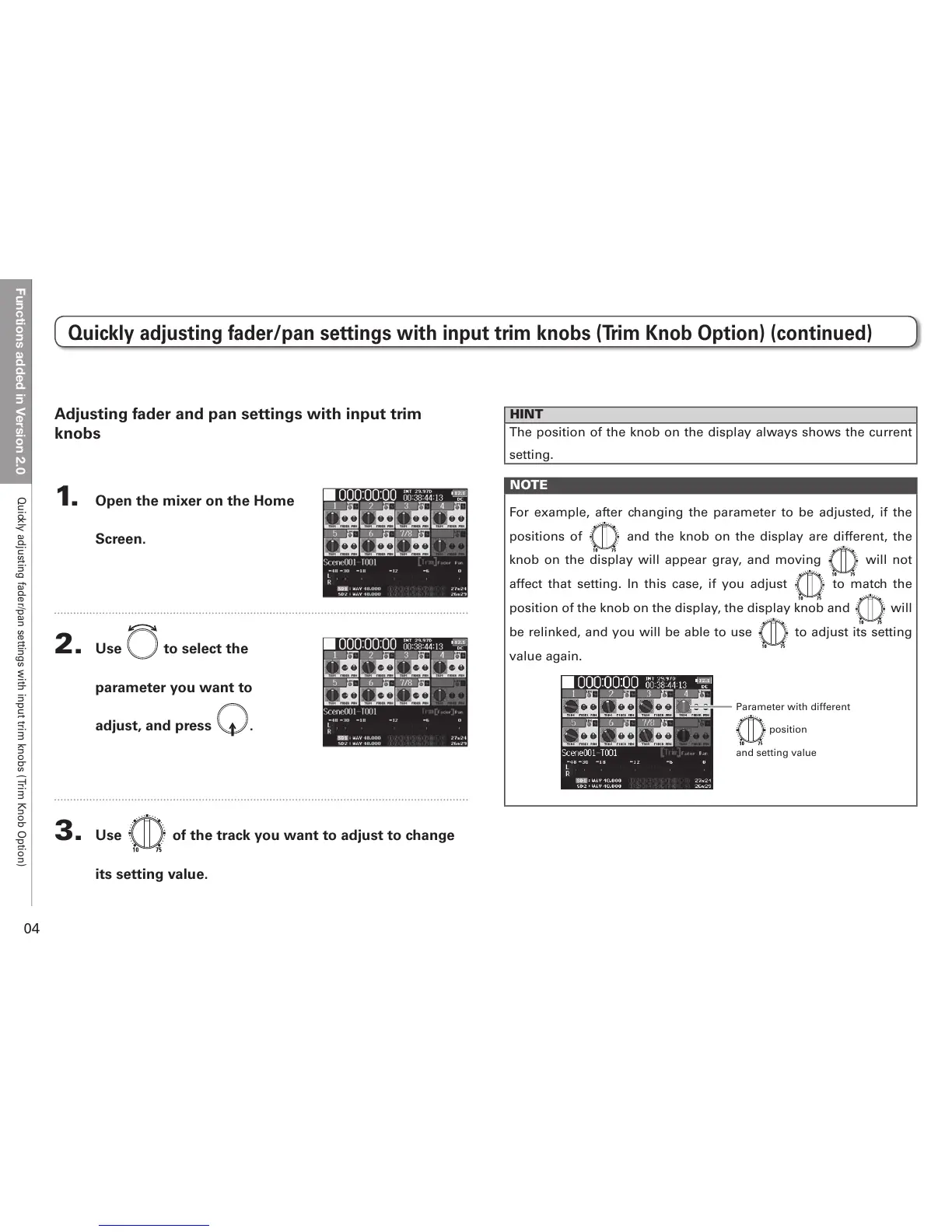Functions added in Version 2.0
04
Quickly adjusting fader/pan settings with input trim knobs (Trim Knob Option)
Quickly adjusting fader/pan settings with input trim knobs (Trim Knob Option) (continued)
Adjusting fader and pan settings with input trim
knobs
1. Open the mixer on the Home
Screen.
2. Use to select the
parameter you want to
adjust, and press .
3. Use of the track you want to adjust to change
its setting value.
HINT
The position of the knob on the display always shows the current
setting.
NOTE
For example, after changing the parameter to be adjusted, if the
positions of and the knob on the display are different, the
knob on the display will appear gray, and moving will not
affect that setting. In this case, if you adjust to match the
position of the knob on the display, the display knob and will
be relinked, and you will be able to use to adjust its setting
value again.
Parameter with different
position
and setting value
