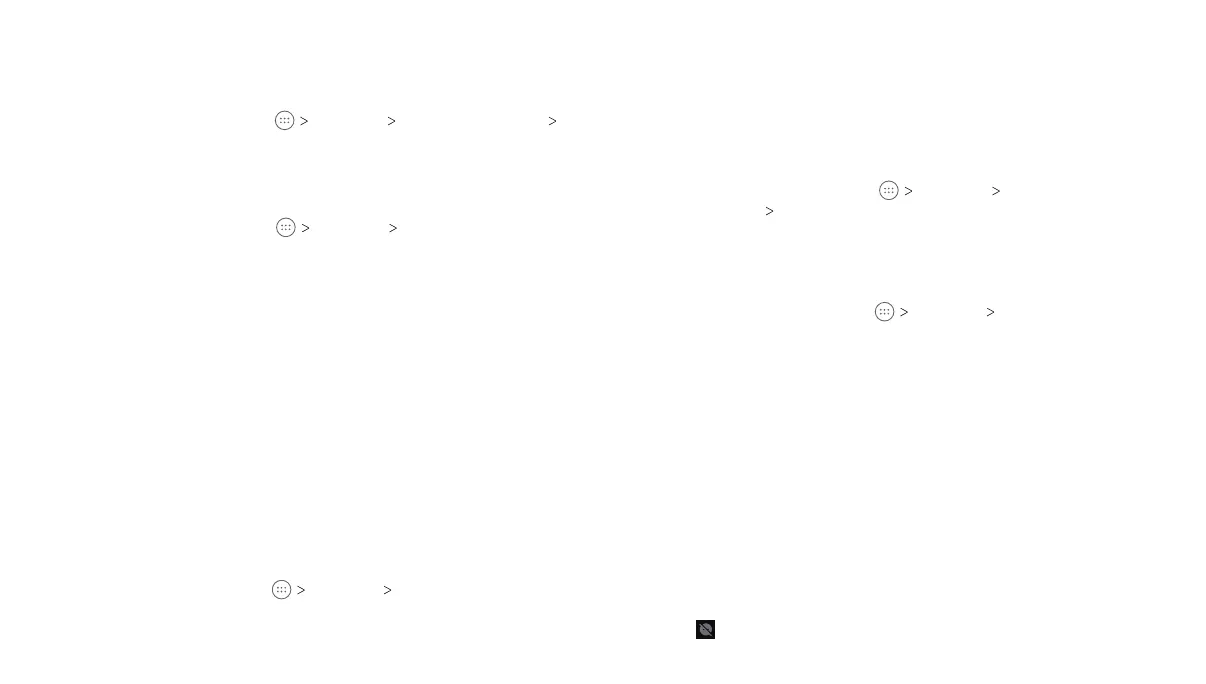16
17
Personalizing
Changing the System Language
1.
From the home screen, tap Settings Language & input
Language.
2. Select the language you need.
Setting the Date and Time
1. From the home screen, tap Settings Date & time.
2. Set the date, time, time zone, and date/time format.
•
To adjust the date and time automatically, tap to toggle on
Automatic date & time.
• To adjust the date and time manually, tap to toggle off
Automatic date & time and tap Set date / Set time to
change the date and time.
• To adjust the time zone automatically, tap to toggle on
Automatic time zone.
• To adjust the time zone manually, tap to toggle off
Automatic time zone and tap Select time zone to set the
correct time zone.
•
To adjust the format of time and date, tap to toggle on Use
24-hour format.
Changing Ringtone and Notification Sound
You can customize the default phone ringtone and notification sound.
1.
From the home screen, tap Settings Sound & notification.
2. Tap Phone ringtone or Default notification ringtone.
Note: If you have additional audio files saved in the internal storage
or the microSDXC card, tap the MUSIC or RECORDINGS tab at the
top of the ringtone list.
3. Select the ringtone you want to use.
4. Tap OK.
Turning System Sounds On/Off
1. From the home screen, tap Settings Sound &
notification Other sounds.
2. Tap Screen locking sounds, Charging sounds, or Touch sounds
to toggle on and off.
Adjusting Volumes
1.
From the home screen, tap Settings Sound & notification.
2. Drag the sliders below Media volume, Alarm volume, Ring
volume, and Notification volume to adjust the volume for each
type of audio.
Note: You can adjust the media volume when a media application
is in use by pressing the Volume key. If no media application is
active, press the
Volume key to adjust ringtone volume (or the
earpiece volume during a call).
Using Do Not Disturb Mode
You can limit interruptions with Do not disturb mode. This mode
silences your tablet so that it doesn’t make sounds or vibrate when
you don’t want it to.
Turning On Do Not Disturb Mode
1. With two fingers, swipe down from the top of the screen.
2. Tap .
PERSONALIZINGPERSONALIZING
