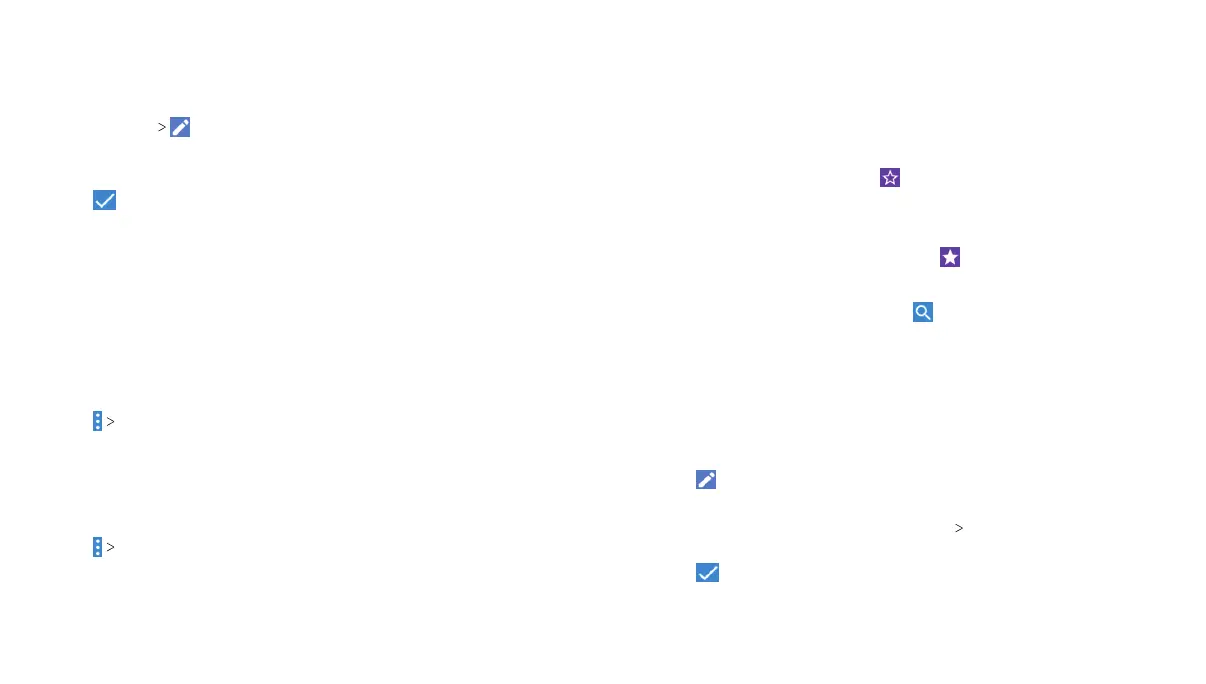56
CONTACTS
57
CONTACTS
Setting Up Your Own Profile
You can create your own name card in your phone.
1. Open the Contacts app and tap the CONTACTS tab.
2. Tap My Info .
3. Tap each field to edit the information.
4. Tap More Fields to change or add other profile details.
5. Tap to save.
Importing, Exporting, and Sharing Contacts
You can import/export contacts from/to your nano-SIM card, the
tablet storage, or the microSDXC card. This is especially useful
when you need to transfer contacts between different devices.
You can also quickly share contacts using Bluetooth, Google Drive,
Wi-Fi Direct, Gmail, Messages, etc.
To import/export contacts:
1. Open the Contacts app.
2. Tap Import/Export.
3. Tap Import from storage or Export to storage.
4. Follow the prompts to finish the operation.
To share a contact:
1. Open the Contacts app and tap the contact you want to share.
2. Tap Share.
3. Choose how to share the contact. Options depend on the
applications and services installed.
Working With Favorite Contacts
You can add your favorite and frequently contacted contacts to
the FAVORITES contacts tab so you can find them quickly.
Adding a Contact to Favorites
1. Open the Contacts app and tap the CONTACTS tab.
2. Tap a contact, and then tap at the top.
Removing a Contact From Favorites
1. Open the Contacts app and tap the FAVORITES tab.
2. Tap a favorite contact and then tap at the top.
Searching for a Contact
1. Open the Contacts app and tap at the top of the screen.
2. Input the contact name or contact information.
3. Tap a matched contact from the listed search results.
Editing Contacts
Editing Contact Details
1. Open the Contacts app and tap a contact you need to edit.
2. Tap .
3. Edit the contact information.
4. To select a ringtone, tap More Fields RingTone, choose a
ringtone, and tap OK.
5. Tap to save.
