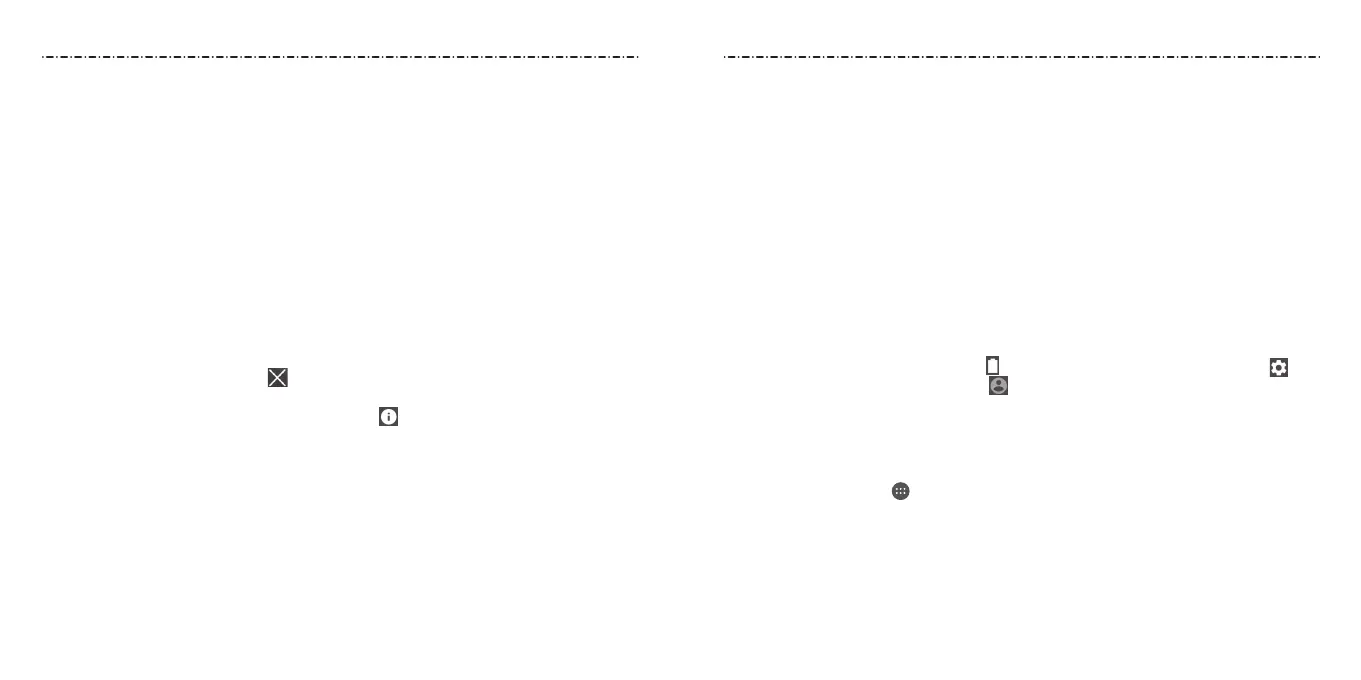Opening/Closing the Notication Panel
Notications report the arrival of new messages, calendar events, and alarms, as well as
ongoing events. You can open the Notication Panel to view the details of notications.
• To open the Notication Panel, swipe your nger down from the top of the screen.
• To close the Notication Panel, swipe your nger up
from the bottom of the screen or
press the Back Key.
Responding to or Removing a Notication
In the Notication Panel, you can respond to a notication or remove the notications.
The Notication Panel also supports expandable notications that let you perform
additional actions right from the notication itself.
• To respond to a notication, tap it.
• Slide down with one nger to expand certain notications. You can also swipe two
ngers vertically or pinch-zoom to expand or collapse certain notications.
• To remove a notication, swipe it left or right.
• To remove all notications, tap .
• To manage notications you have received, tap and hold a notication to identify
the application that created it. You can then tap and select Block to hide future
notications from this app, or tap Priority to show them in priority mode.
• Most apps that send notications, such as Gmail, have notication settings that you
can adjust.
NOTE: If you turn o notications for an app, you may miss its important alerts and
updates. The notications of some apps cannot be turned o.
Using Quick Settings
The Quick Settings in the Notication Panel make it convenient to view or change the
most common settings for your phone.
22
Knowing the Basics
23
Knowing the Basics
Swipe down with two ngers from the top of the screen, or open the Notication Panel
and drag the panel downward to view the following Quick Settings.
• Flashlight: Tap to turn on or o the ashlight.
• Sync: Tap to turn on or o auto-sync of accounts data.
• Sound: Tap to switch between Normal, Vibrate, and Mute.
• Bluetooth: Tap to turn on or o Bluetooth.
• Location: Tap to turn on or o the location access function.
• Airplane: Tap to turn on or o airplane mode.
• Auto Rotate: Tap to turn on or o the auto-rotate screen feature.
• Wi-Fi: Tap to turn on or o Wi-Fi.
• Data: Tap to enable or disable data access over the mobile network.
• Brightness: Uncheck Auto and drag the brightness slider to adjust the
screen brightness.
NOTE: In the Quick Settings screen, tap to access the Battery settings menu; tap at
the top to get to the Settings menu; tap to view your Contacts app; tap EDIT at the
bottom to change control switch position.
Managing Apps and Widgets
Adding Apps and Widgets
1. Press the Home Key > to add apps.
Or, to add widgets, tap and hold an empty area of the home screen and
select Widgets.
2. Slide left or right to browse the available applications or widgets.
3. Tap and hold a widget or an application icon and drag it to a home screen panel.
