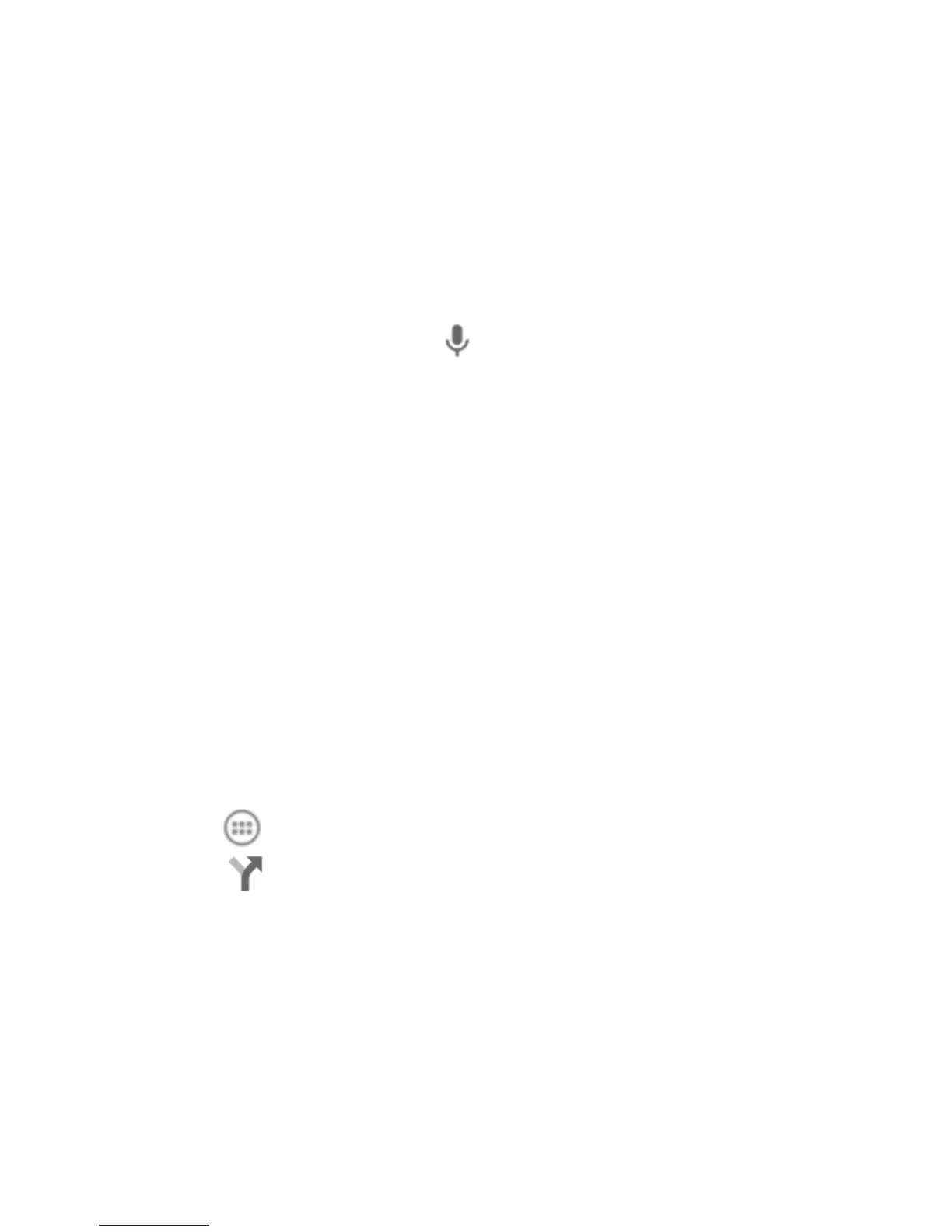101
2. Enter the place you’re looking for in the search box at the
top. You can enter an address, a city, or a type of business
or establishment, for example, “museums in Shanghai.” As
you enter information, suggestions from your previous
searches and from popular searches appear in a list below
the search box. You can touch a suggestion to search for it.
TIP: You can also touch beside the search box to use
voice search.
3. Touch the search icon on the keyboard. Red points
indicating search results appear on the map.
4. Touch a red point to open a card at the bottom with
summary information about the location.
Slide the card up to find more information about the location
as well as options for getting directions and more.
Getting Directions to Your Destination
Maps can provide directions for travel by foot, public
transportation, or car.
1. Touch in the Home Screen and select Maps.
2. Touch beside the search box.
3. Select the mode of transportation and then enter a start and
end point. If your location is found, it will appear in the start
point field by default.
As suggested routes appear, touch one to see it on the map.
Slide the bottom card up to see the route directions in a list.
