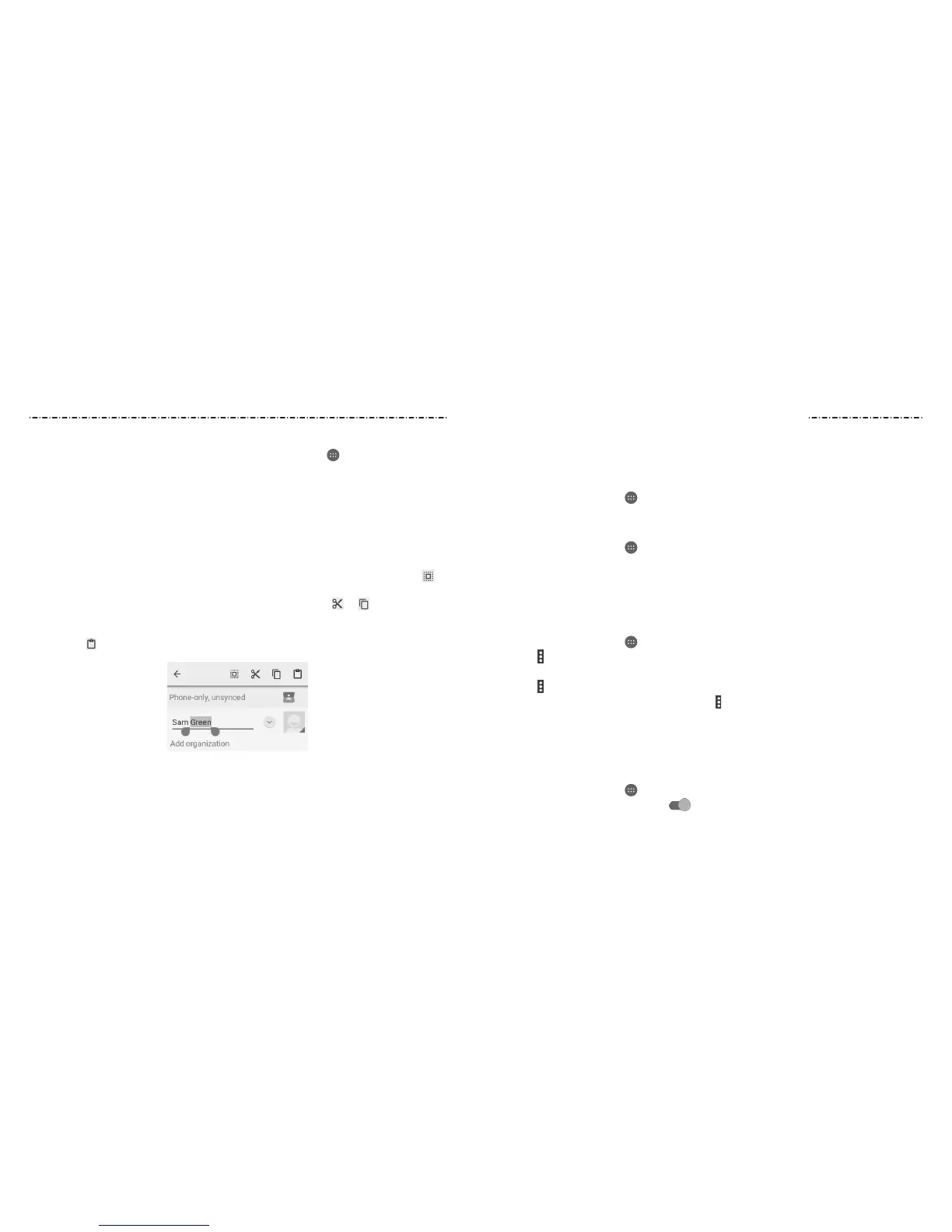32 33
Connecting to Networks and Devices
Input Method Settings
Choose the input method settings by pressing the Home Key > > Settings >
Language & input.
In the Keyboard & input methods section, you can set the current input method and
choose the settings for input methods.
Editing Text
• Move the insertion point: Tap where you want to type. The cursor blinks in the new
position, and a tab appears below it. Drag the tab to move the cursor.
• Select text: Press and hold or double tap within the text. The nearest word highlights,
with a tab at each end of the selection. Drag the tabs to change the selection. Tap
to select all the text.
• Cut or copy: Select the text you want to manipulate. Then tap
or
to cut or
copy the text to the clipboard.
• Replace text with the clipboard text: Select the text you want to replace.
Then tap
or PASTE.
Connecting to Mobile Networks
Controlling Mobile Data Use
To enable or disable data access:
1. Press the Home Key > > Settings > Mobile networks.
2. Slide the Mobile Data switch to enable or disable mobile data use.
To get data services when roaming:
1. Press the Home Key > > Settings > Mobile networks.
2. Slide the Data roaming switch to enable or disable roaming.
NOTE: Data roaming may incur signicant roaming charges.
Setting Access Point Names
You can use the default Access Point Names (APNs) to connect to the Internet. To add a
new APN, you may need to contact your service provider for the required information.
1. Press the Home Key > > Settings > Mobile networks > Access Point Names.
2. Tap > New APN.
3. Tap each item to enter the required information.
4. Tap > Save.
NOTE: To set the APN to default settings, tap > Reset to default > CONTINUE.
Connecting to Wi-Fi
Wi-Fi is a wireless networking technology that can provide Internet access at distances of
up to 300 feet, depending on the Wi-Fi router and your surroundings.
Turning Wi-Fi On and Connecting to a Wi-Fi Network
1. Press the Home Key > > Settings > Wi-Fi.
2. Slide the Wi-Fi switch to the On
position to turn on Wi-Fi.
Knowing the Basics
