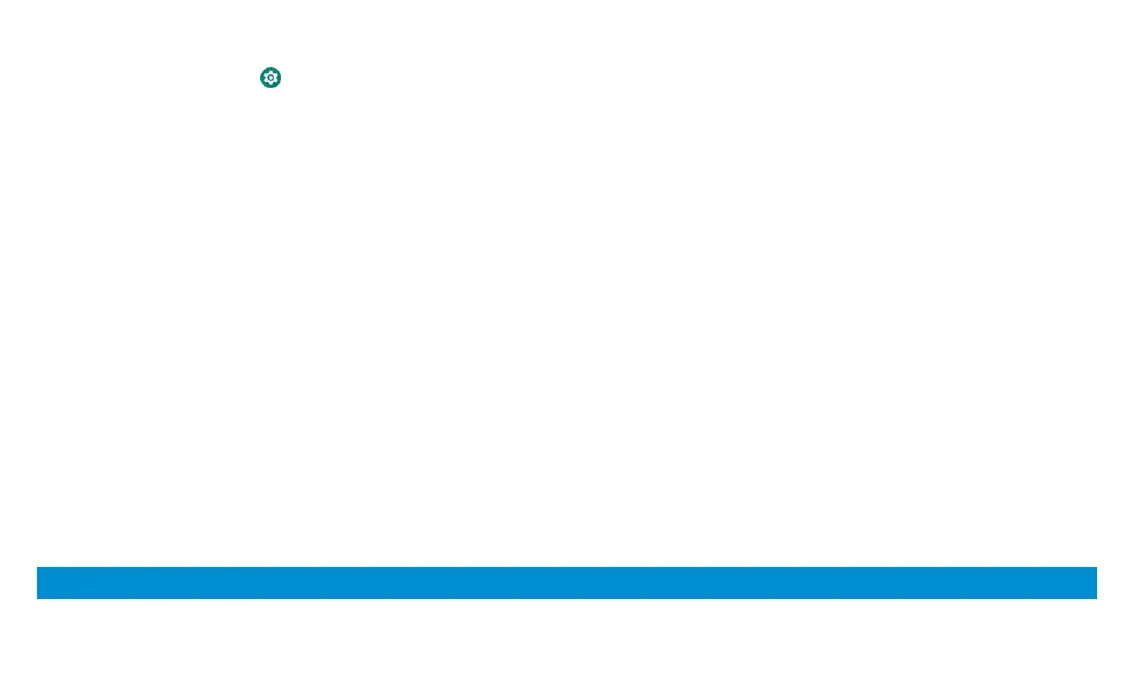14
Turn On Screen Pinning
1. From the home screen touch > Security & location > Screen
pinning.
2. Touch the On/Off switch.
3. Switch on Lock device when unpinning or, if you have set a screen lock,
switch on Ask for unlock pattern/PIN/password before unpinning. You
will need to draw the pattern or enter the PIN/password to unpin the
screen.
Pin a Screen
1. Ensure that screen pinning is turned on.
2. Open the app you want to keep in view.
3. Touch the Recent apps key.
4. Swipe left and right to find the app card. Then touch the app icon at the
top of the card and select Pin.
Unpin the Screen
1. To unpin the screen and return to normal use, touch and hold both the Back
key and the Recent apps key.
2. If you have enabled Ask for unlock pattern/PIN/password before unpinning
when pinning the screen, swipe up on the lock screen and draw the pattern or
enter the PIN/password.
Knowing the Basics
