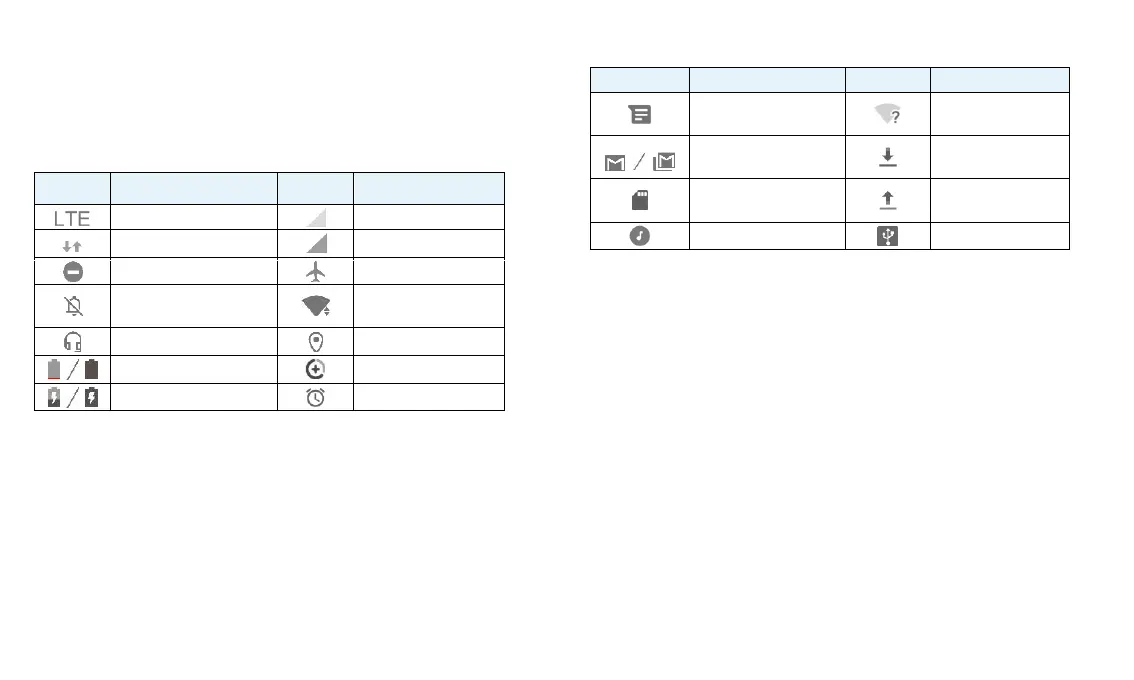15
Monitoring the Tablet Status
The status bar at the top of the screen provides status icons on the right side.
Below are some of the icons you may see.
Indicators and Icons
Connected to a Wi-Fi
network
Managing Notifications
Understand the Notification Icons
The status bar at the top of the screen provides notification icons on the left
side. Below are some of the icons you may see.
Indicators and Icons
New text or MMS
message(s)
Open Wi-Fi network
detected
Downloading /
receiving data
Open/Close the Notification Panel
Notifications report the arrival of new messages, calendar events, and
alarms, as well as ongoing events. You can open the notification panel to
view the details of notifications.
To open the notification panel, swipe your finger down from the top of
the screen.
To close the notification panel, swipe your finger up from the bottom of
the screen or touch the Back key.
Respond to or Remove a Notification
In the notification panel, you can respond to a notification or remove the
notifications. The notification panel also supports expandable notifications
that let you perform additional actions right from the notification itself.
To respond to a notification, touch it.
Slide down with one finger to expand certain notifications. You can also
swipe two fingers vertically or pinch-zoom to expand or collapse certain
