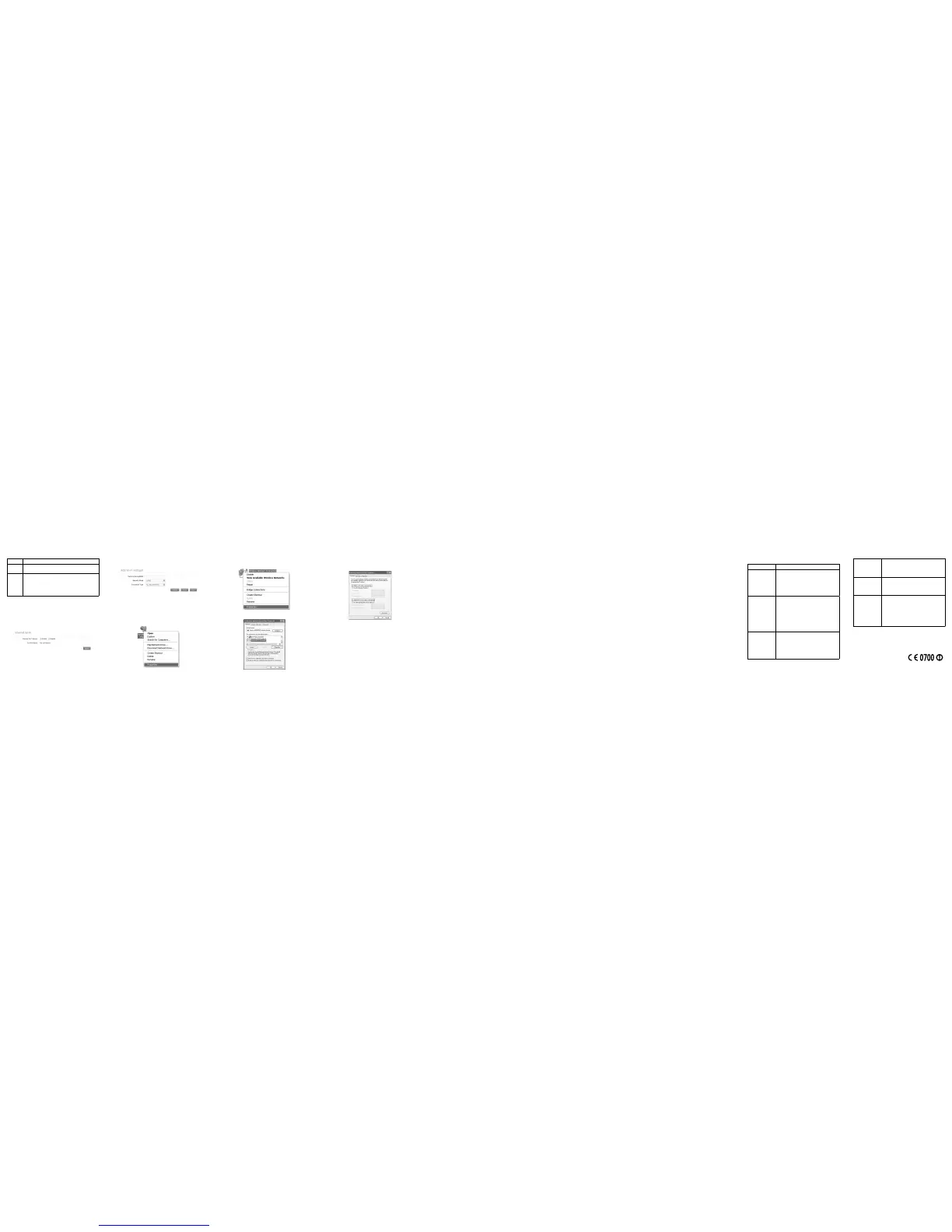Mode Operations
Automatic
Your device will connect to the Internet automatically, and
your clients can surf on the Internet directly.
Manual
1. Log in the 4G Mobile Hotspot page.
2. Select Settings > Network Settings > Dial-up Set-
tings> WAN Connection Mode > Manual, and then
click Apply.
3. Select Home, and then click Connect or Disconnect.
NOTE: If you want to modify the detailed parameters of your device,
please log in the 4G Mobile Hotspot page by visiting http://192.168.0.1
or http://m.home. The default password is admin.
Internet Wi-Fi Mode
1. Log in the 4G Mobile Hotspot page.
2. Select Settings > Internet Wi-Fi.
3. Enable the Internet Wi-Fi Switch, and then click Apply.
4. Connect to the WLAN device.
There are two methods for your reference.
u
Select the WLAN device which will be listed in the Wi-Fi Hot-
spot area, and then click Connect.
u
Click Add, input the WLAN device information in the Add Wi-
Fi Hotspot area, and then click Apply.
5. After the client connected to the WLAN device successfully, you
can access the Internet.
Conguring Your PC
Follow the following steps and gures for Windows XP to congure the
Internet Protocol for your Wi-Fi connection.
1. Right-click My Network Places, and then select Properties.
2. Right-click Wireless Network Connection, and then select Prop-
erties.
3. Select Internet Protocol(TCP/IP), and then click Properties.
4. Select Obtain an IP address automatically and Obtain DNS
server address automatically, and then click OK to finish the
conguration.
Warning and Notice
To the Owner
• Some electronic devices are susceptible to electromagnetic inter-
ference sent by your device if inadequately shielded, such as the
electronic system of vehicles. Please consult the manufacturer of
your device before using if necessary.
• Operating your device may interfere with medical devices like hear-
ing aids and pacemakers. Please always keep them more than 20
centimeters away from such medical devices when they are turned
on. Turn your device off if necessary. Consult a physician or the
manufacturer of the medical device before using your device.
• Be aware of the usage limitation when using your device at places
such as oil warehouses or chemical factories, where there are ex-
plosive gases or explosive products being processed. Turn off your
device if required.
• The use of electronic transmitting devices is forbidden in aircrafts,
at petrol stations and in hospitals. Please observe and obey all
warning signs and switch off your device in these conditions.
• Do not touch the inner antenna area if not necessary. Otherwise it
will affect your device’s performance.
• Store your device out of the reach of little children. Your device
may cause injury if used as a toy.
• Do not touch the metallic parts of your device so as to avoid a
burn, when your device is working.
Using Your Device
• Please use original accessories or accessories that are authorized.
Using any unauthorized accessories may affect your device’s per-
formance, and violate related national regulations about telecom
terminals.
• Avoid using your device near or inside metallic structures or estab-
lishments that can emit electromagnetic waves. Otherwise it may
inuence signal reception.
• Your device is not waterproof. Please keep it dry and store in a
shady and cool place.
• Do not use your device immediately after a sudden temperature
change. In such case, it will produce dew inside and outside your
device, so don’t use it until it becomes dry.
• Handle your device carefully. Do not drop, bend or strike it. Other-
wise your device will be damaged.
• No dismantling by non-professionals and only qualied technicians
can undertake repair work.
• Operating temperature range of 0°C ~ +35°C and humidity range
of 5% ~ 95% are recommended.
Using Battery
• Do not short-circuit the battery, as this can cause excessive heat
and re.
• Do not store battery in hot areas or dispose of it in a re to avoid
explosion.
• Do not disassemble or modify the battery.
• When not using the battery for a long period, remove it from your
device and store it in a cool dry place.
• Never use any charger or battery damaged or worn out.
• Return the wear-out battery to the provider or put it in the appoint-
ed recycle place. Do not put it in familial rubbish.
WARNING:
If the battery is broken, keep away from it. If it taints your skin, wash
your skin with abundant fresh water and ask doctor help if necessary.
Limited Warranty
• This warranty does not apply to defects or errors in the Product
caused by:
i. Reasonable abrasion.
ii. End User’s failure to follow ZTE’s installation, operation or
maintenance instructions or procedures.
iii. End User’s mishandling, misuse, negligence, or improper in-
stallation, disassembly, storage, servicing or operation of the
Product.
iv. Modications or repairs not made by ZTE or a ZTE-certied
individual.
v. Power failures, surges, re, ood, accidents, actions of third
parties or other events outside ZTE’s reasonable control.
vi. Usage of third-party products, or usage in conjunction with
third-party products provided that such defects are due to the
combined usage.
vii. Any other cause beyond the range of normal usage intended
for the Product.
End User shall have no right to reject or return the Product, or receive a
refund for the Product from ZTE under the above-mentioned situations.
• This warranty is End User’s sole remedy and ZTE’s sole liability for
defective or nonconforming items, and is in lieu of all other warran-
ties, expressed, implied or statutory, including but not limited to the
implied warranties of merchantability and tness for a particular
purpose, unless otherwise required under the mandatory provi-
sions of the law.
Limitation of Liability
ZTE shall not be liable for any loss of prots or indirect, special, inci-
dental or consequential damages resulting from or arising out of or in
connection with using of this product, whether or not ZTE had been ad-
vised, knew or should have known of the possibility of such damages,
including, but not limited to lost prots, interruption of business, cost of
capital, cost of substitute facilities or product, or any downtime cost.
Troubleshooting
Problem Suggested Solution
Can not establish
the USB connec-
tion between your
device and PC.
• You need to install the software. Run the
installation program in path of My Computer
> ZTEMODEM.
• If the driver of your device is abnormal,
please reinstall the software. You need to
uninstall the software rst.
Can not establish
the Wi-Fi connec-
tion between your
device and client.
• Make sure the Wi-Fi function is active.
• Refresh network list and select the correct
SSID.
• Check the IP address to make sure your cli-
ent can obtain an IP address automatically in
the Internet protocol (TCP/IP) properties.
• Type the correct network key (Wi-Fi pass-
word) when you connect to the device.
The client con-
nected to the device
can not access the
Internet.
• Make sure your (U)SIM card is available.
• Change the location to nd a place with good
signal.
• Check WAN Connection mode setting.
• Contact with your service provider and con-
rm your APN settings.
When I use Internet
Wi-Fi mode, the
client cannot access
the Internet.
• Make sure the other WLAN device has al-
ready connected to the Internet.
• Make sure that the subnet of your device
and the other WLAN device is different
Can not visit the
4G Mobile Hotspot
page.
• Enter the correct address. The default ad-
dress is http://192.168.0.1 or http://m.home.
• Only use one network adapter in your PC.
• Do not use any proxy server.
About the password
• For the Wi-Fi connection password, please
check the label on the device.
• The default password of the 4G Mobile Hot-
spot page is admin.
• If you changed the password and forgot the
new password, you need to restore the de-
vice to the factory default settings.
For more assistance, please:
• Send E-mail to mobile@zte.com.cn
• Visit www.ztedevice.com
• Call Service Hotline: +86–755–26779999
10 11 12 13 14 15 16 17 18
