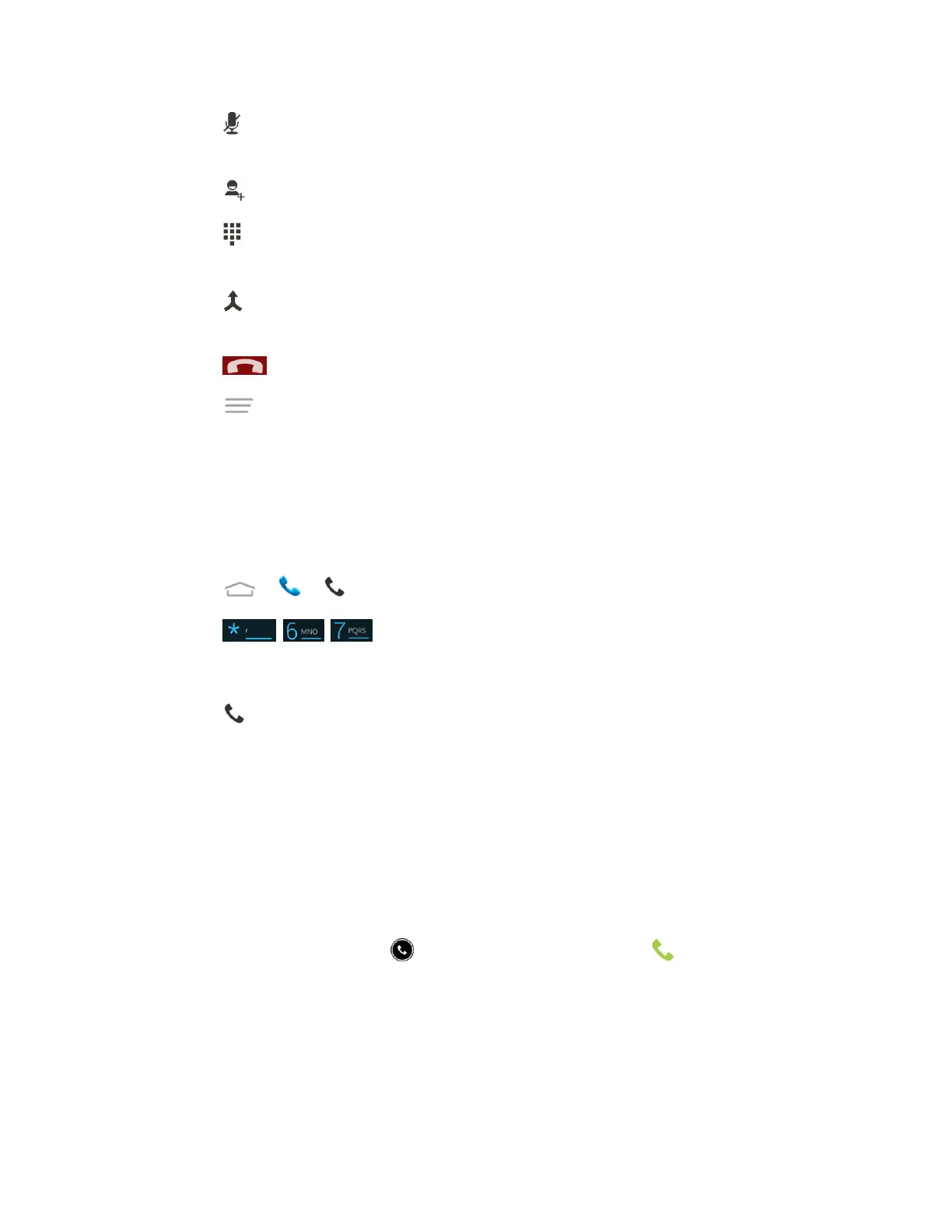Phone Calls 34
● Touch to mute the microphone during an active call. Touch again to unmute the
microphone.
● Touch to make another call separately from the first call, which is put on hold.
● Touch to display the onscreen dialpad. You can use it during a call to enter additional
numbers, for example, an extension, account number or PIN to your bank account.
● Touch to join two separate calls to a single 3-way call. This option only appears when
you are connected to two calls at the same time.
● Touch to end the current call.
● Touch during a call to display additional in-call features. You can touch Record to
start recording the phone conversation or touch Stop Recording to end it.
Caller ID
Caller ID identifies a caller before you answer the phone by displaying the number of the
incoming call. If you do not want your number displayed when you make a call, follow these
steps.
1. Touch > > tab.
2. Touch .
3. Enter a phone number.
4. Touch at the bottom of the screen.
To permanently block your number, call Boost customer care.
Call Waiting
When you’re on a call, Call Waiting alerts you to incoming calls by sounding a tone. Your
phone’s screen informs you that another call is coming in and displays the caller’s phone
number (if it is available).
To respond to an incoming call while you’re on a call:
■ Touch the incoming call icon and drag it to the answer icon . (This puts the first
caller on hold and answers the second call.)
To switch back to the first caller:
■ Touch FLASH.
