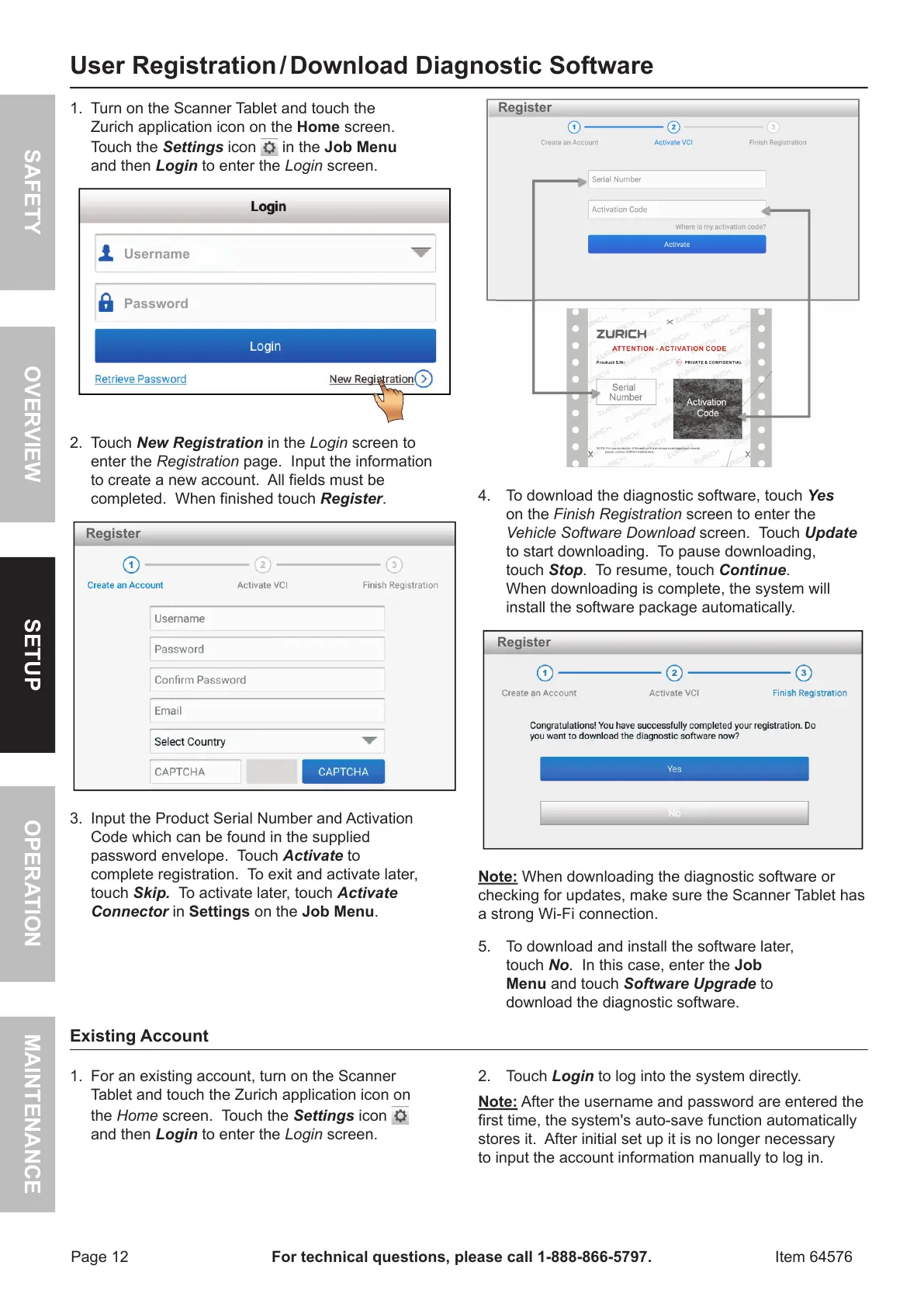Page 12 For technical questions, please call 1-888-866-5797. Item 64576
SAFETY MAINTENANCESETUP OPERATIONOVERVIEW
User Registration / Download Diagnostic Software
1� Turn on the Scanner Tablet and touch the
Zurich application icon on the Home screen�
Touch the Settings icon
in the Job Menu
and then Login to enter the Login screen�
Username
Password
2� Touch New Registration in the Login screen to
enter the Registration page� Input the information
to create a new account� All fields must be
completed� When finished touch Register�
Register
3� Input the Product Serial Number and Activation
Code which can be found in the supplied
password envelope� Touch Activate to
complete registration� To exit and activate later,
touch Skip. To activate later, touch Activate
Connector in Settings on the Job Menu�
Register
4� To download the diagnostic software, touch Yes
on the Finish Registration screen to enter the
Vehicle Software Download screen� Touch Update
to start downloading� To pause downloading,
touch Stop� To resume, touch Continue�
When downloading is complete, the system will
install the software package automatically�
Register
Note: When downloading the diagnostic software or
checking for updates, make sure the Scanner Tablet has
a strong Wi-Fi connection�
5� To download and install the software later,
touch No� In this case, enter the Job
Menu and touch Software Upgrade to
download the diagnostic software�
Existing Account
1� For an existing account, turn on the Scanner
Tablet and touch the Zurich application icon on
the Home screen� Touch the Settings icon
and then Login to enter the Login screen�
2� Touch Login to log into the system directly�
Note: After the username and password are entered the
first time, the system's auto-save function automatically
stores it� After initial set up it is no longer necessary
to input the account information manually to log in�
