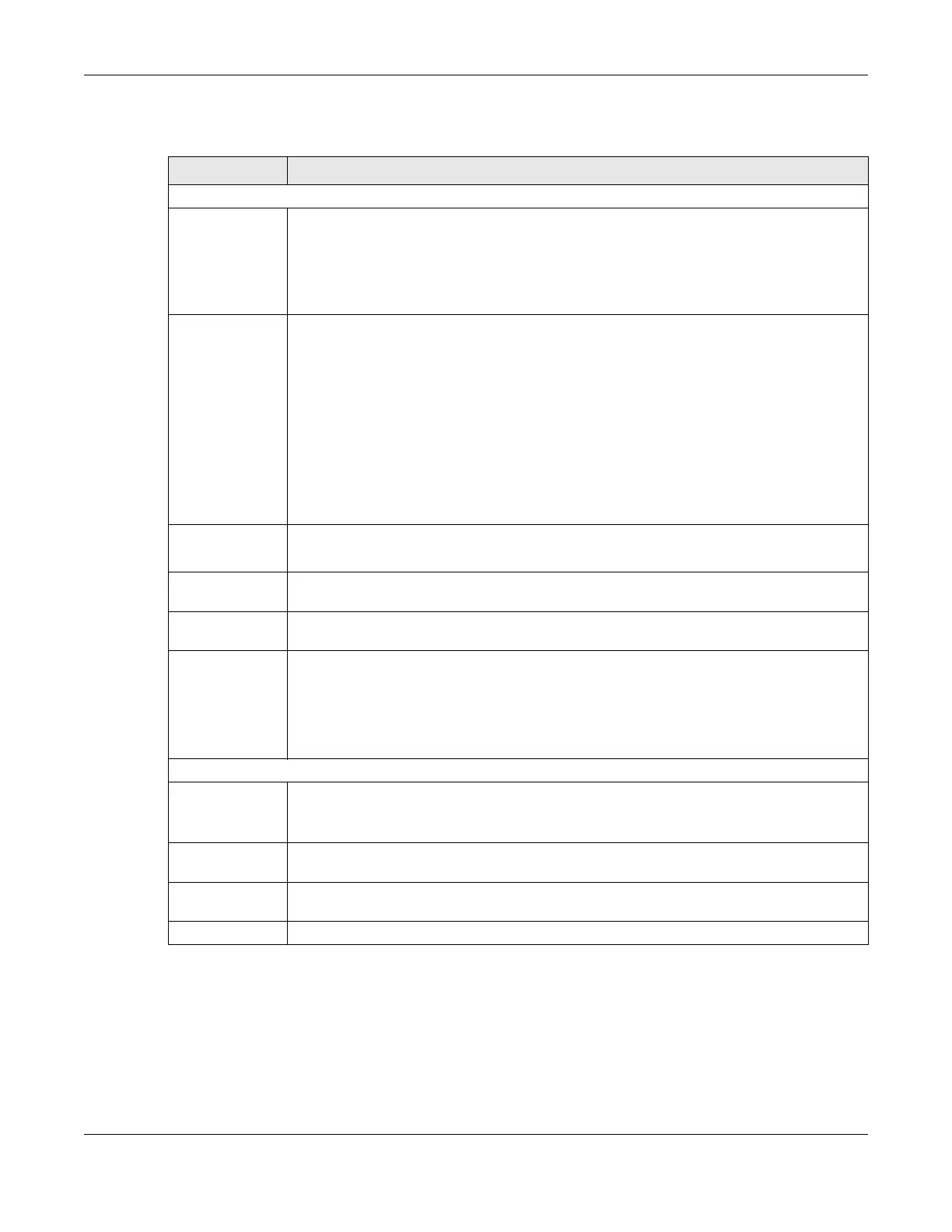Chapter 42 Firmware Upgrade
AX/DX/EX/PX Series User’s Guide
490
The following table describes the labels in this screen.
After you see the firmware updating screen, wait a few minutes before logging into the Zyxel Device
again.
Table 190 Maintenance > Firmware Upgrade
LABEL DESCRIPTION
Upgrade Firmware
Restore
Default
Settings After
Firmware
Upgrade
Select this to reset all your configurations, including Mesh WiFi settings, to the factory defaults
after firmware upgrade. Otherwise, make sure this is cleared if you do not want the Zyxel
Device to lose all its current configurations and return to the factory defaults.
Note: Make sure to back up the Zyxel Device’s configuration settings first in case the
reset all settings process is not successful. Refer to Section 43.2 on page 492.
Reset All
Settings
Except Mesh
After
Firmware
Upgrade
Select this to reset all your configurations, except for Mesh WiFi settings, to the factory defaults
after firmware upgrade. This minimizes interruption to your Mesh WiFi network after upgrading
firmware.
Mesh WiFi settings include:
• Controller/Agent Mode
• Mesh Internet Access
• Main and Guest SSIDs including Guest WiFi isolation
• 2.4GHz & 5GHz Radios
• 802.11 Mode
• Protected Management Frames
• Encryption and WPA keys
Current
Firmware
Version
This is the current firmware version.
File Path Enter the location of the file you want to upload in this field or click Choose File/Browse to find
it.
Choose File/
Browse
Click this to find the .bin file you want to upload. Remember that you must decompress
compressed (.zip) files before you can upload them.
Upload Click this to begin the upload process. This process may take up to 3 minutes.
Note: Only use firmware for your Zyxel Device’s specific model. Refer to the label on
the bottom of your Zyxel Device. For example, if the Zyxel Device’s current
firmware version is V5.70(ACDZ.0)B4, you must upload the firmware file
containing "ACDZ".
Upgrade WWAN Package
Current
WWAN
Package
Version
This is the current version or the WWAN (Wireless Wide Area Network) package installed in the
Zyxel Device. A WWAN package adds support for more 4G USB dongles without you having to
upgrade the Zyxel Device’s firmware.
File Path Enter the location of the file you want to upload in this field or click Choose File/Browse to find
it.
Choose File/
Browse
Click this to find the .bin file you want to upload. Remember that you must decompress
compressed (.zip) files before you can upload them.
Upload Click this to begin the upload process. This process may take up to 3 minutes.
