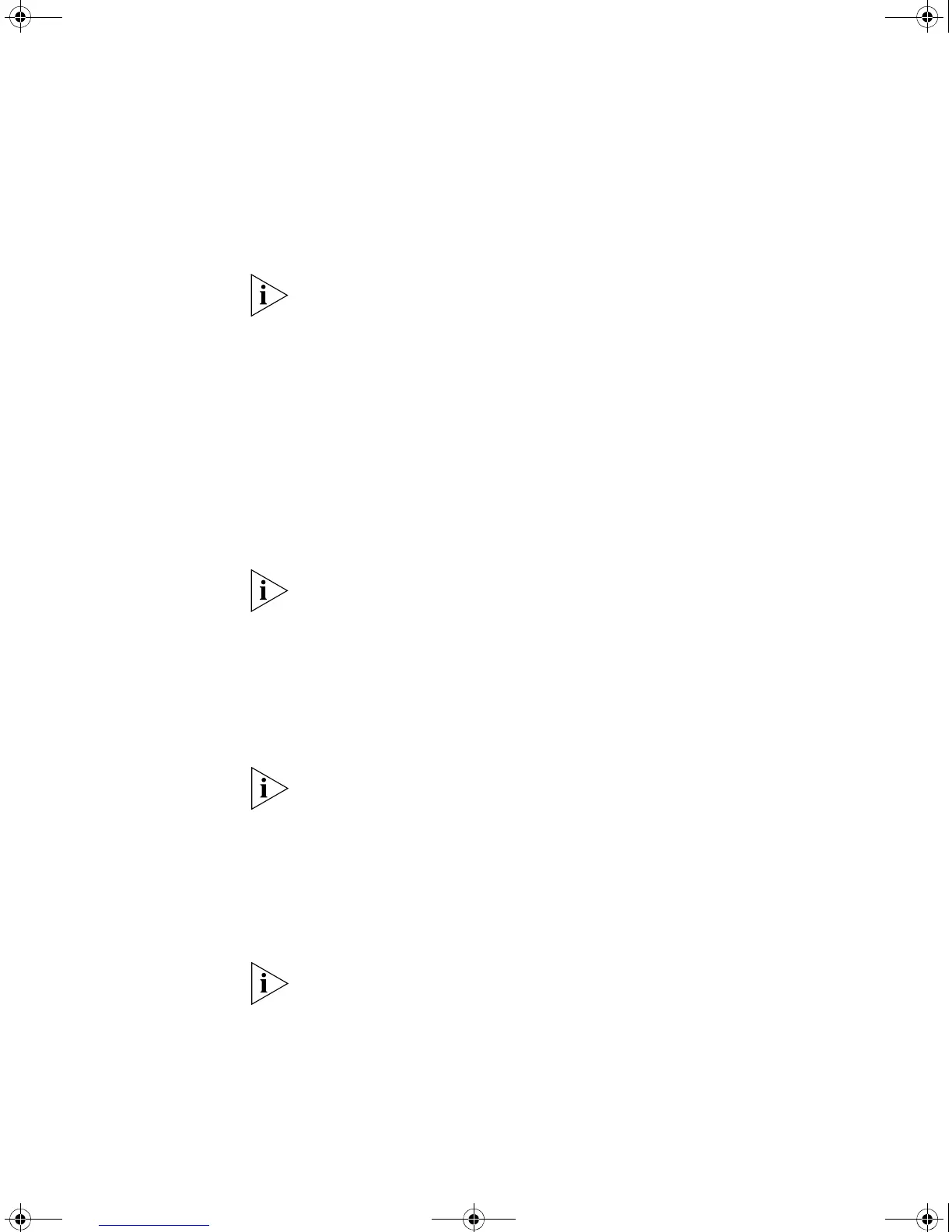Setting Up SNMP Management 53
■ The management workstation is connected to the Switch using a port
in the management VLAN. By default, VLAN 1 is the management
VLAN containing all ports on the Switch.
You can use the 3Com Network Director application that is available from
the 3Com website to provide SNMP management for your Switch. If you
use 3Com Network Director it automatically loads the correct MIBs and
necessary files onto your workstation.
Pre-requisites
■ Documentation supplied with the SNMP network management
application software.
Setting Up SNMP By default, SNMPv1, SNMPv2c and SNMPv3 are enabled and a local
engine ID is automatically defined. The local engine ID may be a string
specified by the user or a generated default string based on the MAC
address of the device.
For detailed descriptions of SNMP CLI commands please refer to the
system management snmp menu. Please refer to the Management
Interface Reference Guide supplied in HTML format on the CD-ROM that
accompanies your Switch.
To configure SNMPv1 and SNMPv2c
1 Set the desired access level (monitor, manager or security).
2 Ensure the user’s access level is enabled for SNMPv1/2c.
The access level is enabled by default.
3 Set the community string for that user.
4 Configure your SNMP manager application to use the community string.
To configure SNMPv3
1 Set the desired access level (monitor, manager or security).
2 Ensure the user's access level is enabled for SNMPv3.
The access level is enabled by default.
3 Configure SNMPv3 security for the user, setting the authentication
protocol, authentication password (if authentication is used), privacy
protocol and privacy password (if privacy is used).
4 Configure your SNMP manager application to use the username, with the
settings and passwords.
DUA1720-3AAA09.book Page 53 Wednesday, July 6, 2005 4:33 PM
