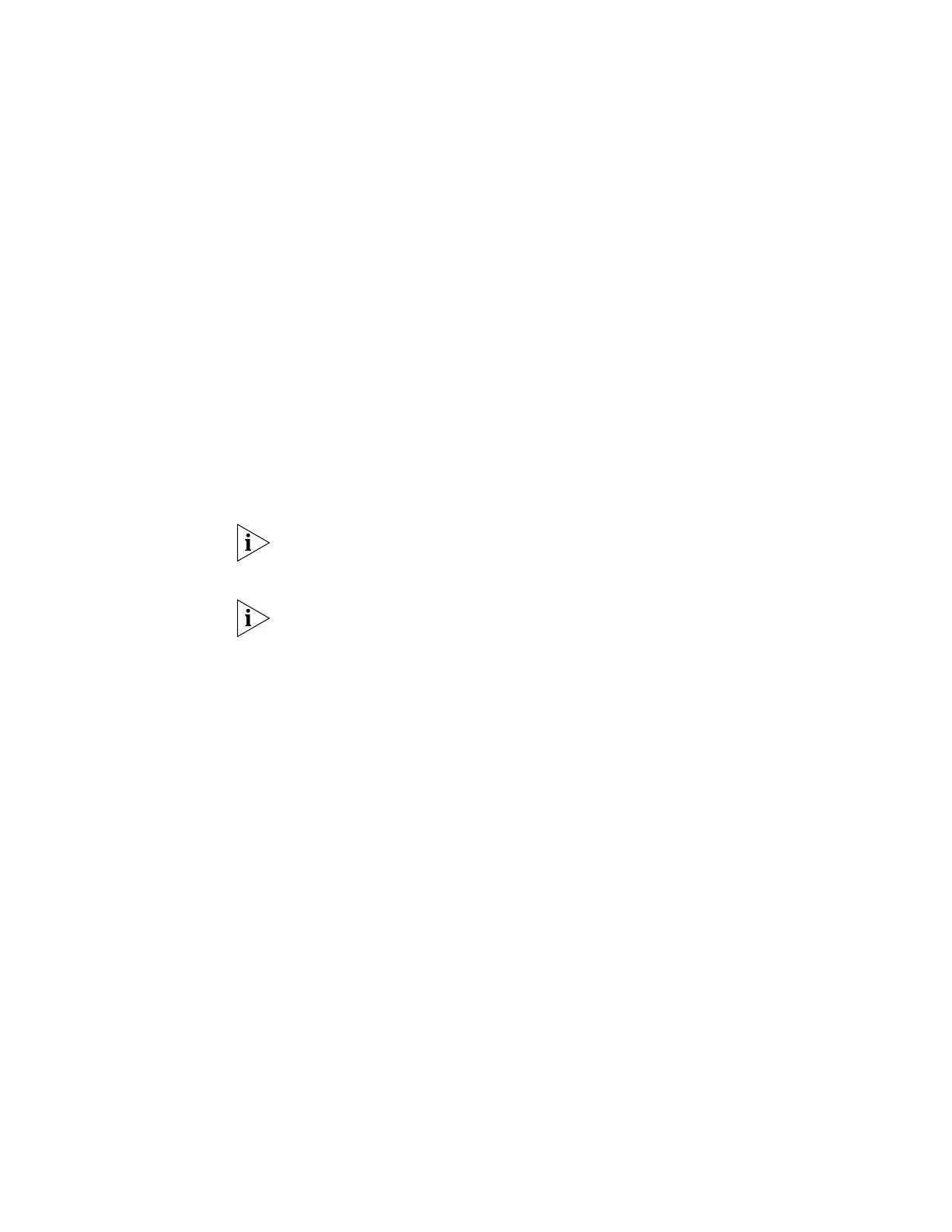Upgrading from the Boot ROM Menu 63
Clearing the Flash
Memory
Before upgrading your switch’s software using the Boot ROM Interface, check the
Flash contents to ensure that there is enough space to download the new files. To
do this:
1 Select option 3 from the Boot menu. All the files in Flash display, for example:
File Number File Size(bytes) File Name
============================================================
1 4 snmpboots
2 377424 s3r01_15.btm
3(*) 5287307 s3q05_01_00s56.app
Free Space: 9935872 bytes
The current application file is s3q05_01_00s56.app
(*)-with main attribute
(b)-with backup attribute
This option list also indicates the file from which the switch is currently set to boot
(as indicated with the attributes). The files that are required by the switch include:
■ s3r01_15.btm
■ s3q05_01_00s56.app
The s3r01_15.btm file is the boot software. The s3q05_01_00s56.app file is the
application software. The names of these files vary depending on the switch type
and the release version.
If the filename is in brackets, for example
[test.def], that the file has been
deleted from the CLI, but is still present in the recycle-bin.
The filesystem list may also contain the topology.top or configurations files (file
suffix .def). Do not delete the topology.top file. If there are multiple
configuration files, do not delete the configuration file with the main attribute or
the configuration file with the backup attribute.
2 Delete all non-essential files so that you have enough space to download the new
files by selecting option 4 from the Boot menu, and selecting the file number you
wish to delete.
Upgrading the Software
from the Boot Menu
Using TFTP
To upgrade your switch’s software using TFTP, perform the following steps:
1 From the Boot Menu, select option 1 (Download application file to flash) to display
the following:
1. Set TFTP protocol parameter
2. Set FTP protocol parameter
3. Set XMODEM protocol parameter
0. Return to boot menu
2 Select option 1 to display the following:
Load File name:
Switch IP address:
Server IP address:
3 Enter the file name, the switch’s IP address, and the server’s IP address to display
the following:
