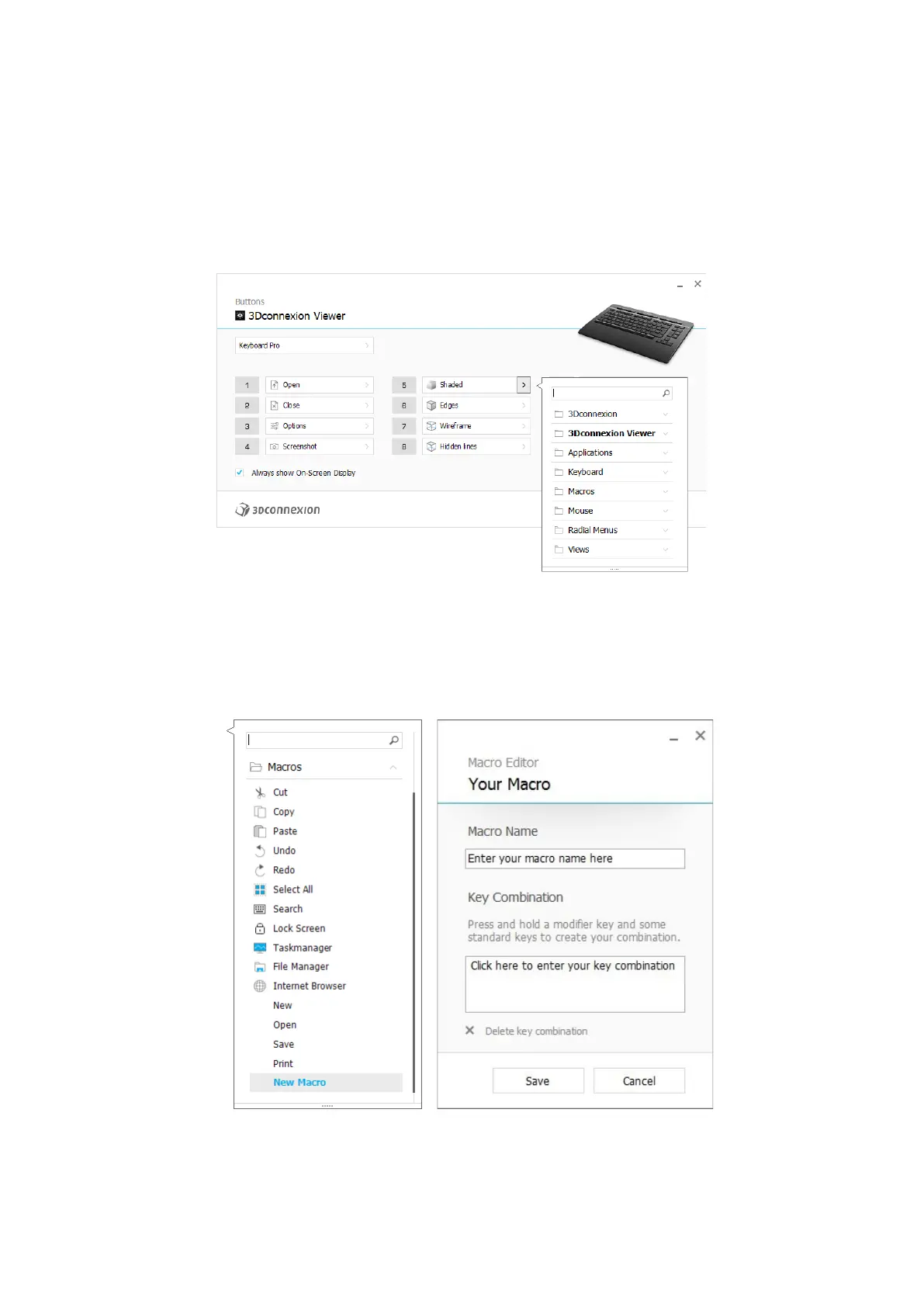3Dconnexion Keyboard Pro with Numpad | 10
Assigning Commands using the flyout window
Clicking on the > arrow on the right-hand side of the key field opens a flyout window for that Keyboard/Numpad key:
The category of the command that it is currently assigned to is highlighted in bold. The flyout window allows you to browse or
search for commands in different categories such as 3Dconnexion or application commands. When you select a command by
clicking on it, it is automatically assigned to the Keyboard/Numpad key.
Creating Macros
First click on the > arrow on the right-hand side of the key field, then expand the Macro category and click on New Macro.
This opens the macro editor where you can assign a name for your macro and a sequence of keystrokes in the corresponding
fields. Clicking on Save will automatically assign the new macro to the button from where you opened the panel.
