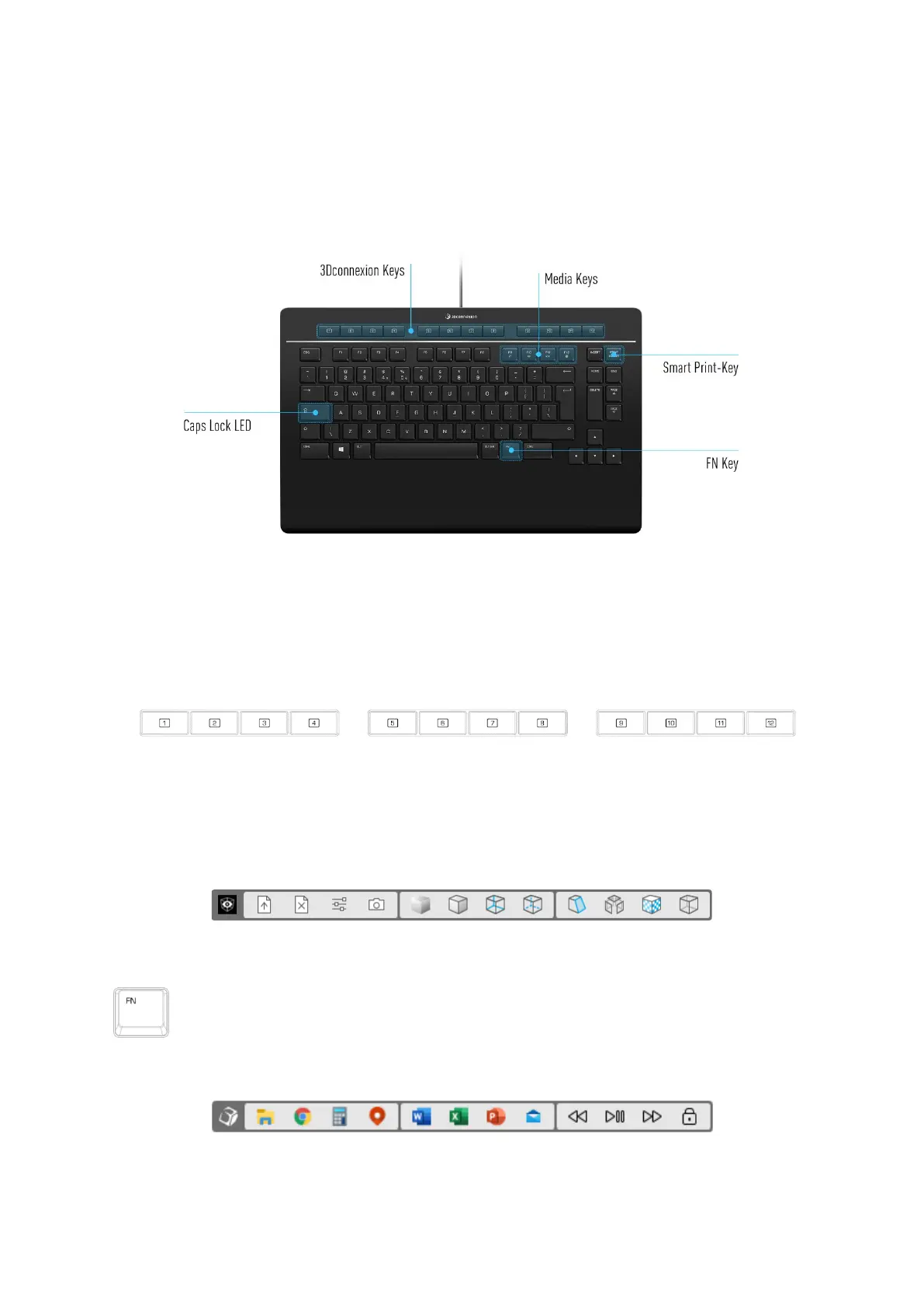3Dconnexion Keyboard Pro with Numpad | 4
Feature Guide
3Dconnexion Keyboard Pro
3Dconnexion Keys
The keyboard features 12 additional programmable function keys, located above the standard keys. It instantly recognizes the
applications you are using, as well as their environments and automatically assigns the most used commands to the keys.
Note: The 3Dconnexion driver (3DxWare) is needed to make the 3Dconnexion Keys work.
On-Screen Display
After installing the driver, the On-Screen Display (OSD) will appear on your desktop, providing a convenient visual reminder of
the commands assigned to the 3Dconnexion Keys. You can easily drag and drop the OSD to a different position, where it is
more convenient (e.g., on the taskbar near the systray).
FN-Key
Press the FN-Key to control the Media Keys.
Press and hold the FN-Key to assign a set of convenient commands to the 3Dconnexion Keys. You will be able to
start your preferred applications and have access to media controls. Press and hold the FN-Key and start the
3Dconnexion Settings to personalize them according to your preference.
