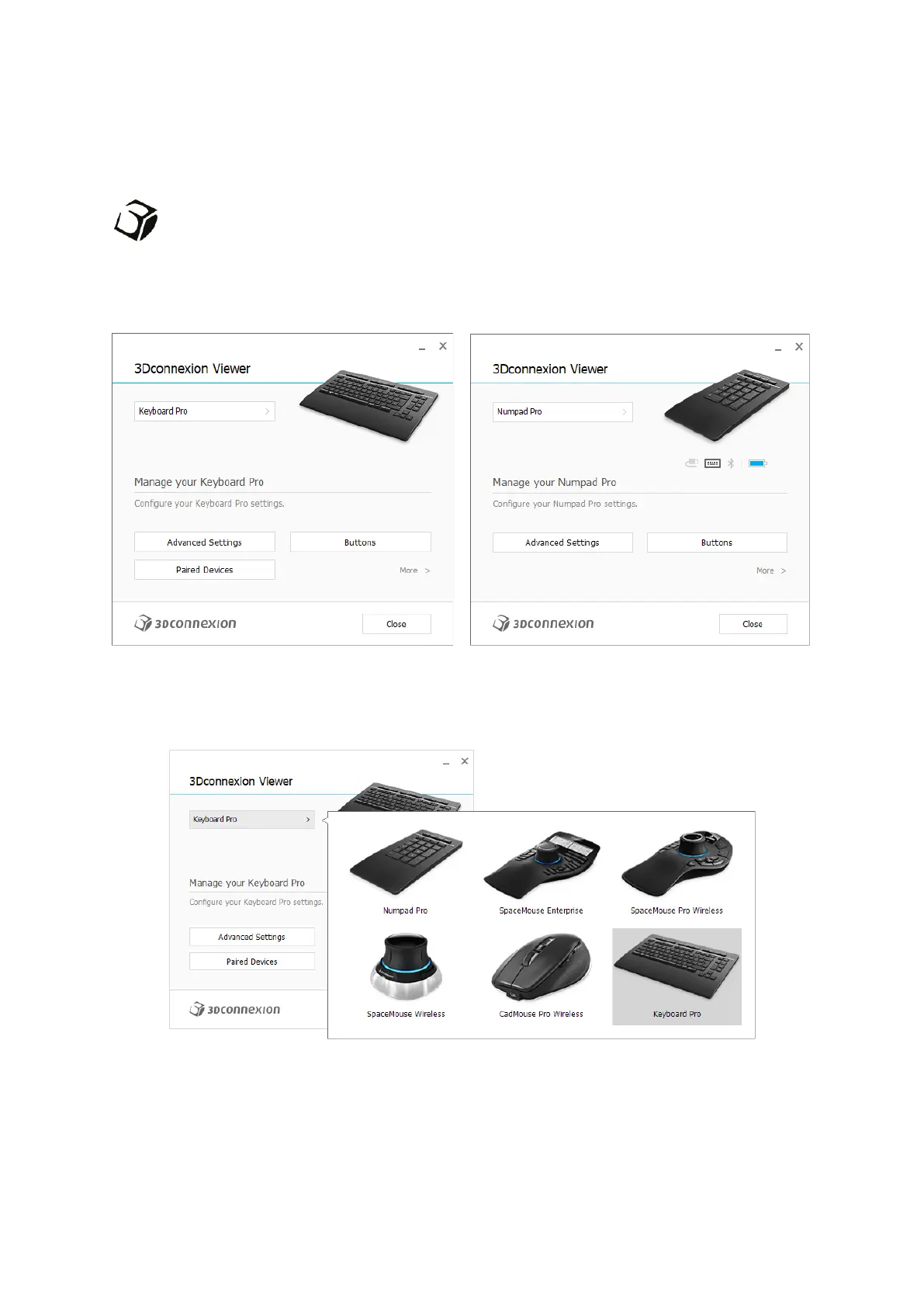3Dconnexion Keyboard Pro with Numpad | 7
3Dconnexion Settings
You can access the 3Dconnexion Settings panel either via 3Dconnexion Home (on your desktop), the icon in your
notification area (systray), or the Windows start menu.
The name of the active application is displayed at the top of the panel. Any setting change is relevant to this
application only.
If multiple 3Dconnexion devices are connected, you can select the desired product to configure by clicking on the flyout button
at the top left of the panel.
