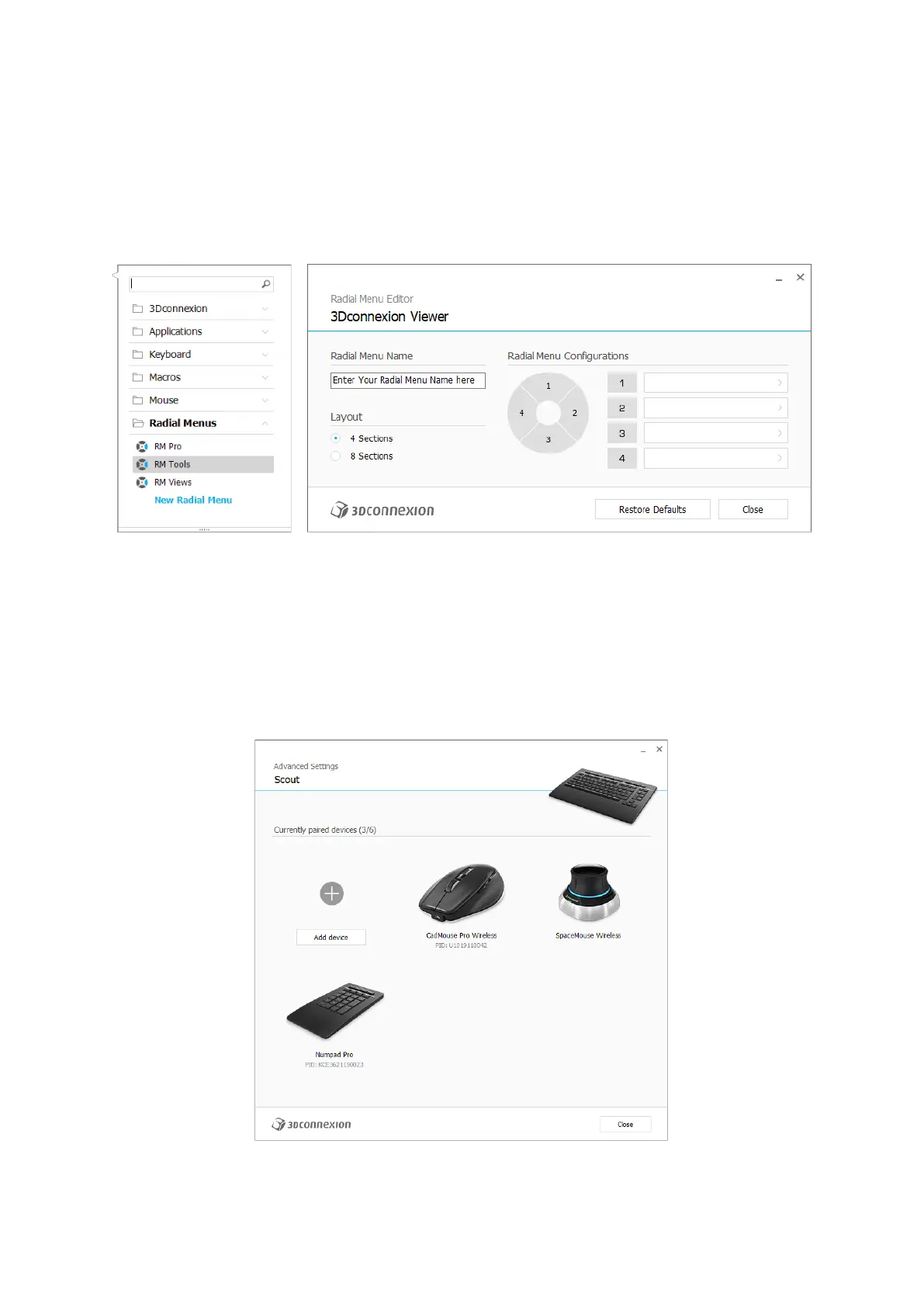3Dconnexion Keyboard Pro with Numpad | 11
Creating Radial Menus
First click on the > arrow on the right-hand side of the key field, then expand the Radial Menu category and click on New
Radial Menu.
This brings up the radial menu editor where you can assign a name and commands to the different sections. Your new radial
menu will be automatically assigned to the key from where you opened the panel.
Paired Devices
As your Keyboard Pro has an integrated 3Dconnexion Receiver, you can connect the 3Dconnexion Numpad and up to five
additional 3Dconnexion devices of the SpaceMouse and CadMouse product line via the Paired Devices panel.
First click the Add Device or + button, then choose your device and follow the instructions of the pairing tool. The
communication between your 3Dconnexion Numpad Pro and your Keyboard Pro is fully encrypted.
