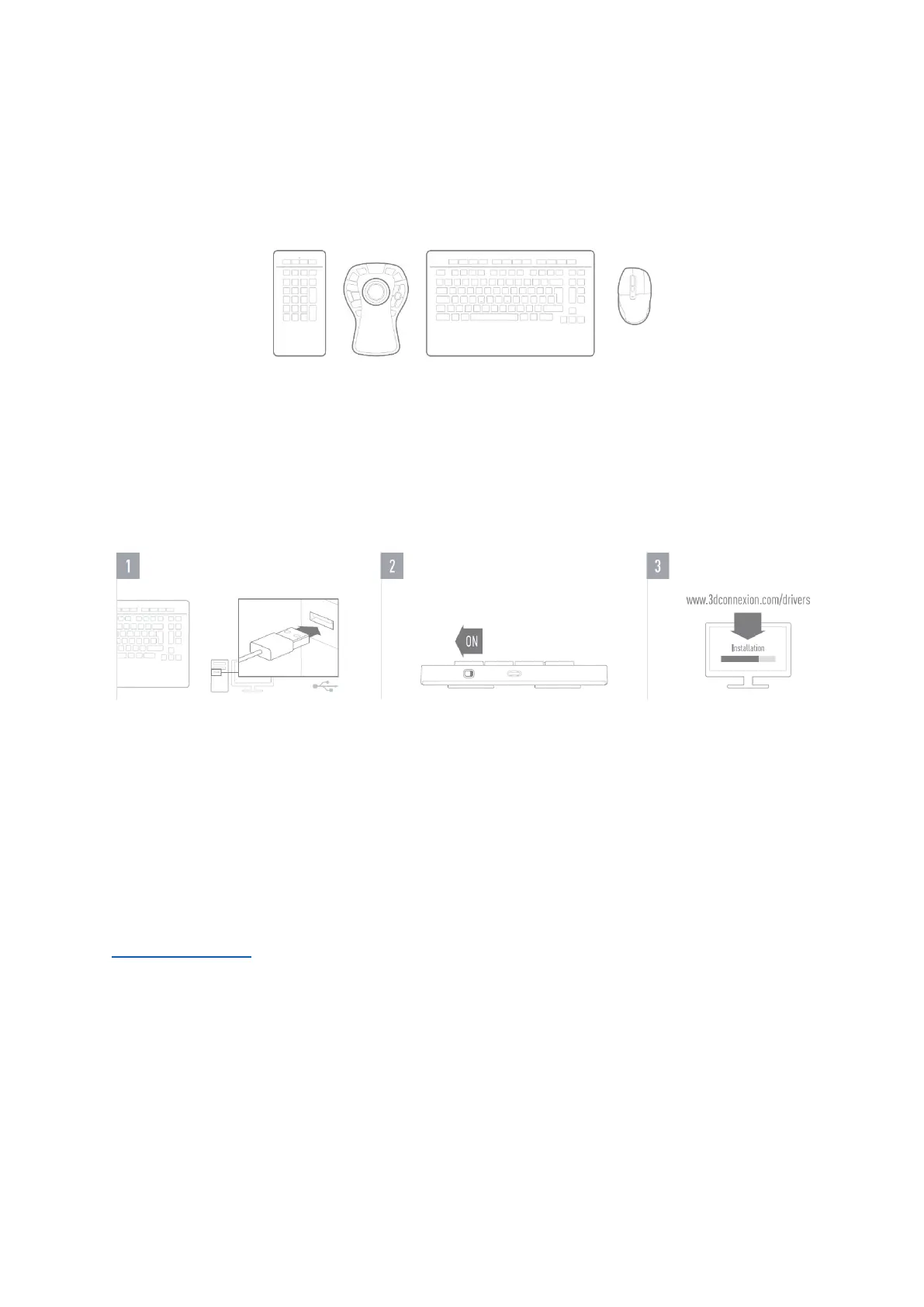3Dconnexion Keyboard Pro with Numpad | 3
QuickStart Guide
Desktop Setup
Place the Numpad Pro, so that it fits your preferences and tasks. For a natural and ergonomic posture, we recommend placing
it at the opposite side of your CadMouse.
Installation
1. Connect
Make sure the Keyboard Pro is connected to an USB port of your PC.
2. Turn on the Numpad Pro
Turn on the device with the power switch located on the right rear side of the Numpad.
3. Download and install the latest software package
Make sure you have the latest 3Dconnexion software installed. The latest version can be downloaded at
3dconnexion.com/drivers.
