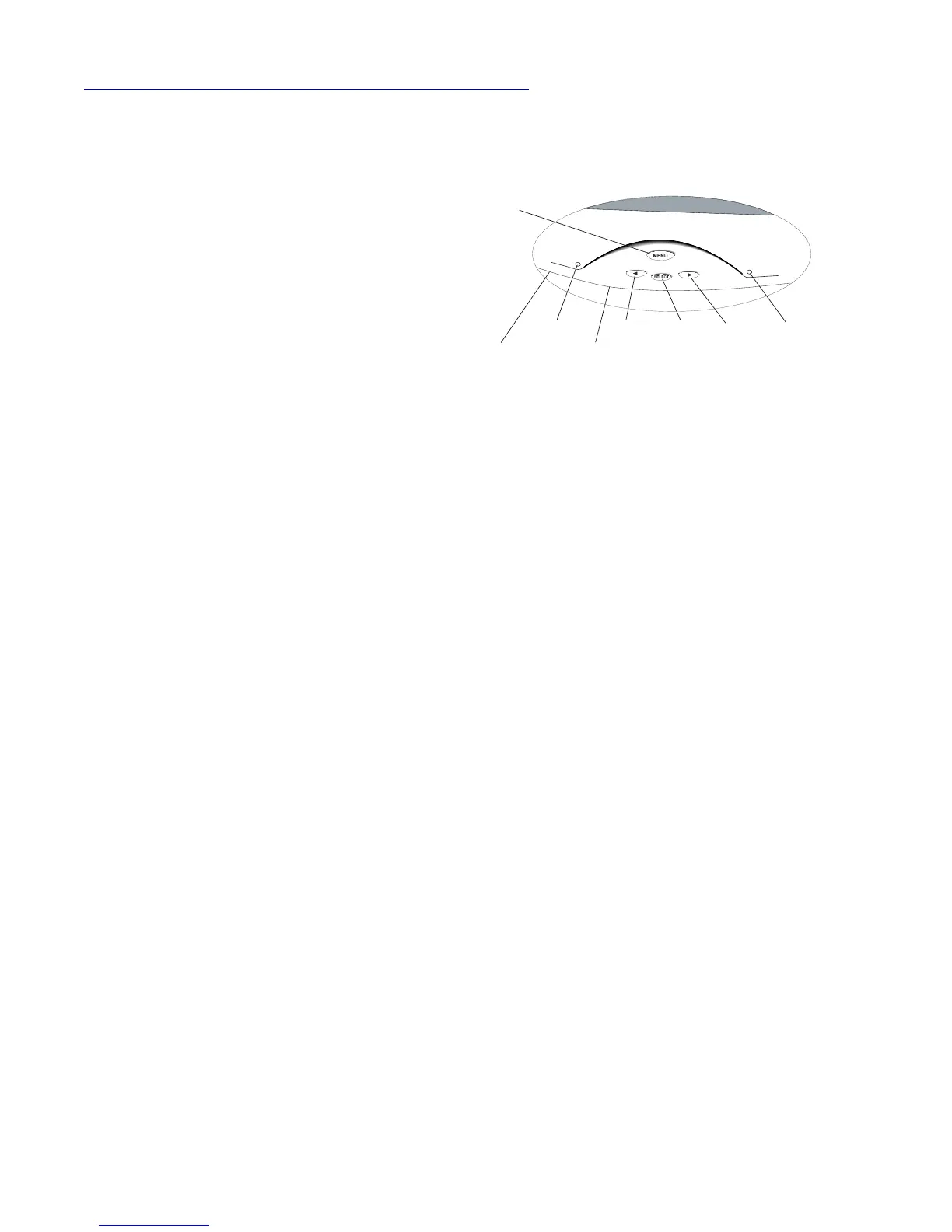22
Touch screen monitor controls
The SelfCheck system uses a touch screen monitor to guide customers
through check-in and checkout. To adjust the display, use the monitor’s on-
screen menu to adjust display characteristics, such as brightness, contrast,
and color. Do not change the display resolution, for the default resolution is
optimized for the SelfCheck system graphics.
To adjust the display
1 Press the menu key to display the main menu.
2 Using the selection keys, make adjustments as
required.
3 Exit the main menu by pressing the menu key
again.
To lock the controls
MENU
Microphone
Power LED
?/Right
?/Left SELECT
8210_FSH_04
P
w
rV
l
m
SelfCheck system monitor controls
1 Press SELECT, and then press the left arrow key (◄). Press both keys
for 10 seconds. DO NOT RELEASE.
2 While continuing to press the first two keys, press the right arrow key
(►), and then hold all three keys for an additional 10 seconds.
To unlock the controls
Repeat the procedure for locking the controls.