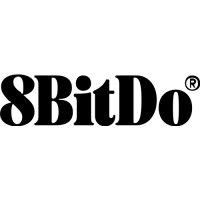
Do you have a question about the 8BITDO SN30 and is the answer not in the manual?
| Brand | 8BITDO |
|---|---|
| Model | SN30 |
| Category | Video Game Controller |
| Language | English |
Instructions for operating the controller, including how to turn it off.
Details on how controllers automatically reconnect to paired devices.
Step-by-step guide for pairing the controller with Android devices via Bluetooth.
Instructions for connecting the controller to Windows devices via Bluetooth.
Steps for pairing the controller with macOS devices using Bluetooth.
Guide to connecting the controller to a Nintendo Switch console.
Information on battery status indicators and usage time.
Details on the controller's sleep modes and how to wake it up.
Links to other related user manuals for different 8Bitdo products.
