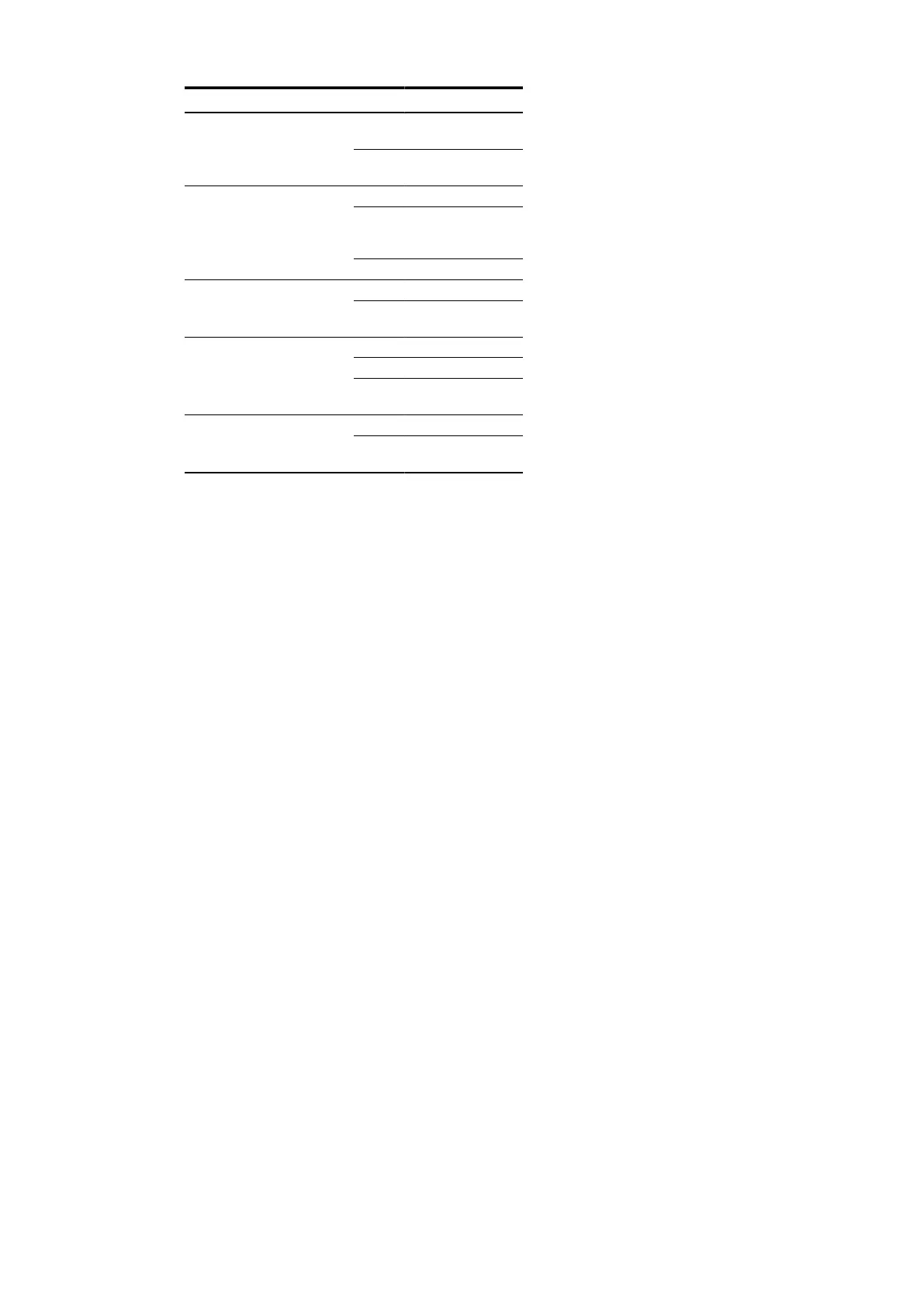LED Description Function
off No activity on the
Con interface
Con Activity Con activity
green Data is trans-
mitted via Con
off No alarm
flash Warning or
configuration
error
Alarm Alarm
red alarm
off No alarmFo Alarm SFP Alarm
red Alarm about the
SFP interface(s)
off No connection
green Link established
L Ethernet
connection
flash Activity (send or
receive)
off Data rate 10 MbpsS Ethernet
data rate
orange Data rate 100
Mbps
During start-up all displays light up shortly for about
1 second. As soon as the start-up has been finalized
successfully (about 30 seconds after switching on the
device) the LED "Ready" switches to green.
Device configuration
The 500NMD20 can be configured locally as well as
from remote. In the following some methods are
introduced, for a complete description please see
EDS500 Manual - Part 2: Functions (1KGT151021).
Configuration using a serial configuration cable
In delivery status all serial interfaces are in
configuration mode to provide access to the command
line. Using a serial configuration cable (500CAB06
1KGT038912R0001), the device can be connected to a
serial port of a PC/notebook.
The default configuration for the serial connection is:
57600 Baud 8N1 (8 data bits, no parity, 1 stop bit), no
hardware flow control.
IP based configuration, remote configuration
After establishing a network connection to the
device and configuring IP addresses as required (i.e.
“the device can be pinged”), the following remote
configuration features can be used:
•
Telnet
Telnet clients like HyperTerminal, PuTTY or
telnet.exe (on the PC command line interface)
can be used to establish a telnet session with the
device. The IP address of the unit has to be used
as Telnet target. Telnet access can be disabled by a
configuration command.
•
SSH
Suitable SSH clients on the PC side are programs
like Tera Term or PuTTY. The tar-get address is the
device’s IP address. During the connection you will
be prompted for authentication credentials. The
default login name is edslogin, the password is
empty when in delivery status. SSH access can be
disabled by configuration.
•
Webserver
With the webserver activated (default setting)
browsers like Firefox, Opera, Safari, Chrome or
the Internet Explorer can be used to configure
the devices using the web interface. To do so
enter the device IP into the browser address
field. The device will subsequently request
authentication credentials. The default login name
is edslogin, the password is empty when in delivery
status. Webserver access can be disabled by a
configuration command.
The command line interface
The command line of the 500NMD20 is similar to the
(DOS) command line known from the PC. All device
properties can be set and shown here.
•
Commands are typed into the console, pressing
<{Enter}> will start execution.
•
Commands can be abbreviated as soon as they
are unambiguous, i.e. <sh sy> is equivalent
to <show system>, <se sw p1 n s>
is equivalent to <set switch port1 no
shutdown>.
•
A command overview can be listed on every level by
typing <?>. Example: <sh sy ?> translates to
<show system ?> and results in snmp sntp
ssh syslog temperature being shown
as command keywords to follow, i.e. one possible
command is <show system temperature>.
•
There are two authentication levels on the
command line: Login authentication and Enable
authentication. Login authentication can be
described as a read only mode and is accessible
directly after establishing a serial connection
with the PC. Enable authen-tication is required
once you need to change system settings or
show the complete system parameter set.
Enable authentication is reached by entering
the <enable> command. Both authentication
levels can be protected by a password, the
respective commands are <set loginpass
{string20}> and <set enablepass
{string20}>.
•
Configuration commands entered on the
command line interface are stored in the running
configuration of the device, which represents the
current state of the system. To preserve this status
after a reboot, the running configuration must
be transferred to the startup configuration using
the command <write>. During system startup
all commands from the startup configuration
are being executed and thus create the running
configuration. When a configuration stick is
attached to the device, executing the <write>
command results in the running configuration
being copied not only to the startup configuration
but also to the stick configuration (unless the stick
is set to “read only”). During system startup with
attached config stick, the stick configuration over-
writes the startup configuration.
