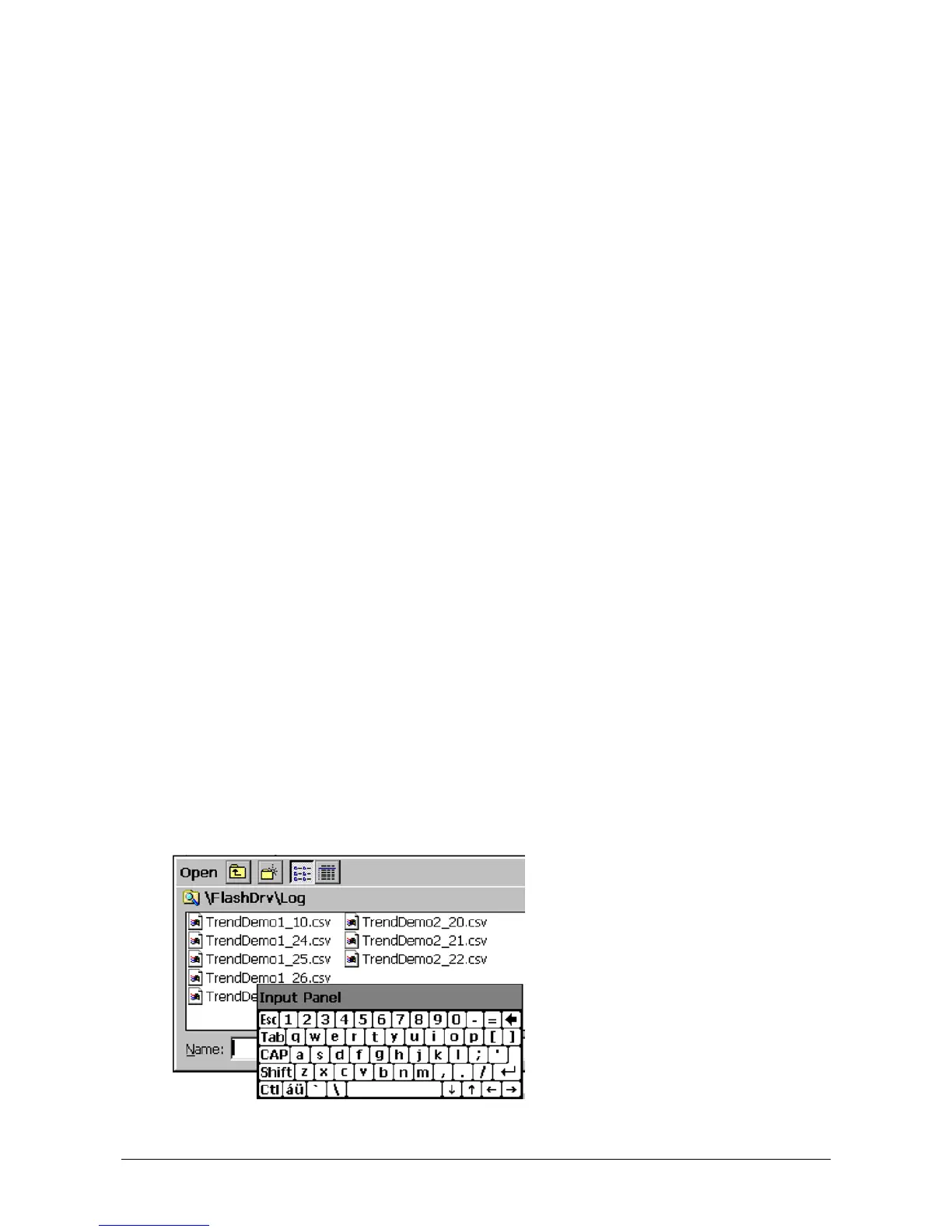Operating Instructions 18
CP600/Issue: 09.2011
Options:
0: RELOAD: The caching is disabled, always reload the file.
1: RE-SYN.: Load the file from cache if it is not newer.
2: OFFLINE: Load the file from cache.
3: Use settings defined in Windows Internet Options (IE).
<http_version> HTTP Version
Set this option to 1, to use HTTP/1.1 on http requests performed by the SpiderLink (CGI or to get files if
<mfc_http_en> is disabled).
Default is 0 (HTTP/1.0).
<shift_hotkeys_en> Shift Hotkeys
Set this option to 1 to enable, or 0 to disable the Shift combinations hotkeys, like Shift-O, Shift-X, …
Therefore, default hotkeys like Alt-X and Alt-O still enabled even if the Shift combinations are disabled. To
disable all hotkeys (Shift- and Alt- combinations) use Kiosk-Mode 3.
Default is 1 (enabled).
Example: 0 (disabled).
<perco_file> PERCO File
Set path and file name of the perco file, where persitent container variables are saved (from
“MB_PERCO_0" to "MB_PERCO_19"). The default name is “uBrowsCo.xml” and the file is placed on the
program folder, but you can now specify an absolute path, like this:
Example: <perco_file>\FlashDrv\uBrowsCo.xml</perco_file>
<storage_path> Storage Path
Set the path where the MicroBrowser will save the trend and alarm log files. If the field is empty, the user
will be prompt to specify the folder and the file name with the standard save file dialog. Otherwise, the file
will automatically be saved, in the specified folder and based on the TEQ file name, like this:
<storage_path><teqFileName>_X.csv
where X is an integer value, incremented every time a new file is created, depending on the existing files
in the storage folder.
Default is empty.
Example: <storage_path>\FlashDrv\Log\</storage_path>
<built_in_dialog> Built-In Dialog
Set this option to 1 to enable, or 0 to disable the built-in dialog, to open trend and alarm log files. Default
is disabled, the standard Windows Open File dialog is used: