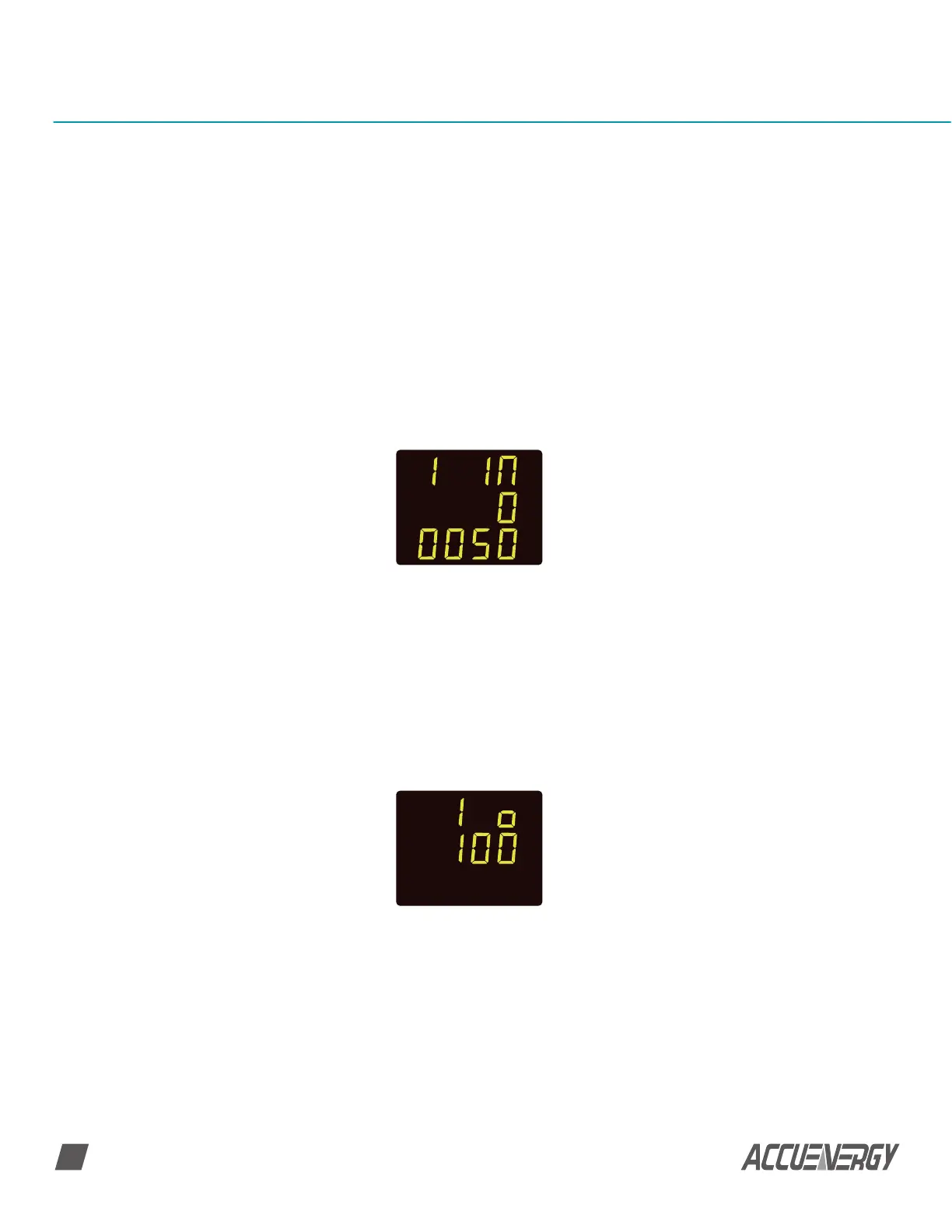www.accuenergy.com
V: 1.0 Revised: Jan. 2018
62
AcuDC 240 Series
DC Energy & Power meters
• A password screen will display. Leave the password as default ‘0000’ and press ‘V/A’ to
enter the setting mode; the communication address ‘AddR’ screen will display next.
• Press ‘V/A’ until you get to the ‘I In’ screen. Enter the rated current input of the shunt
in this screen.
• Press ‘F’ to change this setting. A digit will begin to flash and you will enter the edit
mode.
• Press ‘V/A’ to go to the next screen. This will be the ‘I o’ screen. This setting
corresponds to the output range of the shunt.
• Press ‘F’ to increase the value of the flashing digit
• Press ‘V/A’ to switch the flashing digit
• Press ‘V/A’ when on the last digit to confirm the change; the cursor will stop
flashing at this point.
SET
• Press ‘F’ to change this setting. The first digit will begin to flash and you will enter
the edit mode.
• Press ‘F’ to increase the value of the flashing digit
• Press ‘V/A’ to switch the flashing digit
• Press ‘V/A’ when on the last digit to confirm the change; the cursor will stop
flashing at this point
SET
Why won’t my meter connect to the AcuView software?
• The physical connection of the device is incorrect, please refer to section 2.3.6;
• The communication parameters, such as Baud Rate, Parity, device type, device
address are not properly selected the same as the meter.
• The “Com Port” in the software is not selected as the same as the computer. Please
refer to section 5.1.2.
