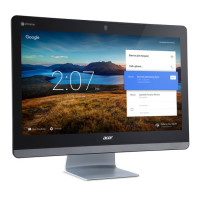The Chrome OS Desktop - 13
To pin an app to the shelf
1. Select the Launcher icon.
2. Click to select All Apps (or type the name of the desired app).
3. Right-click on the desired app icon.
4. Select Pin to shelf.
To reorder the apps on the shelf, just drag them around.
To unpin an app from the shelf
1. Right-click on the desired app icon from the shelf.
2. Select Unpin.
Status area
The Status area enables you to see vital computer information at a
glance, such as the time, the date, wireless network connection, and
settings. Tap the Status area to display a box with more options.
Icon Description Icon Description
Shut down Lock screen
Settings
Wireless network
connection
Bluetooth status Notifications
Night light Keyboard
Volume control Brightness control

