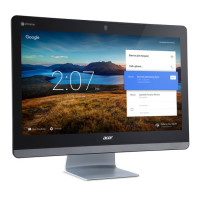Settings - 27
7. To enable a language for keyboard input, under Manage Input
Method select the checkbox next to your desired input method.
Changing the clock settings
You can change the time format and time zone on your Chromebase.
If the date or time is incorrect on your Chromebase, try adjusting the
time zone.
To change the time zone:
1. Select the Status area of the shelf in the lower-right corner of the
screen.
1. Select Settings icon.
2. Select Advanced.
3. In the Date and time section, select the desired time zone from the
drop down box.
Customizing appearance
Customizing the wallpaper
1. Select the Status area of the shelf in the lower-right corner of the
screen.
2. Select Settings icon.
3. In the Appearance section, select Wallpaper.
4. To pick your own wallpaper, select My Images. To pick Chrome
wallpaper, you can browse through the categories in the left column
and click an image.
You can also choose Daily Refresh to set your wallpaper to cycle
through random order daily.
Customizing the theme
1. Select the Status area of the shelf in the lower-right corner of the
screen.
2. Select Settings icon.
3. In the Appearance section, select Broswer themes.

