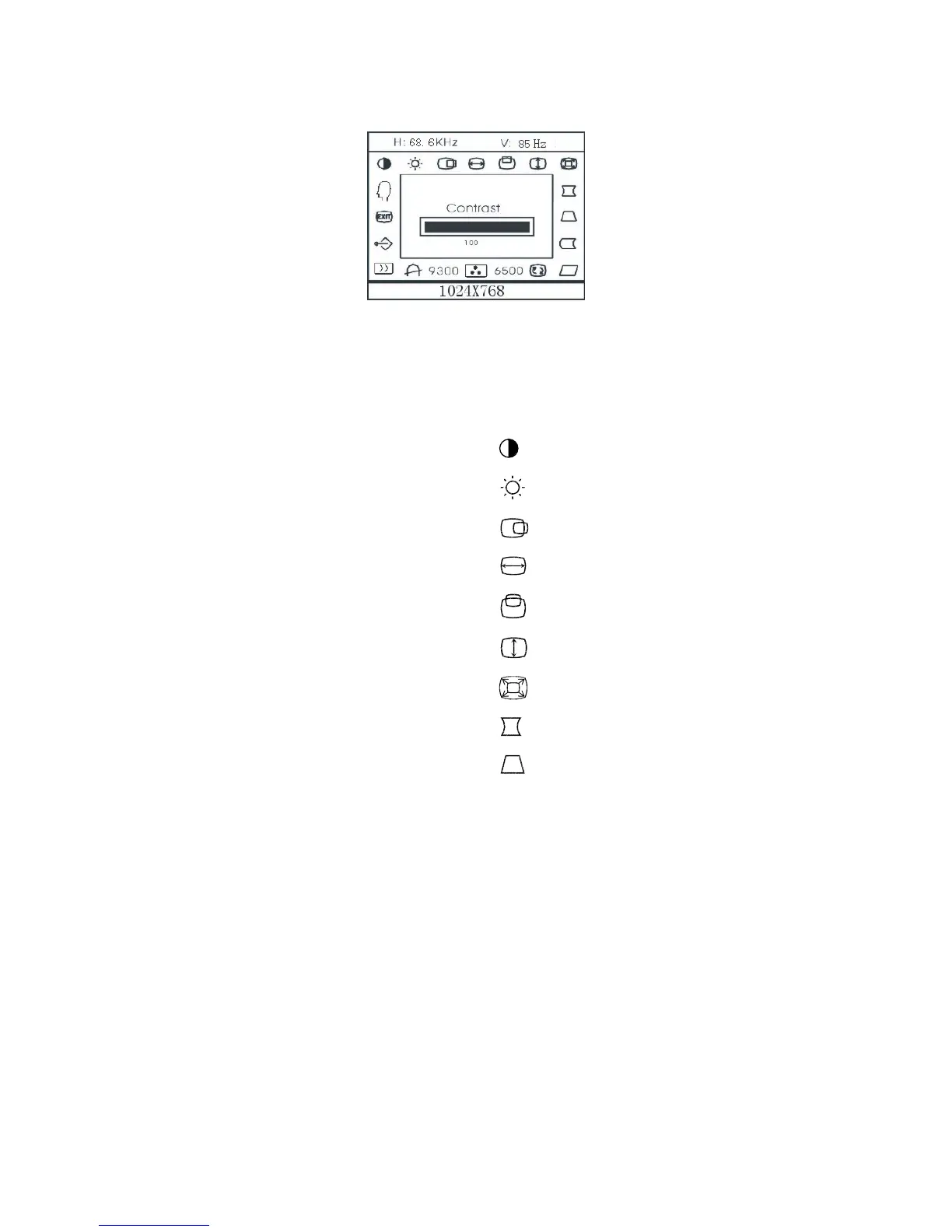How to adjust a setting
The monitor controls are accessed by pressing button MENU to enable OSD
(On-Screen-Display). The main menu will be displayed as follows.
Figure 4 The OSD Message
Note: If adjustment or selection of any OSD menu is not made for more
than 10 seconds, the current setup will be saved and the OSD will disappear
automatically.
Adjusting the picture
The description for functional control icons
1. CONTRAST
:
Adjust the picture contrast.
2. BRIGHTNESS
:
Adjust the picture brightness.
3. H-CENTER
:
Adjust the horizontal position of the picture.
4. H-SIZE
:
Adjust the picture’s horizontal size.
5. V-CENTER
:
Adjust the vertical position of the picture.
6. V-SIZE
:
Adjust the picture’s vertical size.
7. ZOOM
:
Adjust the picture’s horizontal and vertical size simultaneously.
8. PINCUSHION
:
Adjust the pincushion and barrel .
9. TRAPEZOID
:
Adjust the picture’s trapezoid distortion.
9
