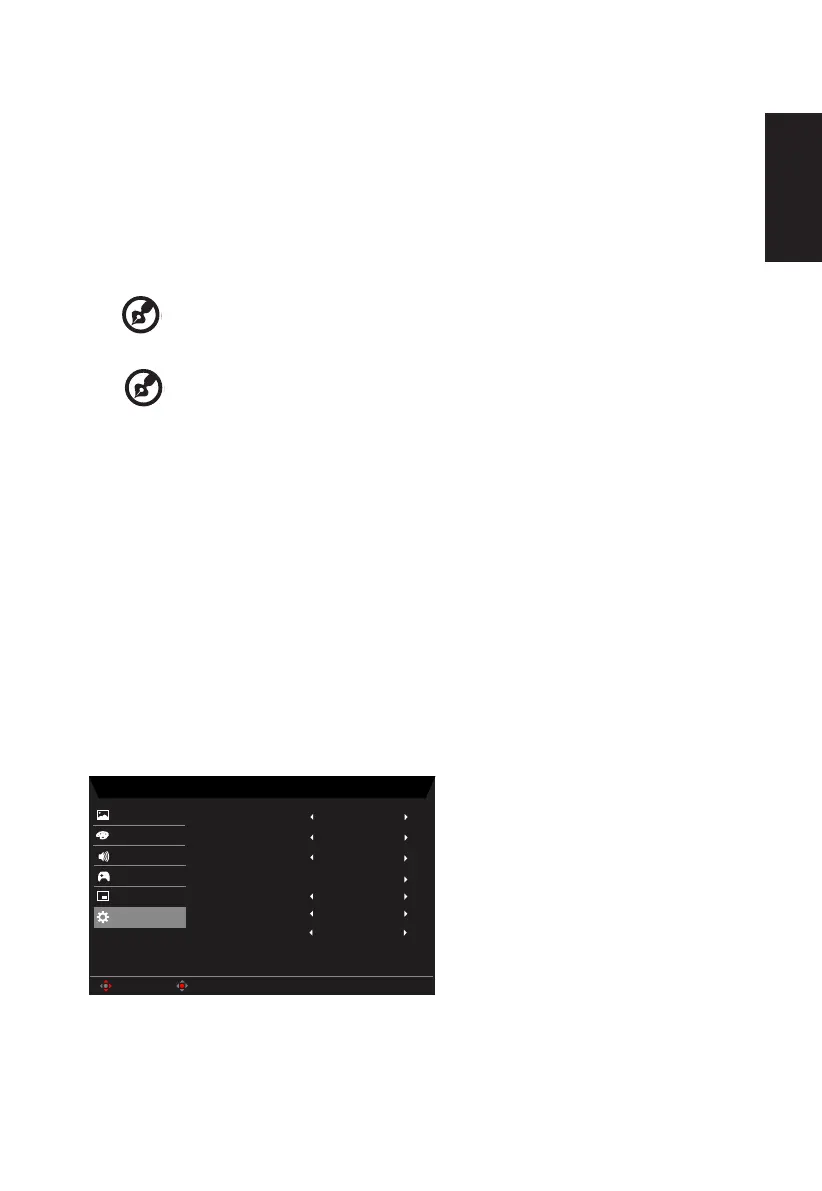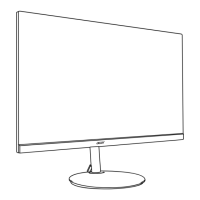English
2. Toggle the joystick to the up or down to select OSD from the OSD.Then toggle to the
right to
navigate to the element you wish to adjust and press the joystick to enter it.
3. Toggle to the left or right to adjust the sliding scales.
4. Language: Set the OSD menu language.
5. OSD timeout: Adjust the delay before turning off the OSD menu.
6. Transparency: Select the transparency when using gaming mode. The transparency
can be 0% (OFF), 20%, 40%, 60%, or 80%.
7. Refresh rate num: Display the panel’s current refresh rate on the screen.
-----------------------------------------------------------------------------------------------------------
Note: If FreeSync set "On" you can see the V Frequency to changes in the OSD.
8. OSD Lock:To choose OSD lock on/off.
---------------------------------------------------------------------------------------------------------
Note:
OSD Locked:
• Set the OSD Lock to "On" by the OSD option and press "Enter" to
execute the All Key lock function.
• The "OSD Locked" message will be displayed in the middle of the
screen.
• LED lights will be changed from blue light to orange light.
• Press any Key screen to prompt "OSD Locked" message.
OSD Unlocked:
• In normal display condition to press the "Navi Key" in the middle of
more than 3 seconds to trigger "OSD Unlock".
• The "OSD Unlock" message will be displayed in the middle of the
screen.
• LED lights will be restored to blue light.
System
Mode - User
HDMI
Picture
Color
Input
Full
Hot Key Assignment
DDC/CI
Wide Mode
On
On
HDMI Black Level
Normal
Auto Source
Enter
Move
Quick Start Mode Off
OSD
System
Save Sengs to...
Audio
Gaming
1. Press the MENU key to open the OSD.
2. Toggle the joystick to the up or down to select System from the OSD.Then toggle to the
right to
navigate to the element you wish to adjust and press the joystick to enter it.
