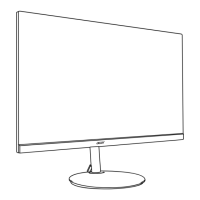Do you have a question about the Acer NITRO VG0 Series and is the answer not in the manual?
| Panel Type | IPS |
|---|---|
| Response Time | 1ms (VRB) |
| Contrast Ratio | 1000:1 |
| Aspect Ratio | 16:9 |
| Color Gamut | 72% NTSC |
| VESA Mount | 100 x 100 mm |
| Resolution | 1920 x 1080 (FHD) |
| Refresh Rate | 144Hz |
| Brightness | 250 nits |
| Ports | DisplayPort, Audio out |
| Viewing Angle | 178° (H) / 178° (V) |
| Features | AMD FreeSync |
| Dimensions (W x D x H) | 540 mm x 232 mm x 414 mm |
Read instructions carefully and follow warnings.
Normal LCD characteristics like flickering, uneven brightness, pixels, afterimages.
Guidelines for cleaning the monitor safely.
Proper placement of power outlet and cord for accessibility.
Instructions to protect hearing while using the monitor.
General warnings about product usage, ventilation, liquids, vibration.
Guidelines for using electrical power safely and correctly.
Instructions on when to seek qualified service personnel.
Precautions for using monitor in areas with explosive atmospheres.
Warning about small parts and keeping them away from children.
Acer's commitment to environmental protection and recycling.
Guidelines for environmentally responsible disposal of electronic device.
Explains occasional pixel defects and power management features.
Advice on preventing eyestrain, headaches, and musculoskeletal disorders.
Suggestions to reduce eyestrain from prolonged computer use.
Tips for relaxing and productive computer use.
Compliance with electromagnetic compatibility directives.
Compliance with low voltage directives.
Compliance with restriction of hazardous substances directive.
Compliance with eco-design requirements for energy-related products.
Statement of compliance with FCC rules.
Lists the LCD monitor, quick start guide, and AC power cord.
Lists the optional DP and HDMI cables.
Instructions for attaching the monitor base.
How to adjust the monitor's tilt for optimal viewing.
Steps to connect the power adapter and cord to the monitor and outlet.
Explanation of power saving mode and LED indicators.
Pinout description for the 20-pin display signal cable.
Pinout description for the 19-pin display signal cable.
Connecting the monitor to the computer via HDMI or DP.
Optional connection for audio.
Connecting the power cable to the monitor and outlet.
Description of external buttons and their functions.
Function of the power button and LED status.
Explains the functions of the various function keys.
How to navigate and use the On-Screen Display (OSD) menu.
Overview of the OSD main page and hotkey functions.
Using Hot Key 1 for mode selection.
Using Hot Key 2 for brightness adjustment.
How to select the input source (HDMI, DP, Auto).
Navigating the OSD menu to adjust settings.
Adjusting picture settings like brightness, contrast, etc.
Detailed settings for Contrast, Black Boost, Blue Light, ACM, HDR, Super Sharpness.
Adjusting color settings like Gamma, Color Temp, 6-axis Hue/Saturation.
Adjusting audio settings like volume and mute.
Gaming-specific settings like Over Drive and FreeSync.
Displaying an aim point for games.
Settings for OSD language, timeout, transparency, and lock.
System settings like input, DP format, wide mode, PIP/PBP, DDC/CI.
Saving custom settings for gaming modes.
Troubleshooting for no picture issues in HDMI/DP modes.