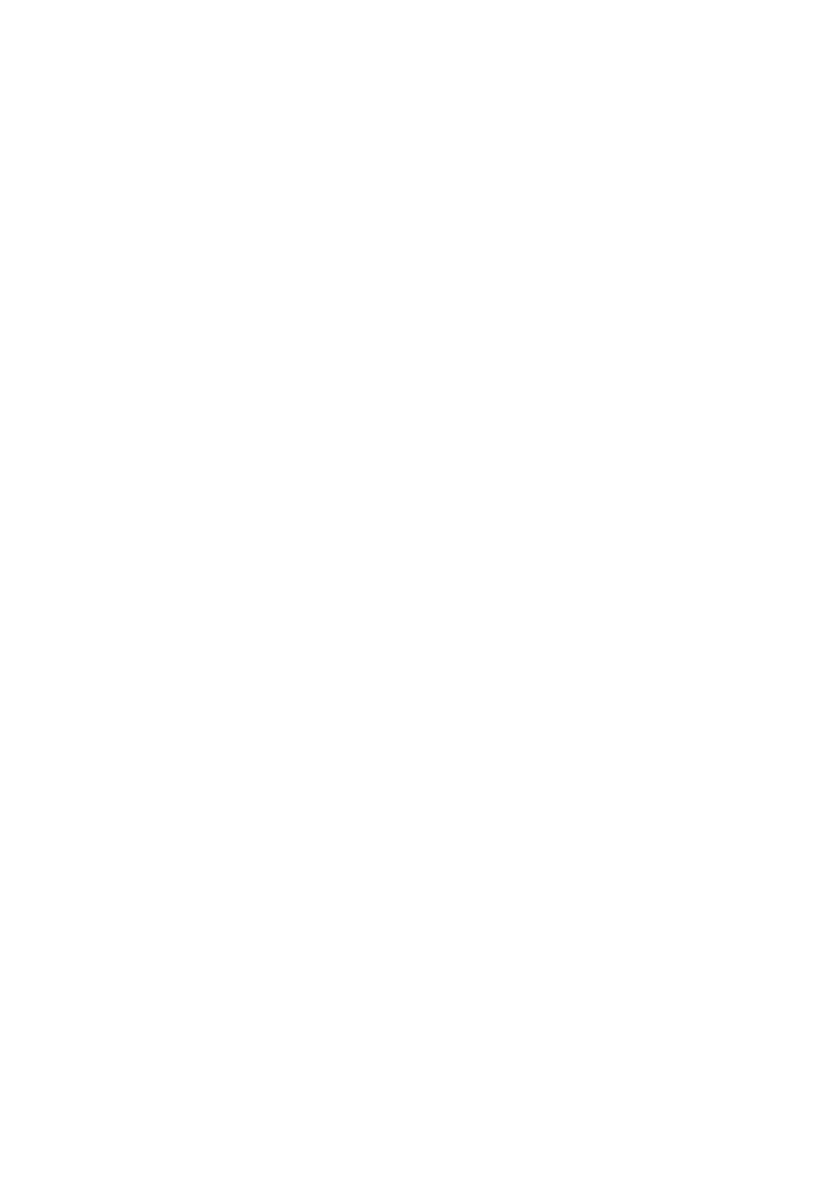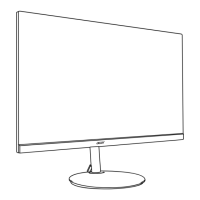What to do if my Acer NITRO VG2 VG272U Monitor has no picture?
- MmarymezaJul 28, 2025
If your Acer Monitor displays no picture, here are some things to check: * If the LED is on, use the On-Screen Display (OSD) to adjust the brightness and contrast to the maximum level, or reset them to their default settings. * If the LED is off, check the power switch. * Ensure the AC power cord is properly connected to the monitor. * If the LED displays an amber color, verify that the video signal cable is properly connected at the back of the monitor. * Confirm that the power of the computer system is on.