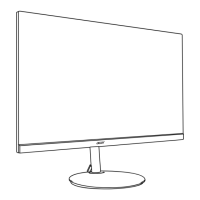Do you have a question about the Acer Nitro VG220Q and is the answer not in the manual?
Read safety instructions carefully and follow all warnings and instructions marked on the product.
Details normal LCD monitor characteristics and potential issues like flicker or pixel blemishes.
Provides instructions for safely cleaning the monitor screen and cabinet.
Ensure power outlet is accessible and close to the operator for easy disconnection.
Guidelines to protect hearing, including gradual volume adjustment and avoiding blocking surroundings.
Covers product placement, ventilation, avoiding liquid spills, and use in potentially hazardous environments.
Guidance on operating the product with correct power types and cord safety.
Ensures total ampere rating does not exceed cords/outlets and avoids overloading.
Highlights the grounding pin as a safety feature against shock and injury.
Instructs users not to self-service and to refer to qualified personnel for repairs.
Advises to switch off devices in areas with potentially explosive atmospheres due to spark risks.
Warns about small parts and keeping them out of reach of children.
Acer's commitment to environmental protection through recycling of used equipment.
Recommends recycling electronic devices to minimize pollution and protect the environment.
Explains that minor pixel variations are normal and do not constitute a malfunction.
Provides tips for comfortable use and information on potential health risks like eyestrain.
Tips on adjusting viewing angle, posture, and breaks for ergonomic comfort.
Suggestions to reduce eyestrain from prolonged computer use, focusing on eyes and display.
Recommends work habits like short breaks, stretching, and fresh air for relaxation and productivity.
Steps to attach the monitor base, including careful handling to prevent screen scratches.
Details the tilt range available for the monitor, specifying the angle of elevation.
Instructions for correctly connecting the AC power adapter and cord to the monitor and outlet.
Describes the monitor's power saving mode indicated by LED color and recovery time.
Explains the DDC protocol for plug-and-play installation and automatic capability reporting.
Details the pin assignments for the 15-pin color display signal cable.
Details the pin assignments for the 19-pin color display signal cable.
Details the function of each external control button, including power and function keys.
Instructions for choosing the active input signal from HDMI, VGA, or Auto Source.
Adjustments for Brightness, Contrast, Black Boost, Blue Light, ACM, and Super Sharpness.
Adjustments for Gamma, Color Temperature, sRGB, Grayscale, Hue, and Saturation.
Adjustments for Volume and Mute for the monitor's audio output.
Configuration for gaming features like Over Drive, FreeSync, MPRT, and Aim Point.
Customizing OSD language, timeout, transparency, and lock functions.
System configurations including input, wide mode, DDC/CI, and quick start mode.
Steps to diagnose and resolve issues when the monitor displays no picture.
Read safety instructions carefully and follow all warnings and instructions marked on the product.
Details normal LCD monitor characteristics and potential issues like flicker or pixel blemishes.
Provides instructions for safely cleaning the monitor screen and cabinet.
Ensure power outlet is accessible and close to the operator for easy disconnection.
Guidelines to protect hearing, including gradual volume adjustment and avoiding blocking surroundings.
Covers product placement, ventilation, avoiding liquid spills, and use in potentially hazardous environments.
Guidance on operating the product with correct power types and cord safety.
Ensures total ampere rating does not exceed cords/outlets and avoids overloading.
Highlights the grounding pin as a safety feature against shock and injury.
Instructs users not to self-service and to refer to qualified personnel for repairs.
Advises to switch off devices in areas with potentially explosive atmospheres due to spark risks.
Warns about small parts and keeping them out of reach of children.
Acer's commitment to environmental protection through recycling of used equipment.
Recommends recycling electronic devices to minimize pollution and protect the environment.
Explains that minor pixel variations are normal and do not constitute a malfunction.
Provides tips for comfortable use and information on potential health risks like eyestrain.
Tips on adjusting viewing angle, posture, and breaks for ergonomic comfort.
Suggestions to reduce eyestrain from prolonged computer use, focusing on eyes and display.
Recommends work habits like short breaks, stretching, and fresh air for relaxation and productivity.
Steps to attach the monitor base, including careful handling to prevent screen scratches.
Details the tilt range available for the monitor, specifying the angle of elevation.
Instructions for correctly connecting the AC power adapter and cord to the monitor and outlet.
Describes the monitor's power saving mode indicated by LED color and recovery time.
Explains the DDC protocol for plug-and-play installation and automatic capability reporting.
Details the pin assignments for the 15-pin color display signal cable.
Details the pin assignments for the 19-pin color display signal cable.
Details the function of each external control button, including power and function keys.
Instructions for choosing the active input signal from HDMI, VGA, or Auto Source.
Adjustments for Brightness, Contrast, Black Boost, Blue Light, ACM, and Super Sharpness.
Adjustments for Gamma, Color Temperature, sRGB, Grayscale, Hue, and Saturation.
Adjustments for Volume and Mute for the monitor's audio output.
Configuration for gaming features like Over Drive, FreeSync, MPRT, and Aim Point.
Customizing OSD language, timeout, transparency, and lock functions.
System configurations including input, wide mode, DDC/CI, and quick start mode.
Steps to diagnose and resolve issues when the monitor displays no picture.
This document is a user guide for an Acer LCD Monitor, providing essential information for safe and comfortable use, setup, and troubleshooting.
The Acer LCD Monitor is designed for video and visual display of information obtained from electronic devices. It supports various display modes and resolutions, making it suitable for general computing, gaming, and multimedia consumption. The monitor features multiple input options, including VGA and HDMI, to connect to different devices. It also incorporates power-saving features to reduce energy consumption when not actively in use.
The guide emphasizes safety and comfort during use. It advises users to read all instructions and warnings carefully. For LCD monitors, it notes that slight flickering during initial use, uneven brightness, and the presence of a small percentage of non-effective pixels (0.01% or less) are normal and do not indicate a problem. It also mentions that an afterimage may remain after prolonged display of the same image, which can be resolved by changing the image or turning off the monitor for a few hours.
The power outlet for the monitor should be easily accessible to allow for quick disconnection if needed.
To protect hearing, users are advised to gradually increase volume, avoid increasing it after ears have adjusted, limit high-volume listening, avoid turning up volume to block out noise, and turn down volume if unable to hear people speaking nearby.
The monitor should not be used near water or placed on unstable surfaces. Ventilation slots must not be blocked to prevent overheating. Objects should not be pushed into cabinet slots, and liquids should not be spilled on or into the product. To prevent damage, the product should not be placed on a vibrating surface or used in vibrating environments.
The monitor should be operated with the specified power type. Users should consult their dealer or power company if unsure. The power cord should not be walked on. If an extension cord is used, its ampere rating and the overall system load should not exceed 80% of the branch circuit rating. The product's three-wire grounded plug requires a properly grounded outlet.
The device must be switched off in areas with potentially explosive atmospheres, such as near fuel depots, chemical plants, or during blasting operations.
Small parts should be kept out of reach of small children.
Acer is committed to environmental protection and recycling. Users are encouraged to recycle electronic devices and not dispose of them in trash.
The LCD unit is manufactured with high precision, but some pixels may occasionally appear as black or red dots, which does not affect the image and is not considered a malfunction.
The monitor is shipped with power management enabled, activating Sleep mode after 5 minutes of inactivity and waking up when the mouse is moved or a keyboard key is pressed.
To prevent eyestrain, headaches, and musculoskeletal disorders, users are advised to:
Users should take short, regular breaks, perform stretching exercises, breathe fresh air, and maintain a healthy body.
The guide includes a list of items present in the box (LCD monitor, quick start guide, AC power cord, optional HDMI 1.4 cable, optional VGA cable, optional audio cable). Users are instructed to save packing materials for future transport.
The monitor's tilt can be adjusted from -5° to 20° for optimal viewing. Instructions are provided for attaching the base, emphasizing careful handling to avoid scratching the screen.
Users should ensure the correct power cord type for their region. The monitor has a universal power supply (100/120 V AC or 220/240 V AC). The AC power cord connects to the adapter, which then plugs into an AC outlet. Specific cord set requirements are given for 120 V AC and 220/240 V AC units.
The monitor enters "Power Saving" mode (indicated by an amber LED) when a control signal from the display controller is received. It returns to "ON" state (blue LED) when a control signal is detected or the keyboard/mouse is activated, with a recovery time of about 3 seconds.
The monitor supports DDC2B, allowing it to plug-and-play by automatically informing the host system about its capabilities (resolutions, timing). Pin assignments for 15-pin and 19-pin color display signal cables are provided.
A table lists various VESA modes, resolutions (e.g., 640x480, 1920x1080), and refresh rates (e.g., 60Hz, 70Hz, 75Hz) supported by the monitor.
The monitor features a joystick-like toggle button on the backside of the display bezel for navigating the On-Screen Display (OSD) menu.
The OSD main page provides access to:
This page allows adjustment of various settings, organized into categories:
A troubleshooting table helps users self-diagnose common problems:
Users are advised to unplug the monitor before cleaning. A soft cloth should be used to wipe the screen and cabinet front and sides.
Users should not attempt to service the product themselves due to dangerous voltage points. All servicing should be referred to qualified service personnel. The guide lists conditions under which servicing is required, such as damaged power cord/plug, liquid spills, exposure to rain/water, drops, case damage, distinct change in performance, or abnormal operation.
| 3D | No |
|---|---|
| Screen shape | Flat |
| Display diagonal | 21.5 \ |
| Display technology | LED |
| Native aspect ratio | 16:9 |
| Maximum refresh rate | 75 Hz |
| Contrast ratio (dynamic) | 100000000:1 |
| Contrast ratio (typical) | - |
| Display number of colors | 16.78 million colors |
| Display brightness (typical) | 250 cd/m² |
| Supported graphics resolutions | 1920 x 1080 (HD 1080) |
| On/off switch | Yes |
| Tilt angle range | -5 - 25 ° |
| RMS rated power | 4 W |
| Number of speakers | 2 |
| Certification | MPR II |
| Product color | Black |
| Market positioning | Gaming |
| Energy efficiency scale | A to G |
| Power consumption (off) | 0.3 W |
| Power consumption (standby) | 0.5 W |
| Power consumption (typical) | 19 W |
| Cables included | AC, VGA |
| Harmonized System (HS) code | 85285210 |
| Depth (with stand) | 221 mm |
|---|---|
| Height (with stand) | 284 mm |
| Weight (with stand) | 3250 g |
| Depth (without stand) | 65 mm |
| Width (without stand) | 490 mm |
| Height (without stand) | 295 mm |
| Weight (without stand) | 2840 g |