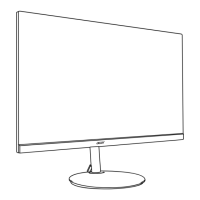Do you have a question about the Acer Nitro VG270Sbmiipx and is the answer not in the manual?
General safety instructions and warnings for safe operation.
Normal LCD characteristics and potential issues.
Guidelines for safely cleaning the monitor.
Instructions to protect hearing while using the monitor.
Important warnings regarding product usage, placement, and potential hazards.
Guidelines for connecting and using the monitor with electrical power.
Safety precautions for device and small parts.
Acer's commitment to environmental protection and recycling.
Guidelines for proper electronic waste disposal.
Tips for adjusting viewing angle and posture for comfort.
Suggestions for resting and blinking eyes to reduce strain.
Tips for display cleaning, positioning, and glare reduction.
Advice on breaks, stretching, and maintaining health for productivity.
Instructions for attaching the monitor to the stand.
Adjusting the tilt angle of the monitor.
Explanation of power saving modes and LED indicator.
Pinout details for the 19-pin cable.
Pinout details for the 20-pin cable.
Description of physical buttons and their functions.
Overview of the OSD main menu structure.
Using the first hotkey for modes and settings.
Using the second hotkey for brightness adjustment.
Adjusting picture settings like brightness, contrast, and color.
Adjusts the luminance tone of the display.
Selectable color temperatures: Cool, Normal, Warm, Bluelight, User.
Options for scenario modes: User, ECO, Graphics, Movie.
Enables sRGB for better peripheral color matching.
Adjusts hue for red, green, blue, yellow, magenta, and cyan.
Adjusts saturation for red, green, blue, yellow, magenta, and cyan.
Adjusts the audio volume level.
Controls the audio mute function.
Adjusts response time for gaming.
Enables or disables AMD FreeSync for smoother visuals.
Sets the display language for the OSD menu.
Adjusts OSD menu auto-off delay.
Controls OSD menu transparency during gaming.
Enables or disables OSD lock function.
Selects video input source: HDMI1, HDMI2, or DP.
Automatically searches for an active signal source.
Selects DisplayPort format: DP1.1 or DP1.2.
Assigns functions to shortcut keys.
Allows monitor settings adjustment via PC software.
Adjusts the black level for HDMI input.
Enables quick start mode for faster boot speed.
Common problems and remedies for HDMI/DP input issues.
General safety instructions and warnings for safe operation.
Normal LCD characteristics and potential issues.
Guidelines for safely cleaning the monitor.
Instructions to protect hearing while using the monitor.
Important warnings regarding product usage, placement, and potential hazards.
Guidelines for connecting and using the monitor with electrical power.
Safety precautions for device and small parts.
Acer's commitment to environmental protection and recycling.
Guidelines for proper electronic waste disposal.
Tips for adjusting viewing angle and posture for comfort.
Suggestions for resting and blinking eyes to reduce strain.
Tips for display cleaning, positioning, and glare reduction.
Advice on breaks, stretching, and maintaining health for productivity.
Instructions for attaching the monitor to the stand.
Adjusting the tilt angle of the monitor.
Explanation of power saving modes and LED indicator.
Pinout details for the 19-pin cable.
Pinout details for the 20-pin cable.
Description of physical buttons and their functions.
Overview of the OSD main menu structure.
Using the first hotkey for modes and settings.
Using the second hotkey for brightness adjustment.
Adjusting picture settings like brightness, contrast, and color.
Adjusts the luminance tone of the display.
Selectable color temperatures: Cool, Normal, Warm, Bluelight, User.
Options for scenario modes: User, ECO, Graphics, Movie.
Enables sRGB for better peripheral color matching.
Adjusts hue for red, green, blue, yellow, magenta, and cyan.
Adjusts saturation for red, green, blue, yellow, magenta, and cyan.
Adjusts the audio volume level.
Controls the audio mute function.
Adjusts response time for gaming.
Enables or disables AMD FreeSync for smoother visuals.
Sets the display language for the OSD menu.
Adjusts OSD menu auto-off delay.
Controls OSD menu transparency during gaming.
Enables or disables OSD lock function.
Selects video input source: HDMI1, HDMI2, or DP.
Automatically searches for an active signal source.
Selects DisplayPort format: DP1.1 or DP1.2.
Assigns functions to shortcut keys.
Allows monitor settings adjustment via PC software.
Adjusts the black level for HDMI input.
Enables quick start mode for faster boot speed.
Common problems and remedies for HDMI/DP input issues.