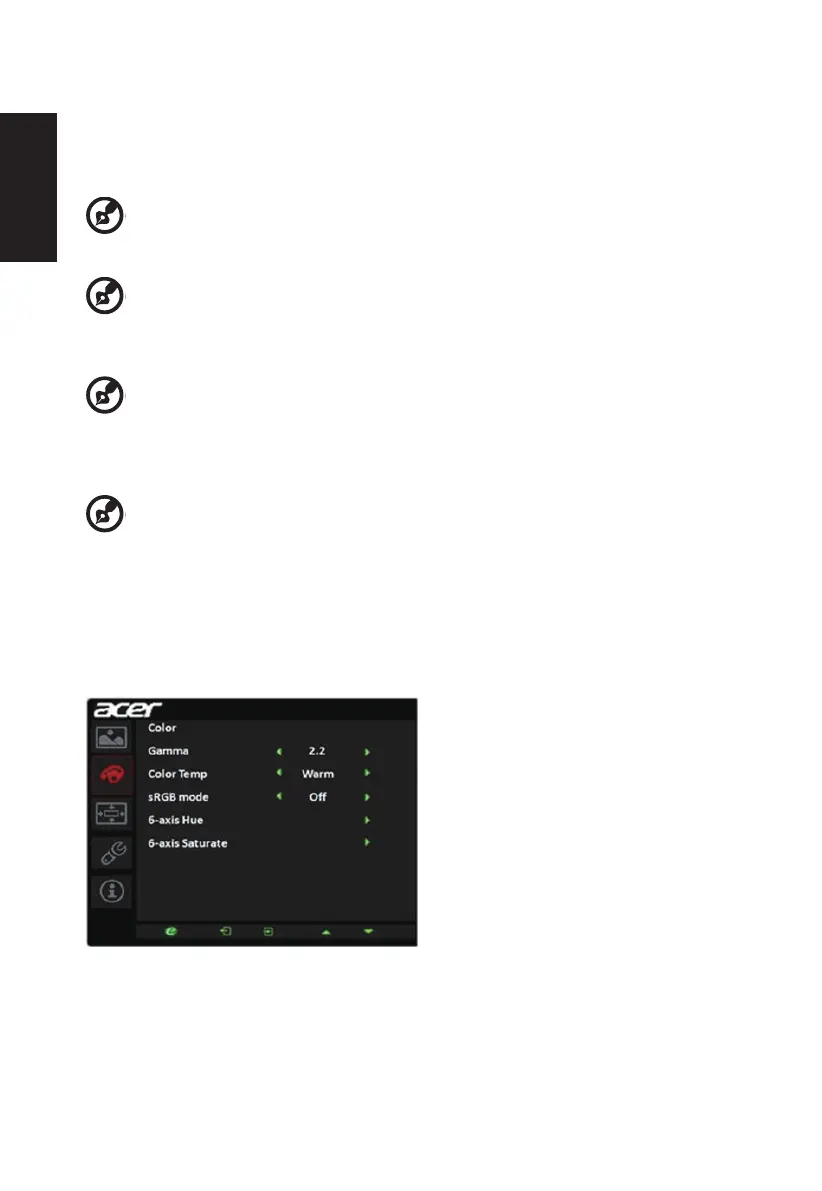English
3. Usethe◄/►keystoadjusttheslidingscales.
4. The Picture menu can be used to adjust the Acer eColor, Brightness, Contrast, Black
Level, Blue Light, ACM and Super Sharpness.
5. Brightness: Adjust the brightness from 0 to 100.
-------------------------------------------------------------------------------------------------------------
Note: Adjusts the balance between light and dark shades.
6. Contrast: Adjust the contrast from 0 to 100.
-------------------------------------------------------------------------------------------------------------
Note: Sets the degree of difference between light and dark areas.
7. Black Level: Adjust the black level from 0 to 10. Enhances shadows by increasing the
brightness without changing lighter shades.
-------------------------------------------------------------------------------------------------------------
Note: If the image is very bright or has few shadow areas, adjusting this setting may
not result in any noticeable changes to the image.
8. Blue Light: Filters out blue light to protect your eyes by adjusting how much blue light is
shown -- 80%, 70%, 60%, or 50%.
-------------------------------------------------------------------------------------------------------------
Note: Higher values allow more blue light through. For the best protection select a
lower value.
9. ACM: Turn ACM on or off. The default is off.
10. Sharpness: Turn the sharpness On or Off. Sharpness technology can simulate high-
resolution images by boosting the pixel density of the original source to make images
sharper and clearer.
Color
1. Press the MENU key to open the OSD.
2. Usingthe▲/▼keys,selectColorfromtheOSD.Thennavigatetothepictureelement
you wish to adjust.
3. Usethe◄/►keystoselectthesetting.
