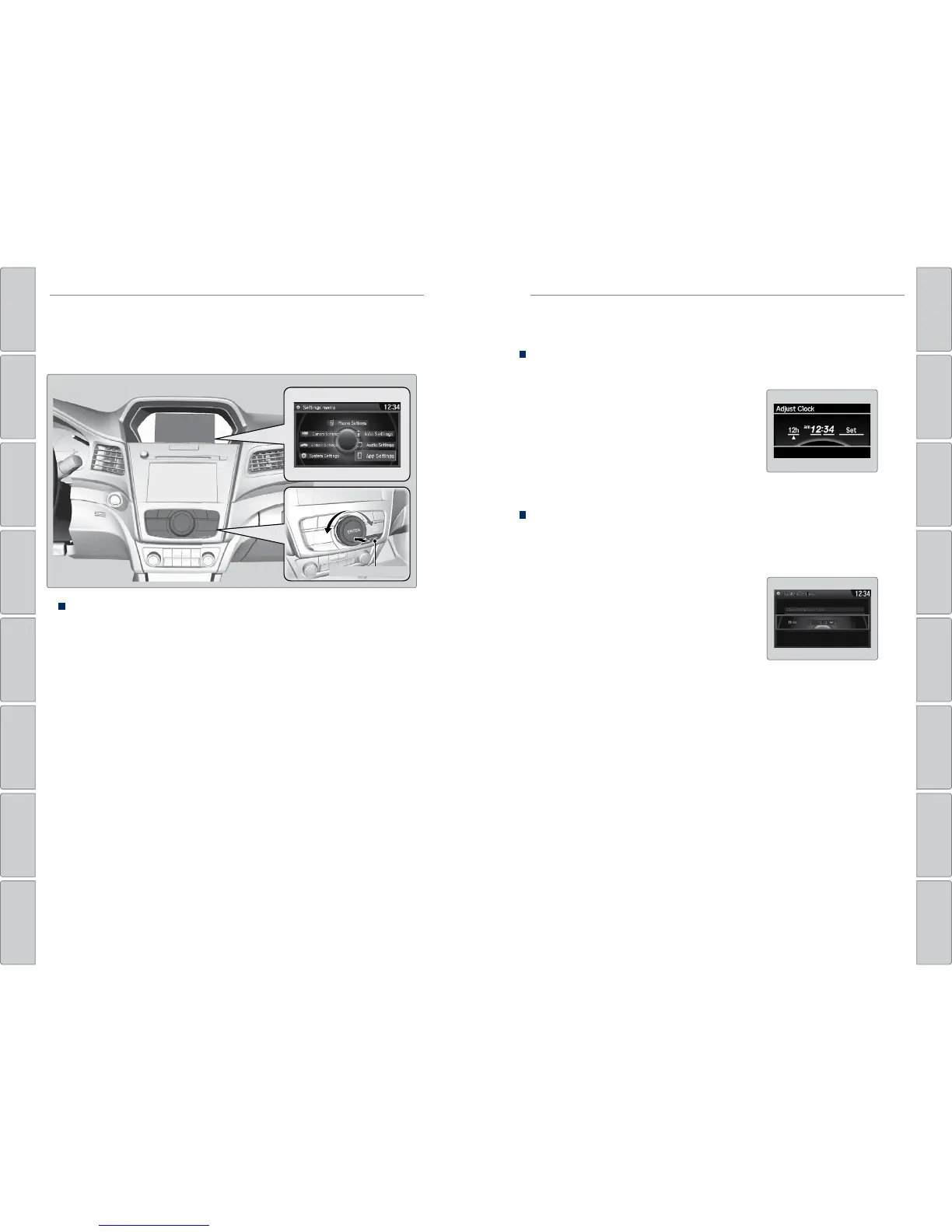42 | | 43
VEHICLE CONTROLSVEHICLE CONTROLS
TABLE OF
CONTENTS
INDEX
VISUAL INDEX
VOICE COMMAND
INDEX
SAFETY
INFORMATION
CLIENT
INFORMATION
INSTRUMENT
PANEL
SPECIFICATIONS
VEHICLE
CONTROLS
MAINTENANCE
AUDIO AND
CONNECTIVITY
HANDLING THE
UNEXPECTED
BLUETOOTH®
HANDSFREELINK®
DRIVING
ACURALINK®
NAVIGATION
Customized Features
You can easily customize many features of your vehicle. The customized settings
are recalled every time you unlock the driver’s door with the remote (Driver 1 or
Driver 2). Settings are unique to each remote.
How to Change a Setting
The vehicle must be in Park (P) to select Vehicle Settings. Use the interface dial to
make and enter selections.
1. Press SETTINGS.
2. Select an option (System, Vehicle, Camera, Audio, Phone, Info, and App* or
Navi*).
3. Select a setting option, and make your preferred changes.
4. Press BACK to exit out of the menus.
*if equipped
Setting the Clock
Adjust the clock time in the vehicle.
Using the SETUP Button*
Use the selector knob to make and enter selections.
1. Press the SETUP button.
2. Select Adjust Clock.
3. Select the item to change (12/24 hour mode,
hour, or minute).
4. Make the necessary changes for each item.
5. Select Set to set the time.
6. Press the BACK button to exit out of the menu.
Using the SETTINGS Button*
On vehicles without navigation, use the interface dial to adjust the time in the
clock display. On vehicles with navigation, the time is automatically set using
GPS signals.
1. Press the SETTINGS button.
2. Select System Settings.
3. Select Clock.
4. Select Clock Adjustment.
5. Rotate the interface dial to change the hour
value. Press the interface dial to select minutes,
and rotate to change the value. Press the
interface dial to exit the screen.
6. Press BACK to exit out of the menus.
*if equipped
