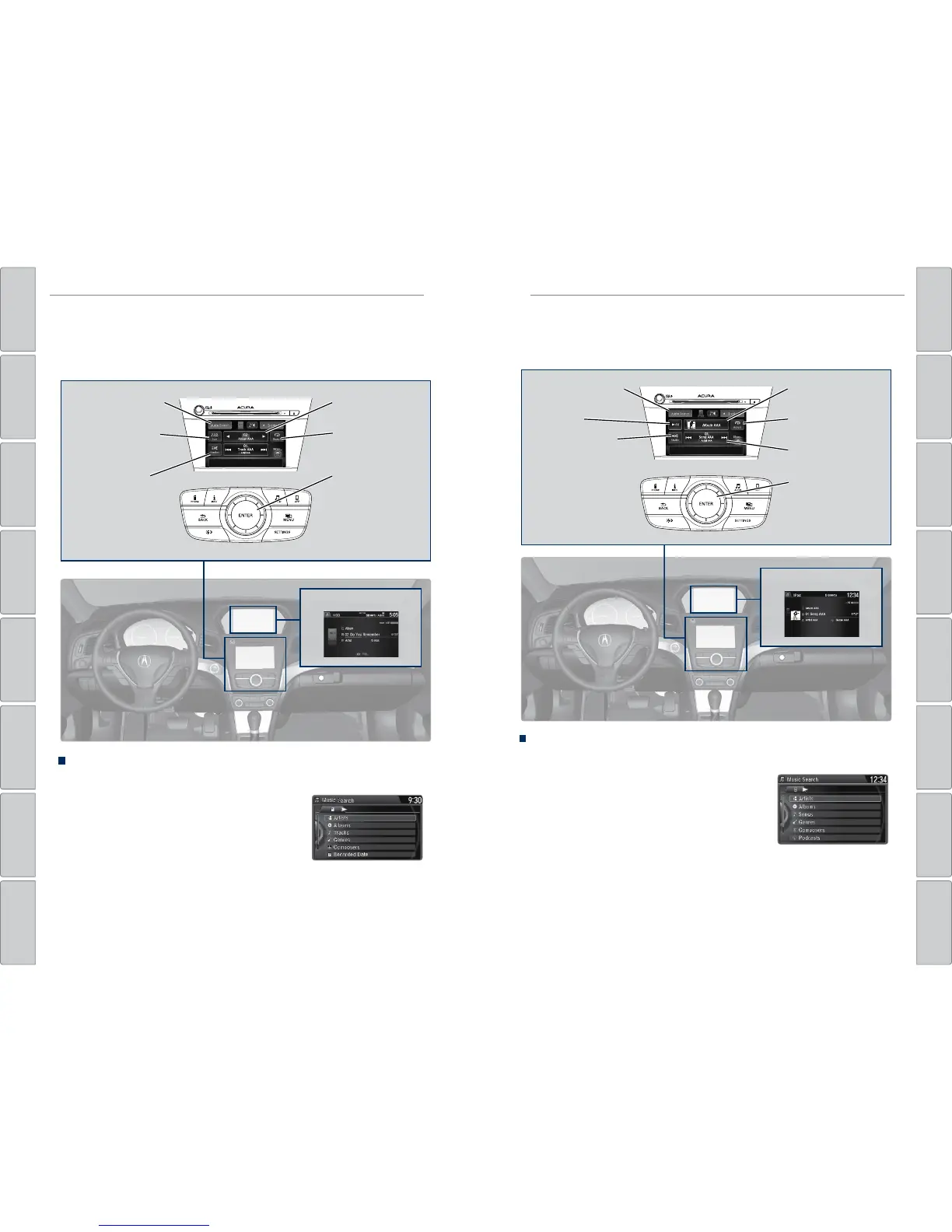60 | | 61
AUDIO AND CONNECTIVITYAUDIO AND CONNECTIVITY
TABLE OF
CONTENTS
INDEX
VISUAL INDEX
VOICE COMMAND
INDEX
SAFETY
INFORMATION
CLIENT
INFORMATION
INSTRUMENT
PANEL
SPECIFICATIONS
VEHICLE
CONTROLS
MAINTENANCE
AUDIO AND
CONNECTIVITY
HANDLING THE
UNEXPECTED
BLUETOOTH®
HANDSFREELINK®
DRIVING
ACURALINK®
NAVIGATION
Hard Disc Drive (HDD) Audio
When music CDs are inserted, they are automatically recorded by system default
onto the built-in HDD for later playback.
Models with ODMD and navigation
Searching for Music
Use the interface dial to search for tracks using several methods.
1. From the audio screen, press MENU.
2. Select Music Search.
3. Select a search type (artist, album, track, etc.).
4. Select the song you want to play.
You can also search for and play HDD music using Song By Voice™
(see page 145).
iPod®
Connect your device to the USB port (see page 47).
Models with ODMD
Searching for Music
Use the interface dial to search for tracks using several methods.
1. From the audio screen, press MENU.
2. Select Music Search.
3. Select a search type (artist, album, track, etc.).
4. Select the song you want to play.
On vehicles with navigation, you can also search for
and play iPod music using Song By Voice™ (see page 145).
iPod is a trademark of Apple, Inc.
iPod® display
Album bar: Change
the album.
Repeat: Repeat the
current track or le.
Skip/seek bar:
Change the track.
Play/pause
Shuffle: Play tracks
or albums in random
order.
Audio Source: Select
the iPod icon.
Interface dial (from
the Audio screen):
Select tracks in the
upper display.
HDD display
Audio Source: Select
the HDD icon.
Scan: Scan all tracks
or the rst track on
each album.
Interface dial (from
the Audio screen):
Select tracks in the
upper display.
Repeat: Repeat the
artist, album, or
track.
Album bar: Change
the album.
Random: Play the
artist, album, or tracks
in random order.
