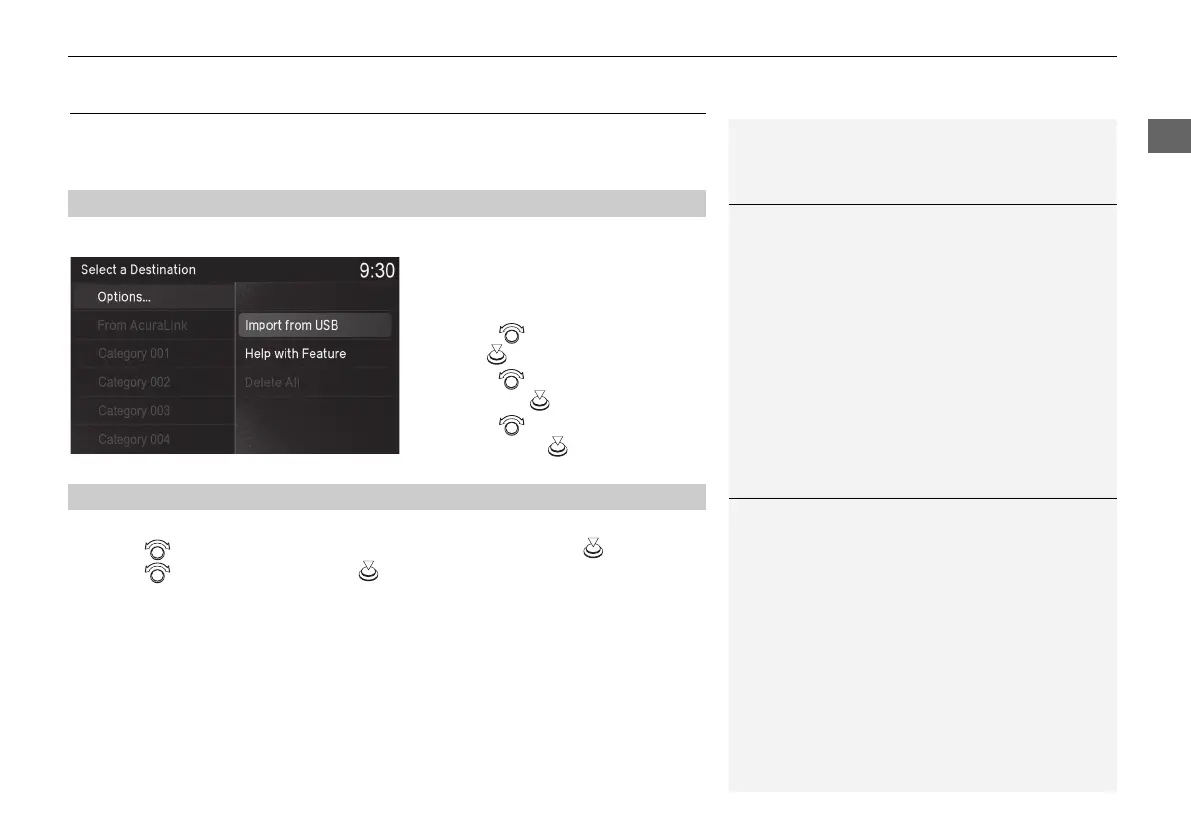35
uuPersonal InformationuDownload POI
Download POI
Import custom Points of Interest (POI) into the navigation system and set the POI as
a destination. You can also add, edit, and delete POIs.
H ENTER/MENU button (on map) u Destination u Download POI
1. Connect a USB flash drive with
stored POI data to the USB
connector.
2. Rotate to select Options.
Press .
3. Rotate to select Import from
USB. Press .
4. Rotate to select a category to
import. Press .
H SETTINGS button u Navigation Settings u Personal Info u Download POI
1. Rotate to select the downloaded POI category to edit. Press .
2. Rotate to select an item. Press .
The following items are available:
• Alert Setting: Alerts you when you approach the places/landmarks in the
category.
On: Beeps and displays a message when your vehicle gets near the places/
landmarks in the category.
Off (factory default): Disables the feature.
• Delete Category: Deletes all places/landmarks and icon in the selected category.
• Edit Icon: Changes the category icon.
■
Importing POI Categories
1 Importing POI Categories
For more information about connecting a USB flash
drive, see your Owner’s Manual.
POI data in csv and kml formats can be imported.
You can download POI data from various POI
websites.
If you select From AcuraLink, you can download POI
data from the AcuraLink® server.
■
Editing POI Categories
1 Editing POI Categories
If you select From AcuraLink, you can edit Alert
only.
18 ACURA MDX NAVI-31TZ58400.book 35 ページ 2017年8月8日 火曜日 午前11時50分
