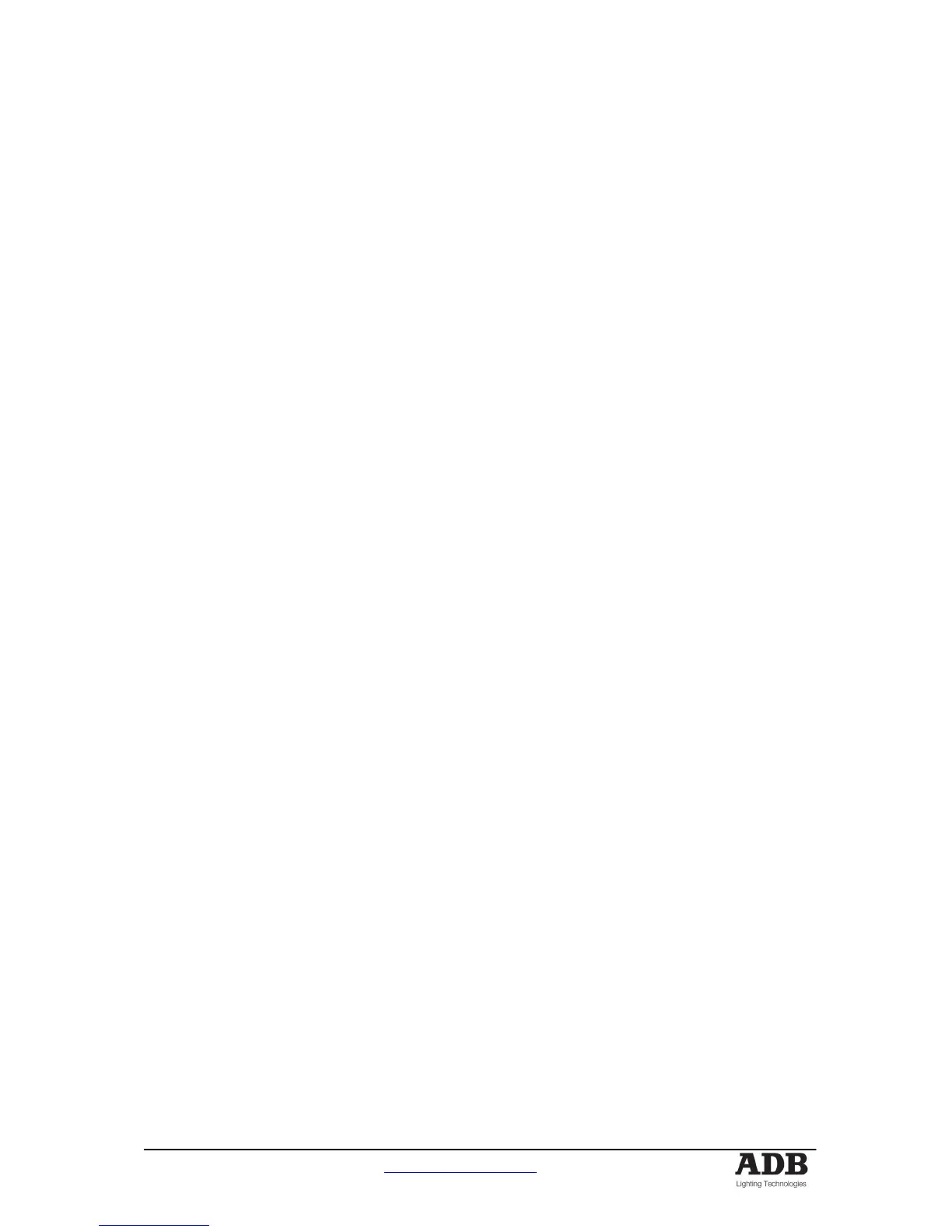MIKADO USER MANUAL
User Manual - page 22 www.adblighting.com
Issue 1.0
6.5 EDIT A CHASE
To enter the MEMORY EDIT mode, press and hold [MEMORY] until the EDIT LED is lit.
Similarly, to exit the MEMORY EDIT mode, press and hold [MEMORY] until the RUN LED is
lit.
You may edit a Chaser live or blind (faded down). If the Chaser is faded up on stage you will
see the changes. When you edit the Chaser, its channel levels for each step are shown on
the F/A LED indicators. The LEDs will fade in the crossfade time (if any). Their final intensity
reflects the levels of those channels in each step of the Chaser.
To edit a Chaser, press and hold [MEMORY] button until EDIT LED is lit. All submasters will
flash twice to indicate possible memory location choices, then submasters already containing
Chasers in that page will flash quickly. Submasters containing Memories will light and empty
submasters are not lit.
Press [F/A] (Chaser number to edit). The channel levels of the first step will be displayed on
the F/A LEDs and the FUNCTION and START/STOP/STEP buttons LED will flash.
To view the number of steps in the Chaser, press and hold the [start/stop/step] button. The
fader F/A LEDs will light to indicate the number of steps (up to 24) and the current step will
flash quickly. To change the current step to another, press and hold [start/stop/step] then tap
the required [F/A] button (step number). The Chaser will now advance to the selected step
and the channel levels of that step will be displayed on the F/A LEDs. You can also step
through the chaser in programmed order by repeatedly pressing the [start/stop/step] button.
6.5.1 TO EDIT THE CHANNEL LEVELS OF A STEP IN A CHASER
Select the step to be edited (above). The channel levels in the step will be displayed on the
F/A LEDs. To adjust a channel level, press and hold the [F/ A] (channel number). The level of
that channel will be displayed on the Edit Value Scale on the Submasters F/A LEDs. The
display shows the level of channel output in 5% increments using the 10 LEDs - A LED at full
intensity indicates 10% and a LED at 112 intensity indicates 5%.
Whilst holding the [F/A] (channel number) you can adjust the level by fading the
[FLASH/LEVEL] fader. The fader does not become active until the level of the fader matches
the recorded level, thus preventing a sudden jump in level. The Edit Value Scale will follow
the level set by this fader. To remove a channel set its level to zero. Release the [F/A]
(channel number). The new level will be recorded. If desired, select a new channel to adjust,
including channels not previously recorded in the step.
6.5.2 TO EDIT THE EFFECTS IN A CHASER
To change the recorded effect on a Chaser, edit the Chaser (above) then press and hold
[function]. All EFFECTS LEDs will flash twice to indicate possible choices and then the
current programmed effects will flash quickly.
6.5.3 TO CHANGE DIRECTION OF A CHASER
To change the direction, hold down the [function] button, then press [<] (reverse) or [>]
(forward), then release [function].
6.5.4 TO CHANGE PATTERN OF A CHASE
To change the Chaser pattern, hold down [function] tap [random], [bounce] or [single], then
release [function].
