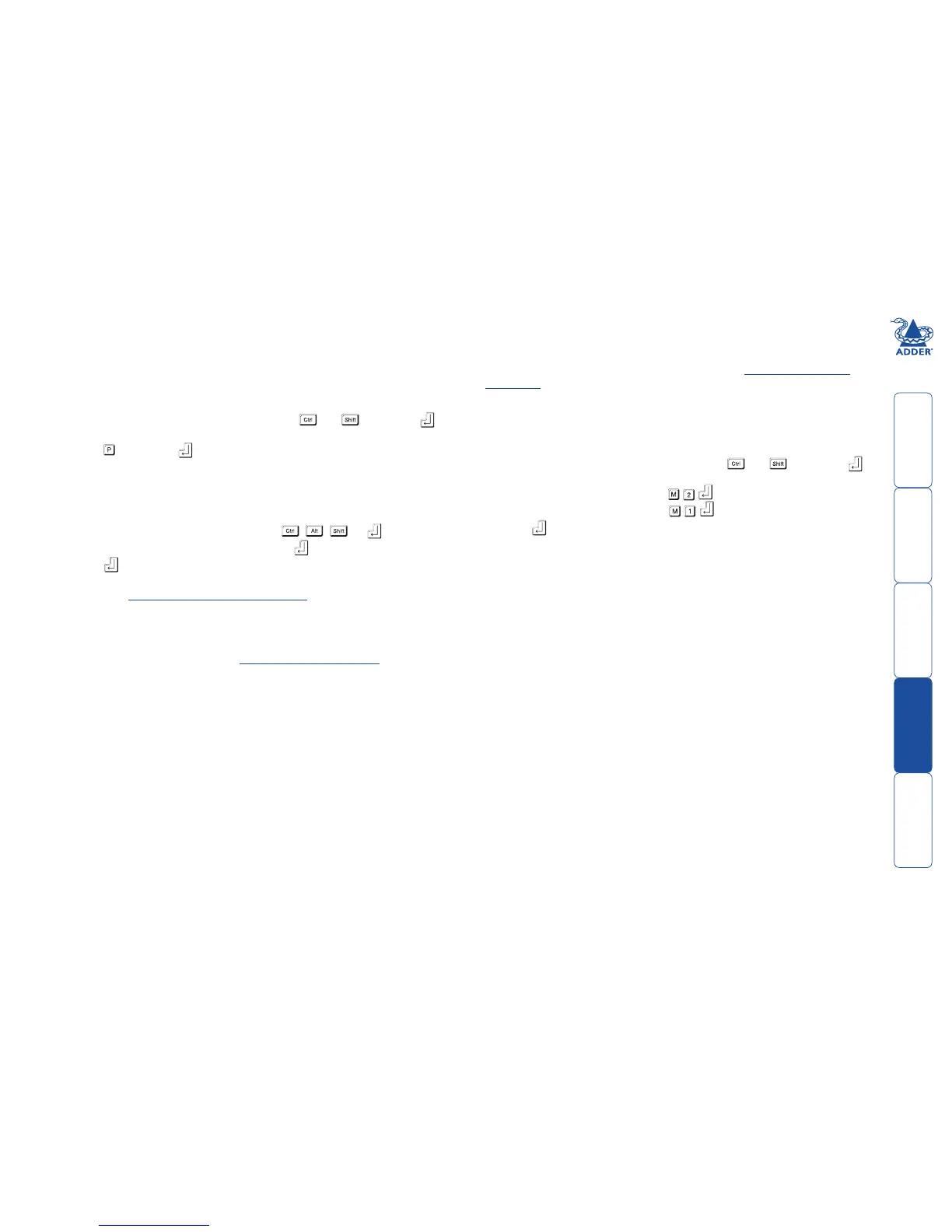welcome contents
installation
& operation
special
configuration
furter
information
10
Password setting
Password protection allows you restrict access to the system only to authorised
personnel. A password first needs to be set and then, using the keyboard
attached to the remote X200 module, a simple key sequence allows the system
to be quickly and securely detached from its peripherals.
To set a password
1 Simultaneously, press the hotkeys (by default, and ) along with
to enter configuration mode.
2 Press followed by .
3 Now enter your new password, within the following constraints:
• Passwords are NOT case sensitive,
• Passwords may be any length from one character to a maximum of forty
characters,
• The following keys may NOT be used: , , , or
4 When you have entered the password, press to signal its completion.
5 Press once more to exit configuration mode.
For full details about how to lock and unlock the system using your password,
please see the Locking and unlocking the system section in the ‘Installation
and operation’ chapter.
To clear a password (and restore factory default settings)
1 Connect the X200 module to a computer in the same manner as you would
to carry out a flash upgrade - see Performing flash upgrades.
2 While power is applied, set the X200 upgrade switch SW1 to its ON
position.
3 Remove power from the X200 unit and then re-apply power.
4 Set the computer serial settings to the following: 19200, n, 8, 1
5 Using ‘TeraTerm’ (recommended) or some other terminal program, send
“CLEAR<cr>” - in upper or lower case from the keyboard. The X200 unit
should respond with “OK”.
6 The password is now clear and all factory default settings restored.
Mouse switching control
In order to allow a 3 button mouse (or scroll wheel mouse) to be used to change
channels, it is first necessary to enable the feature using the process described
here. For details about switching using a mouse - see Selecting and using
computers.
Note: When mouse switching is enabled, the click of the centre button (or
wheel) will not be passed to the host computer - the rotary action of a scroll
wheel will, however, continue as normal.
To enable/disable mouse switching
1 Simultaneously, press the hotkeys (by default, and ) along with
to enter configuration mode.
2 To enable mouse switching: Press
To disable mouse switching: Press
3 Press to exit configuration mode.