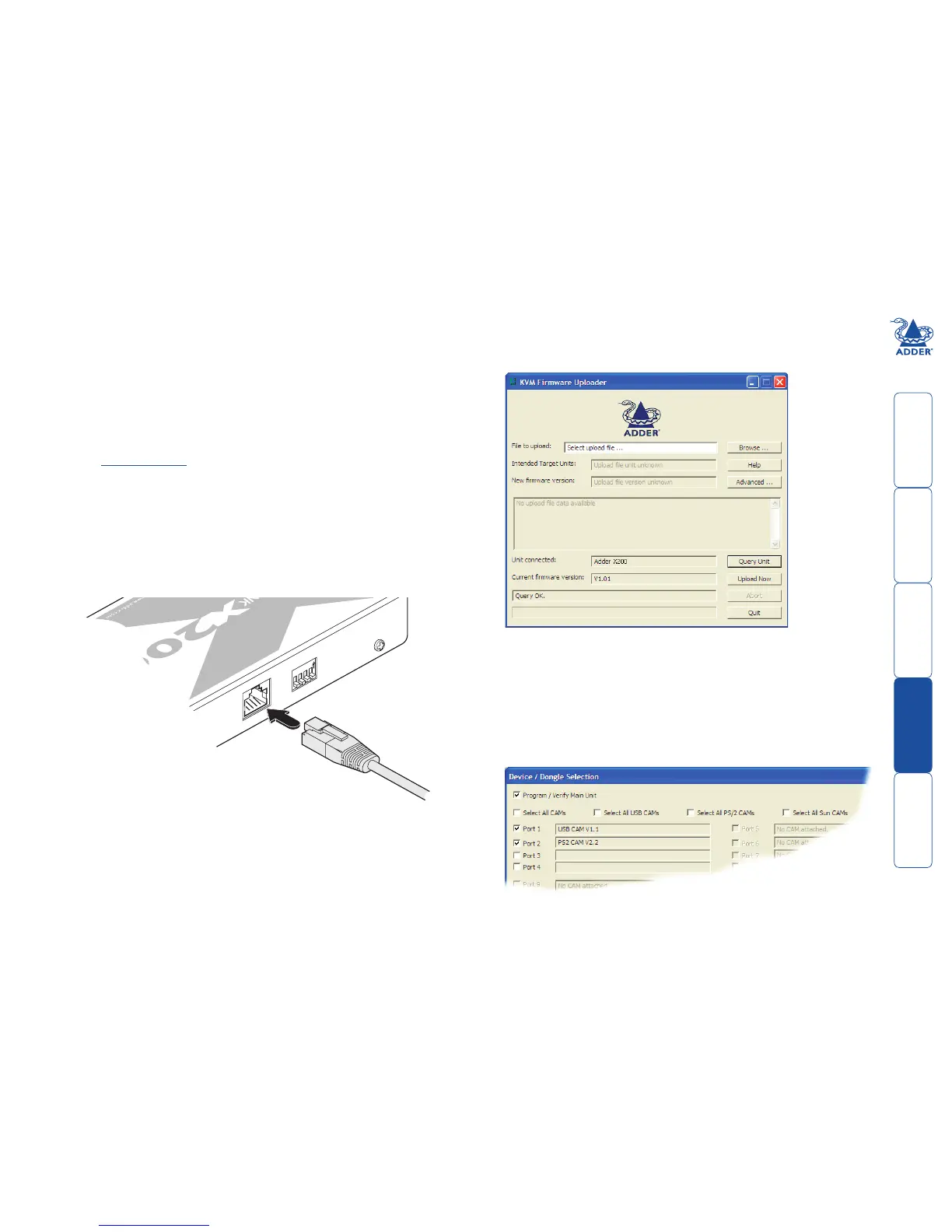welcome contents
installation
& operation
special
configuration
furter
information
15
Performing flash upgrades
The Adder X200 modules and CAMs are fully reconfigurable via flash upgrades
using the KVM Firmware Uploader utility.
During the upgrade you will be required to connect the X200 module directly to
the serial port of a computer system using an optional cable. The upgrade utility
will update the firmware of the X200 and also temporarily transform it so that
it can update the CAM unit. Once completed, the X200 will return to its normal
operation.
The KVM Firmware Uploader utility is available from the Adder Technology
website (www.adder.com) and allows you to check the current revision of the
X200 firmware.
To perform a flash upgrade
1 Remove power from the X200 module. If one or both CAMs also need to be
upgraded, ensure that they are connected to the X200 in the usual manner.
2 On the side of the X200 module, place switch 1 into its ON position.
3 Use the optional upgrade cable to link between the socket adjacent to the
X200 switch block and a vacant RS232 9-way serial port of the computer
system to be used.
4 Apply power to the X200 module. The green indicator on the TO LOCAL 1
socket will flash to indicate upgrade mode.
5
On the computer, select the KVMUploader icon to run the upgrade utility.
The KVM Firmware Uploader dialog will be displayed:
6 Click the
Query Unit button to confirm that communication is possible with
the X200 and to establish the existing firmware details.
Note: The computer to which each CAM is connected must be powered
before the respective CAM can be accessed.
If the application cannot contact the X200 module, recheck the connection
cable and click the Advanced... button to check that the correct serial port is
being used. Change the serial port within the Advanced section, if necessary.
The results of the unit query will be displayed in the Device/Dongle Selection
dialog:
The type and firmware revision of each discovered CAM will be displayed
alongside the port number to which it is connected.