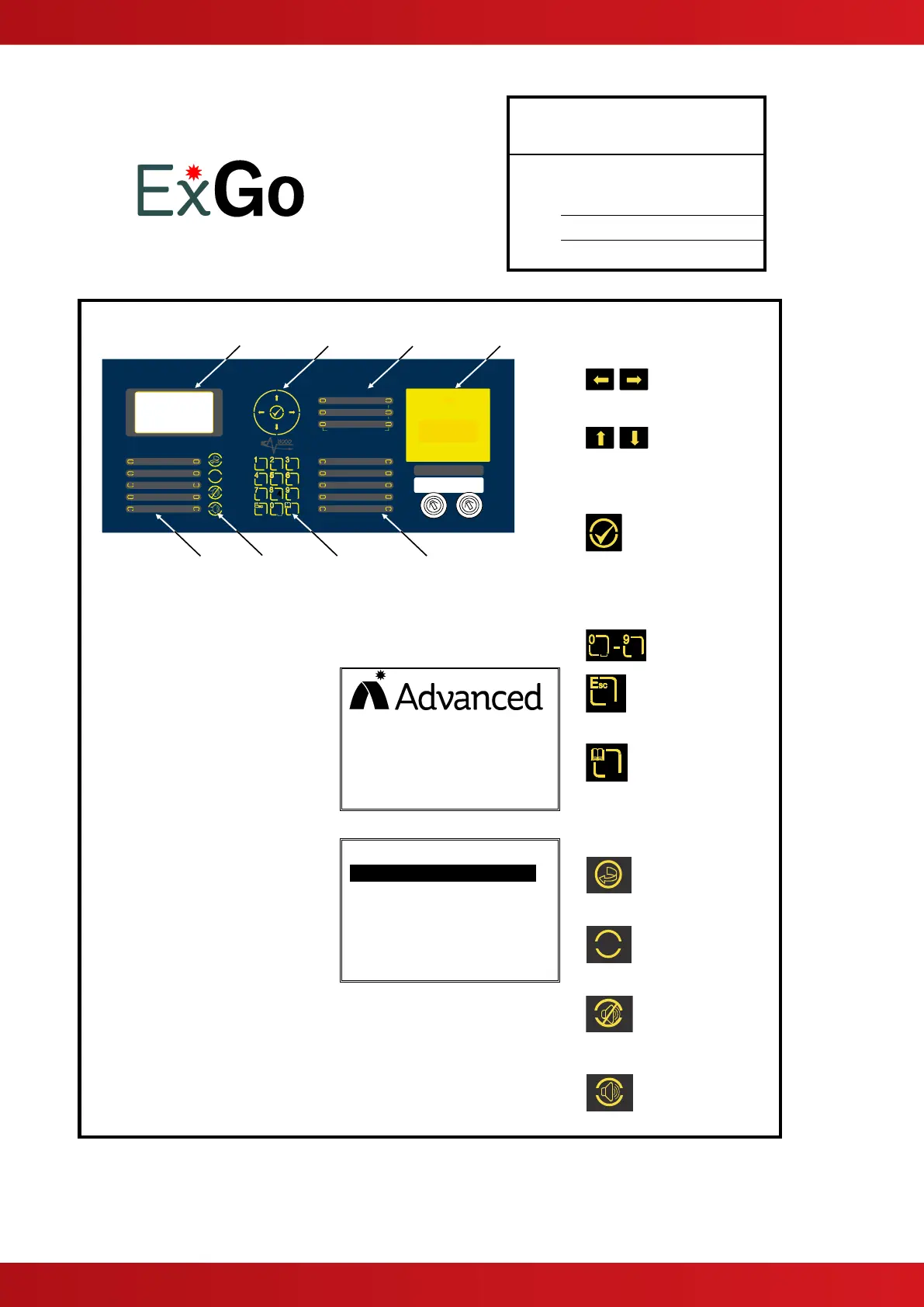In the event of a fire alarm, call: -
For Service & Maintenance,
contact: -
Press to scroll through
Menu Options.
Press to display more
information.
Press to scroll through
menu Options.
Press to scroll through
lists of zones or devices.
Press to confirm entry of
numeric information entry.
Press to confirm selection
of a menu option.
Press to change some of
the configuration options.
The graphical display provides detailed information of the source of fires, faults and warnings. It also shows menus
for use when inspecting or programming the operation of the panel.
Under normal conditions the panel display shows the time,
date and status: -
The display will automatically change to show detailed
information on events and on the operating status condition
of the panel.
SYSTEM NORMAL
22 AUG 2007 16:39:00
Press to exit the menu
functions and return to
the normal display.
Press to show or return to
Menu Functions.
A typcial Menu is shown
The main User functions are VIEW, TEST, DISABLE &
ENABLE.
[Level 2 Menu]
VIEW .
TEST
EXTINGUISH MODES
DISABLE / ENABLE
EXIT LEVEL 2
Reset
Press to reset the panel
from a fire alarm condition
and/ or a gas release
sequence.
Mute
Press to mute the internal
buzzer.
Silence
Press to silence the
sounders.
The LED Status indicators are divided into
three blocks of information:
GENERAL STATUS provides common
information.
ZONE STATUS provides information on the
detector circuits.
EXTINGUISHING STATUS provides
specific information on the extinguishing
controls
Separate LED Indicators show the presence of a fire
alarm condition and the releae status of the
extinguishing controls.
Indicate other system operating conditions including
Fault, Test and Disablement conditions.
Resound / Sound
Alarms
Press to re-activate the
sounders.
Press to initiate a manual
evacuation and sound the
alarms.
Indicates the presence of power to the system.
Refer to the User Manual (Document Number 680-148) for full operating instructions.
For easy reference, cut out and frame / mount on the wall next to the panel.
www.acornfiresecurity.com
www.acornfiresecurity.com
